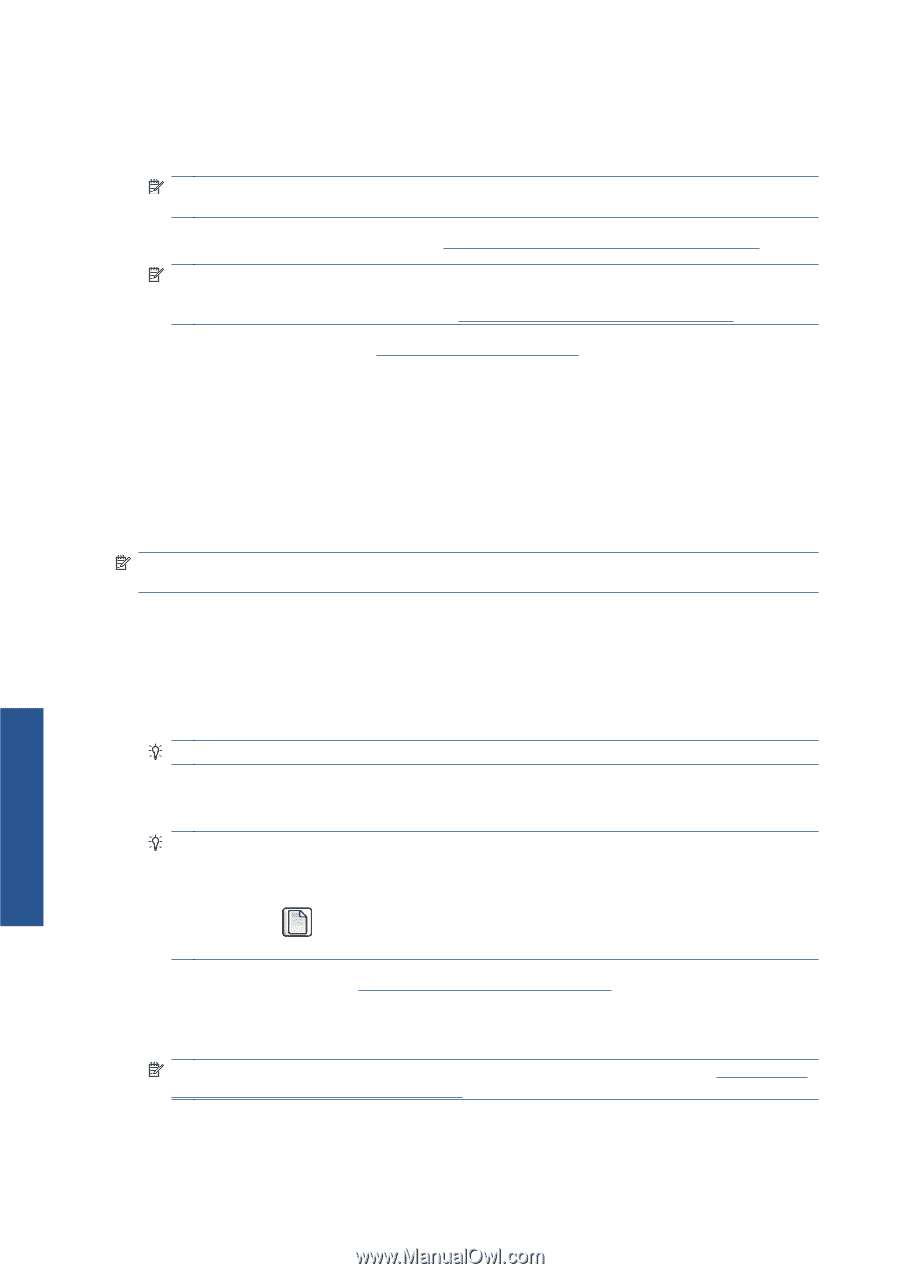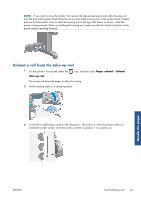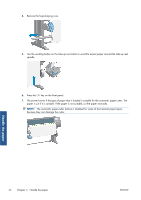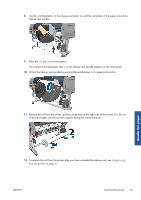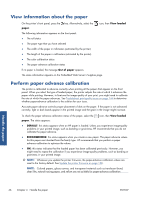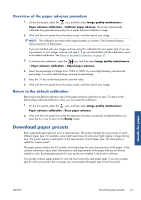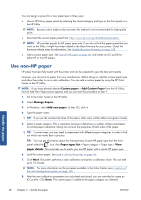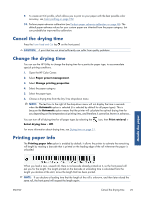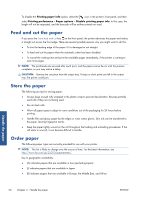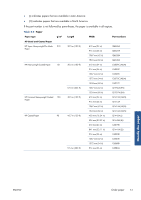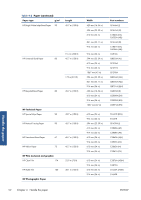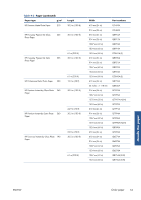HP Designjet Z6200 HP Designjet Z6200 Photo Printer series - User's Guide: Eng - Page 56
Use non-HP paper, Custom paper, Manage Papers, Add new paper, Paper types list, paper details
 |
View all HP Designjet Z6200 manuals
Add to My Manuals
Save this manual to your list of manuals |
Page 56 highlights
You can assign a preset for a new paper type in three ways: ● Use an HP factory paper preset by selecting the closest category and type on the front panel or in the HP Utility NOTE: Because colors might not be accurate, this method is not recommended for high-quality prints. ● Download the correct paper preset from: http://www.hp.com/go/Z6200/paperpresets/. NOTE: HP provides presets for HP paper types only. If you do not find the paper preset that you want on the Web, it might have been added to the latest firmware for your printer. Check the firmware release notes for information. See Update the printer firmware on page 138. ● Add a custom paper type. See Use non-HP paper on page 48, and create an ICC profile for either HP or non-HP papers. Use non-HP paper HP paper has been fully tested with the printer and can be expected to give the best print quality. However, you can print on paper from any manufacturer. Before doing so, add the custom paper type and allow the printer to run a color calibration. You can add a custom paper by using the HP Color Center in the HP Utility. NOTE: If you have already selected Custom paper > Add Custom Paper from the HP Utility, the first Add New Paper screen appears and you can start this procedure at step 4. 1. Go to the Color Center in the HP Utility. 2. Select Manage Papers. 3. In Windows, select Add new paper. In Mac OS, click +. 4. Type the paper name. TIP: If you use the commercial name of the paper, other users will be able to recognize it easily. 5. Select a paper category. This is important, because it determines a number of basic parameters for printer-paper interaction, taking into account the properties of both sides of the paper. TIP: In some cases, you may need to experiment with different paper categories in order to find out which one works best in practice. TIP: You can get information about the characteristics of each HP paper type from the front panel: select the icon, then Paper types list > Paper category > Paper type > View paper details. This may help you to match your non-HP paper with a similar HP paper type. 6. Load the custom paper. See Load a roll into the printer on page 36. 7. Click Next. The printer performs a color calibration and prints a calibration chart. This can take up to 10 minutes. NOTE: For more information on the processes available in the Color Center, see A summary of the color-management process on page 100. 8. After the new calibration parameters are calculated and stored, you are reminded to create an ICC profile. Click Done. The custom paper is added to the paper category you selected. Handle the paper 48 Chapter 4 Handle the paper ENWW