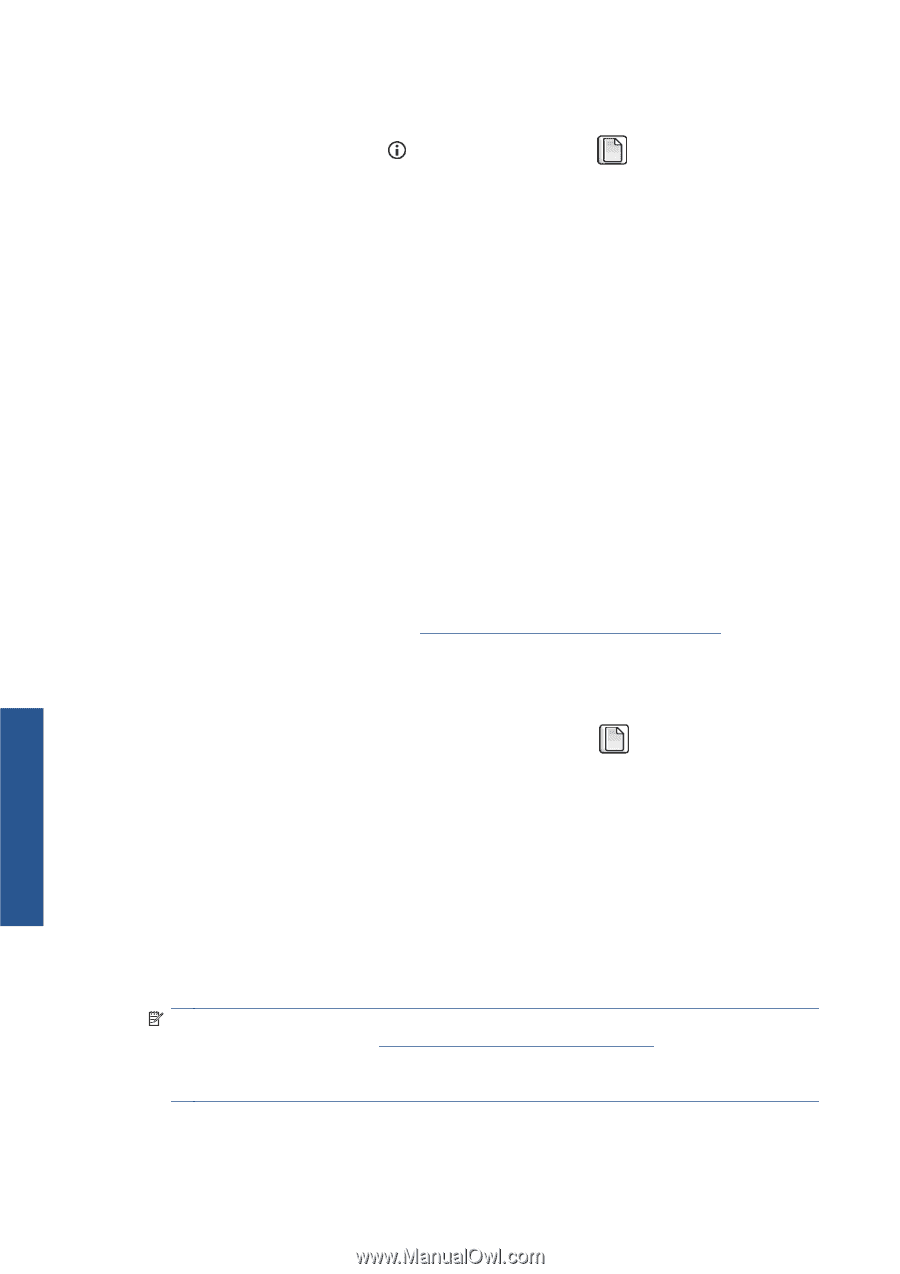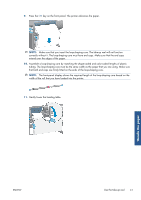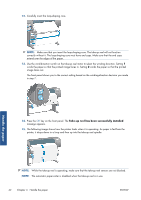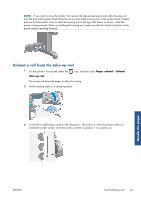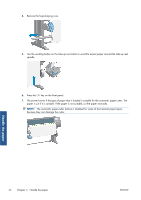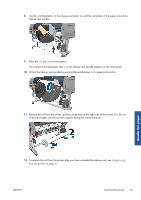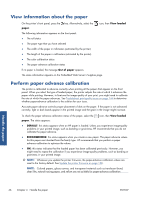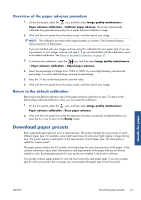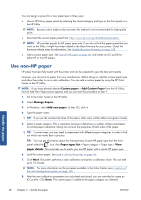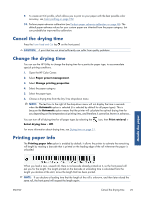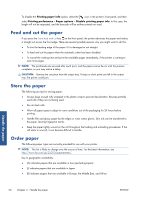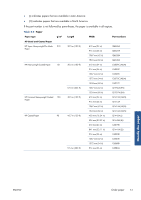HP Designjet Z6200 HP Designjet Z6200 Photo Printer series - User's Guide: Eng - Page 54
View information about the paper, Perform paper advance calibration - supplies
 |
View all HP Designjet Z6200 manuals
Add to My Manuals
Save this manual to your list of manuals |
Page 54 highlights
View information about the paper On the printer's front panel, press the paper. key. Alternatively, select the icon, then View loaded The following information appears on the front panel: ● The roll status ● The paper type that you have selected ● The width of the paper in millimeters (estimated by the printer) ● The length of the paper in millimeters (estimated by the printer) ● The color calibration status ● The paper advance calibration status If no paper is loaded, the message Out of paper appears. The same information appears on the Embedded Web Server's Supplies page. Perform paper advance calibration The printer is calibrated to advance correctly when printing all the papers that appear on the front panel. When you select the type of loaded paper, the printer adjusts the rate at which it advances the paper while printing. However, to fine-tune the image quality of your print, you might need to calibrate the rate at which the paper advances. See Troubleshoot print-quality issues on page 144 to determine whether paper-advance calibration is the solution for your issue. Accurate paper advance controls proper placement of dots on the paper. If the paper is not advanced correctly, light or dark bands appear in the printed image and the grain in the image might increase. To check the paper advance calibration status of the paper, select the paper. The status appears: icon, then View loaded ● DEFAULT: this status appears when an HP paper is loaded. Unless you experience image-quality problems in your printed image, such as banding or graininess, HP recommends that you do not calibrate the paper advance. ● RECOMMENDED: this status appears when you create a new paper. The paper advance values for this paper are inherited from the family type. HP recommends that you perform a paper advance calibration to optimize the values. ● OK: this status indicates that the loaded paper has been calibrated previously. However, you might need to repeat the calibration if you experience image-quality problems, such as banding or graininess in your printed image. NOTE: Whenever you update the printer firmware, the paper-advance calibration values are reset to the factory default. See Update the printer firmware on page 138. NOTE: Colored papers, glossy canvas, and transparent materials such as translucent bond, clear film, natural tracing paper, and vellum are not suitable for paper-advance calibration. Handle the paper 46 Chapter 4 Handle the paper ENWW