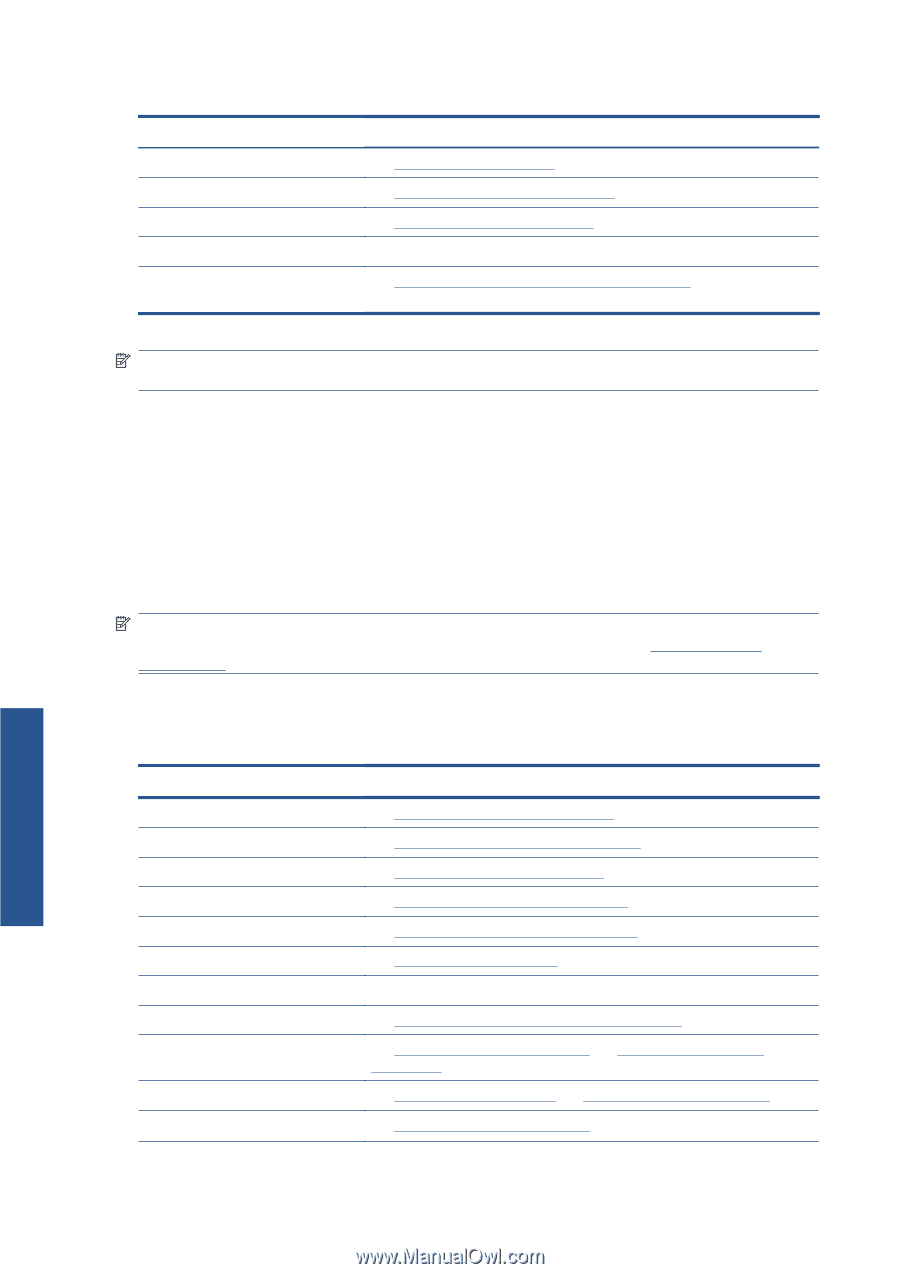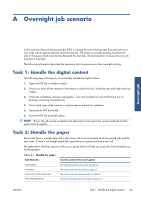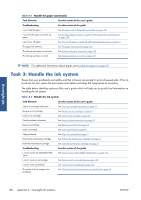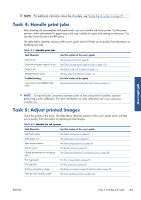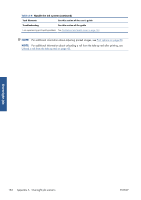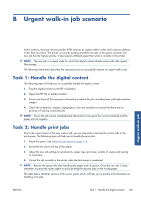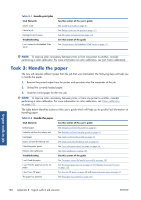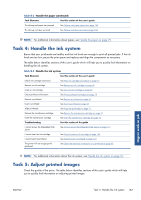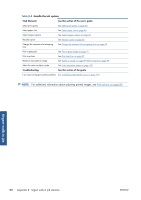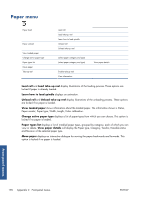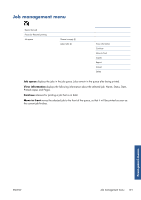HP Designjet Z6200 HP Designjet Z6200 Photo Printer series - User's Guide: Eng - Page 194
Task 3: Handle the paper, Urgent walk-in job
 |
View all HP Designjet Z6200 manuals
Add to My Manuals
Save this manual to your list of manuals |
Page 194 highlights
Table B-1 Handle print jobs Task Elements Submit a job Cancel a job Manage the print queue Troubleshooting I can't access the Embedded Web Server See this section of the user's guide See Create a print job on page 81 See Delete a job from the queue on page 115 See Job queue management on page 112 See this section of the guide See Cannot access the Embedded Web Server on page 171 NOTE: To improve color consistency between prints or from one printer to another, consider performing a color calibration. For more information on color calibration, see {ref: Color calibration}. Task 3: Handle the paper The new job requires different paper than the job that was interrupted. The following steps will help you to handle the paper. 1. Remove the printed output from the printer and annotate what the remainder of the job. 2. Unload the currently loaded paper. 3. Load the correct paper for the new job. NOTE: To improve color consistency between prints, or from one printer to another, consider performing a color calibration. For more information on color calibration, see Color calibration on page 101. The table below identifies sections of this user's guide which will help you to quickly find information on handling paper. Table B-2 Handle the paper Task Elements See this section of the user's guide Unload paper Unload a roll from the take-up reel Load paper Load a roll onto the take-up reel Check the paper preset Perform color calibration Troubleshooting I can't load the paper I can't find the paper preset for my paper I don't have HP paper The paper has jammed See Unload a roll from the printer on page 37 See Unload a roll from the take-up reel on page 43 See Load a roll onto the spindle on page 33 See Load a roll onto the take-up reel on page 38 See View information about the paper on page 46 See Color calibration on page 101 See this section of the guide See The paper cannot be loaded successfully on page 160 See Download paper presets on page 47 and Update the printer firmware on page 138 See Use non-HP paper on page 48 and Supported paper types on page 31 See The paper has jammed on page 160 Urgent walk-in job 186 Appendix B Urgent walk-in job scenario ENWW