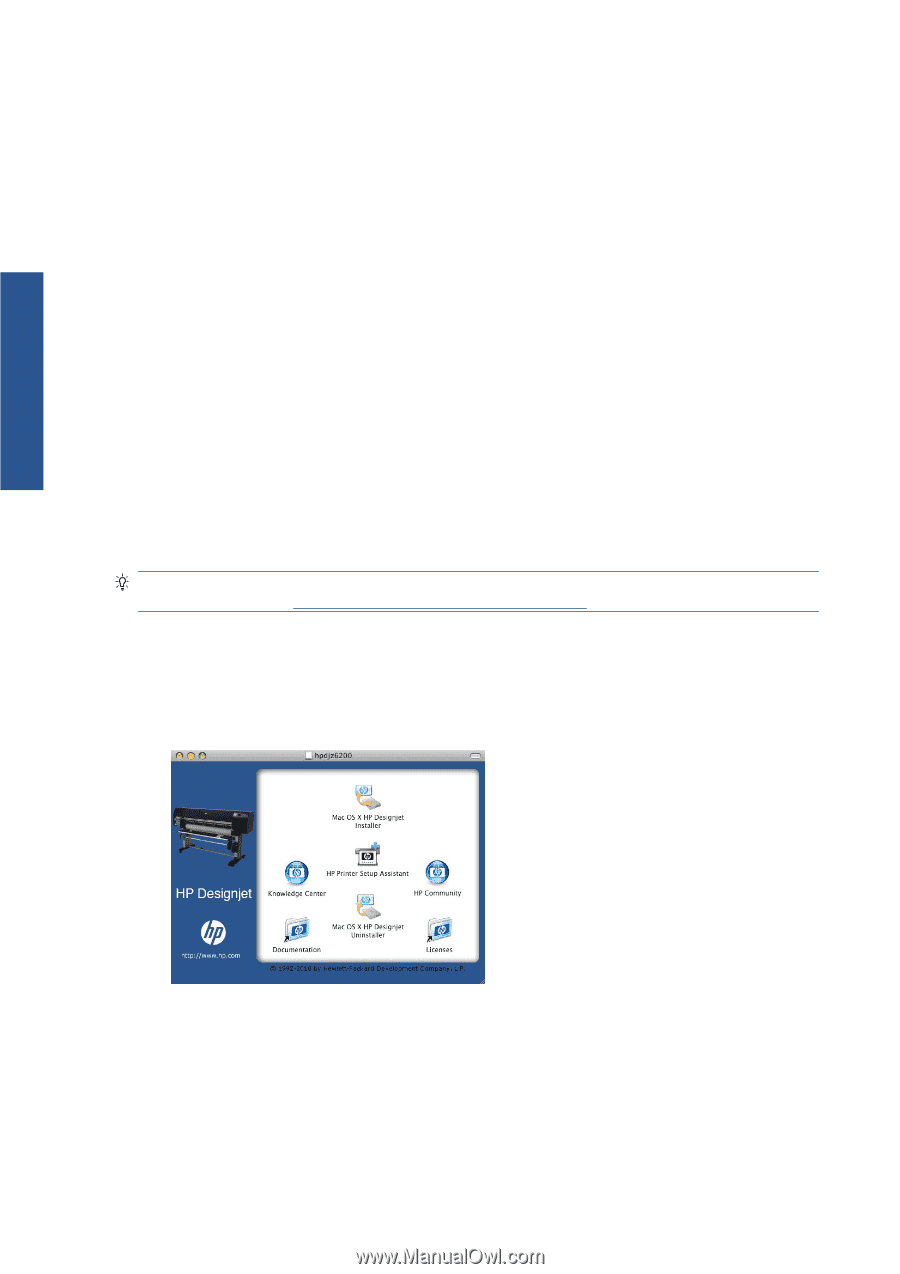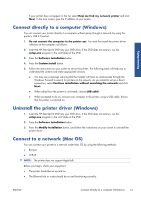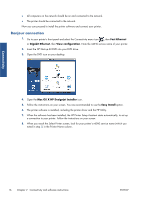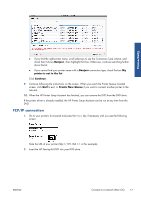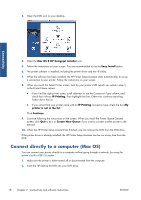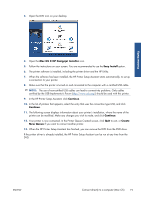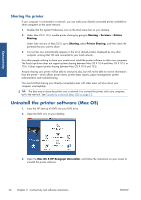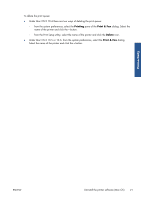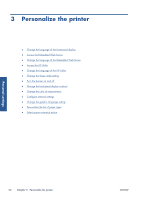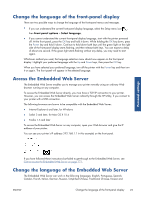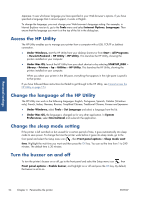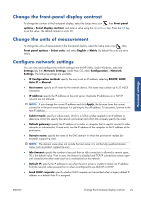HP Designjet Z6200 HP Designjet Z6200 Photo Printer series - User's Guide: Eng - Page 28
Sharing the printer, Uninstall the printer software (Mac OS)
 |
View all HP Designjet Z6200 manuals
Add to My Manuals
Save this manual to your list of manuals |
Page 28 highlights
Connectivity Sharing the printer If your computer is connected to a network, you can make your directly connected printer available to other computers on the same network. 1. Double-click the System Preferences icon on the Dock menu bar on your desktop. 2. Under Mac OS X 10.4, enable printer sharing by going to Sharing > Services > Printer Sharing. Under later versions of Mac OS X, go to Sharing, select Printer Sharing, and then check the printer(s) that you want to share. 3. Your printer now automatically appears in the list of shared printers displayed by any other computer running Mac OS and connected to your local network. Any other people wishing to share your printer must install the printer software on their own computers. The PostScript driver does not support printer sharing between Mac OS X 10.4 and Mac OS X 10.5 or 10.6. It does support printer sharing between Mac OS X 10.5 and 10.6. Anyone sharing your printer will be able to send print jobs, but will not be able to receive information from the printer-which affects printer alerts, printer status reports, paper management, printer administration and troubleshooting. You may find that sharing your directly connected printer with other users will slow down your computer unacceptably. TIP: The best way to share the printer over a network is to connect the printer not to any computer, but to the network. See Connect to a network (Mac OS) on page 15. Uninstall the printer software (Mac OS) 1. Insert the HP Start-up Kit DVD into your DVD drive. 2. Open the DVD icon on your desktop. 3. Open the Mac OS X HP Designjet Uninstaller, and follow the instructions on your screen to uninstall the printer software. 20 Chapter 2 Connectivity and software instructions ENWW