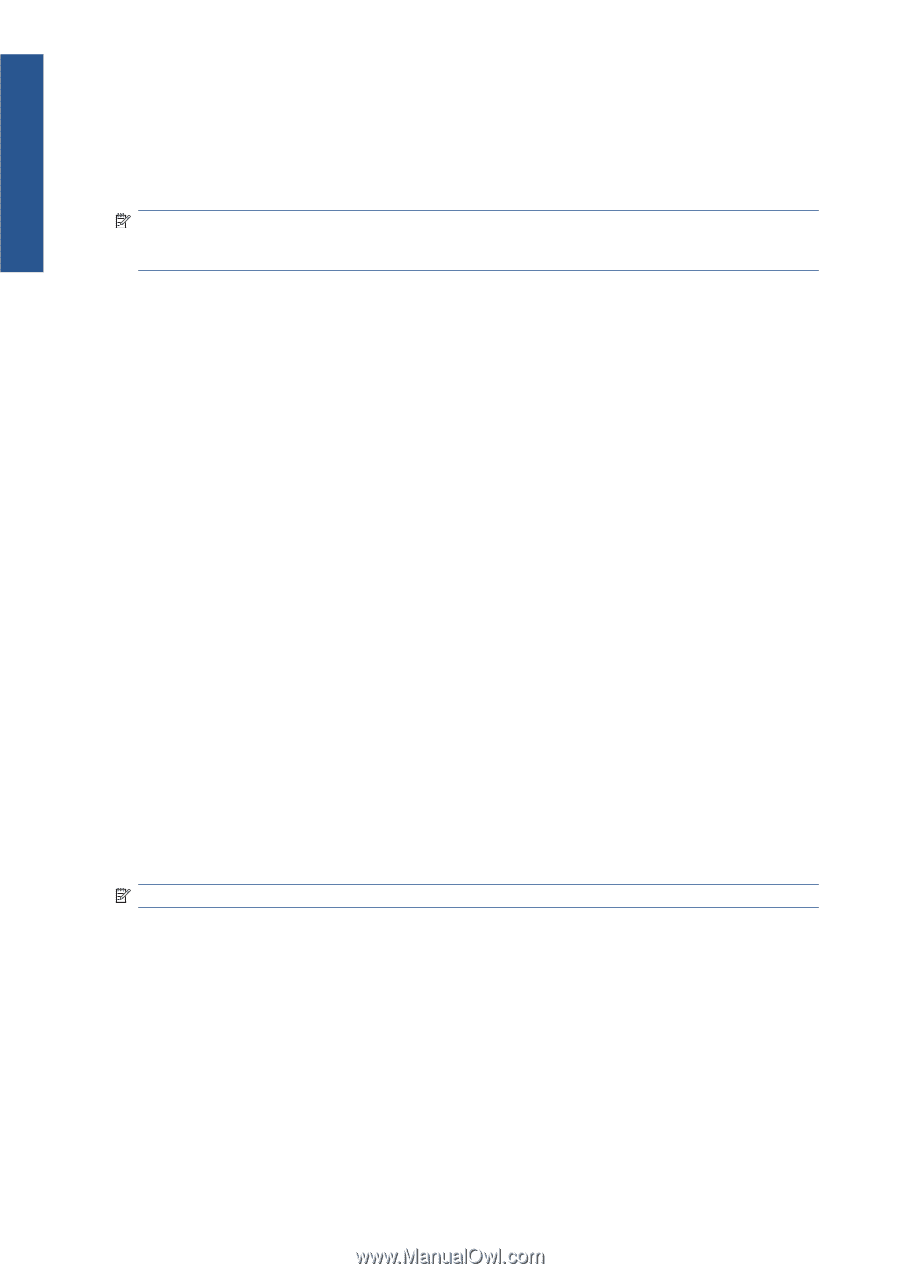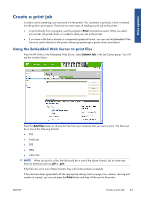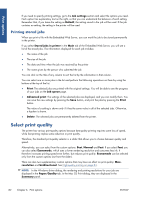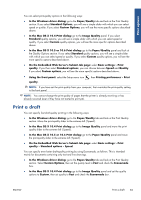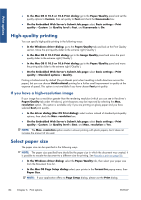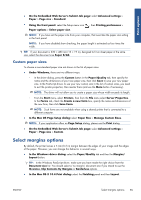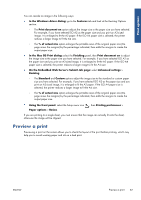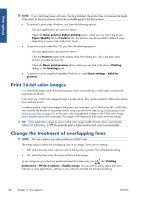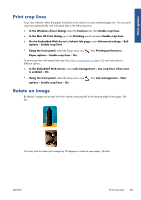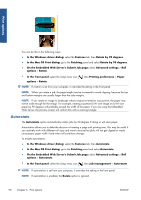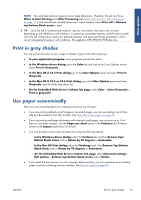HP Designjet Z6200 HP Designjet Z6200 Photo Printer series - User's Guide: Eng - Page 94
Print on loaded paper, Rescale a print - large format printer
 |
View all HP Designjet Z6200 manuals
Add to My Manuals
Save this manual to your list of manuals |
Page 94 highlights
Print options ● In the Mac OS X 10.5 or 10.6 Print dialog: select the Margins/Layout panel. ● On the Embedded Web Server's Submit Job page: select Advanced settings > Paper > Layout/Margins. You will then see at least some of the following options. NOTE: Under Mac OS, the available margins options depend on the paper size selected in the Page Setup dialog. For instance, for borderless printing you must select a paper size name that includes the words "no margins". ● Standard. Your image will be printed on a page of the size you have selected, with a narrow margin between the edges of the image and the edges of the paper. The image should be small enough to fit between the margins. ● Oversize. Your image will be printed on a page slightly larger than the size you have selected. If you cut off the margins, you will be left with a page of the size you selected, with no margins remaining between your image and the edges of the paper. ● Clip Contents By Margins. Use this option when your image has white borders and a size equal to that of the paper you have selected. The printer will use the white border for its margins and you will get a page of size equal to that which is selected in the driver. ● Borderless. Your image will be printed on a page of the size you have selected, with no margins. The image is slightly enlarged to ensure that no margin is left between the edges of the image and the edges of the paper. If you select Automatically by Printer, this enlargement is done automatically. If you select Manually in Application, you should ensure that the image size in your application is slightly larger than the paper size. Print on loaded paper To print a job on whichever paper is loaded in the printer, select Any in the Paper Type option of your printer driver. ● In the Windows driver dialog: select the Paper/Quality tab, then select Any in the Paper Type drop-down list. ● In the Mac OS X 10.4 Print dialog: select the Image Quality panel, then select Any in the Paper Type drop-down list. ● In the Mac OS X 10.5 or 10.6 Print dialog: select the Paper/Quality panel, then select Any in the Paper Type drop-down list. NOTE: Any is the default Paper Type selection. Rescale a print You can send an image to the printer at a certain size but tell the printer to rescale it to a different size (normally larger). This may be useful if your software does not support large formats. 86 Chapter 6 Print options ENWW