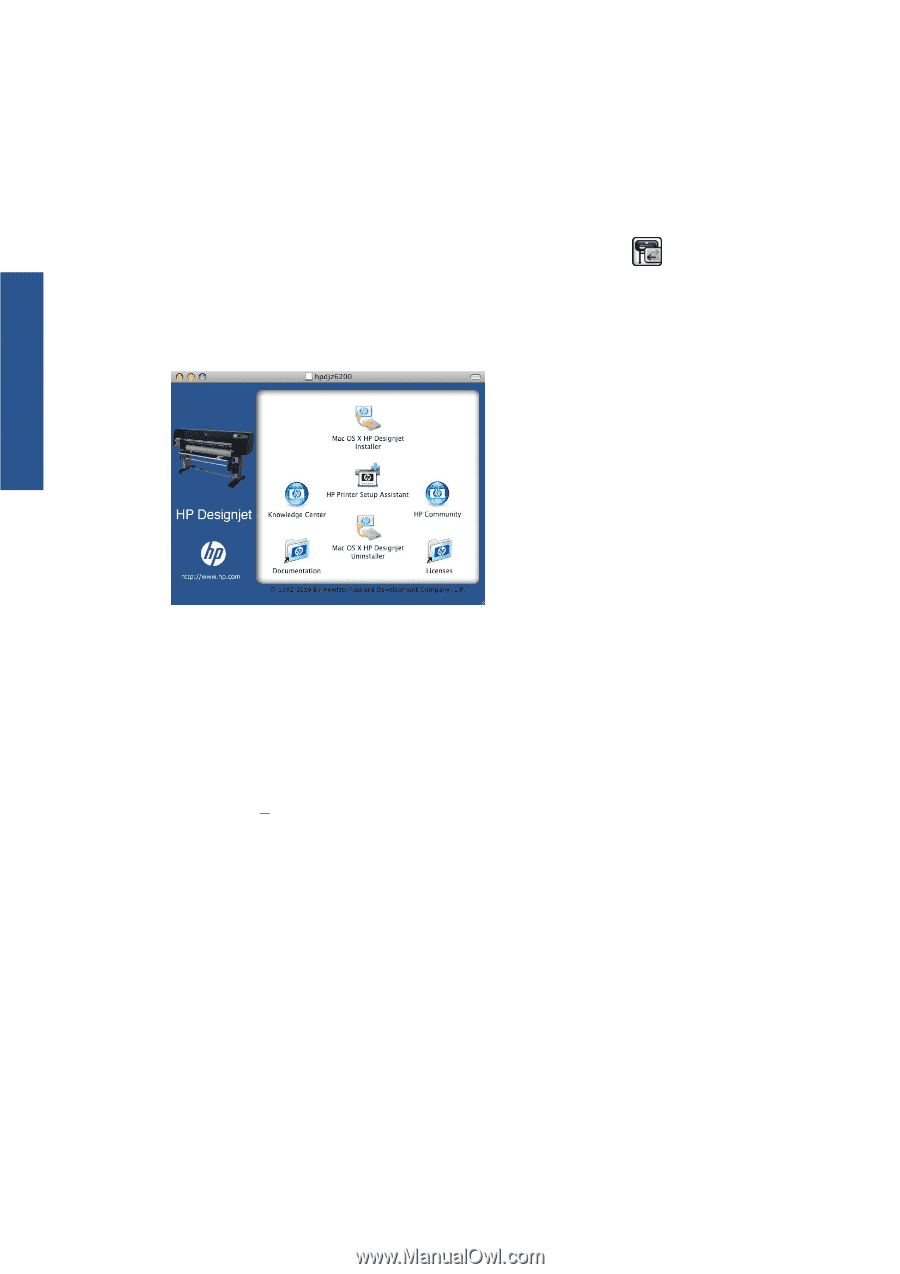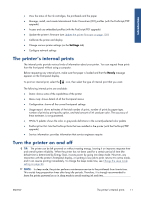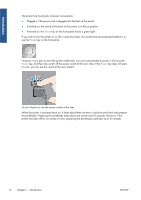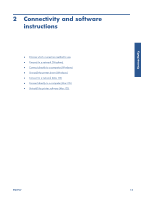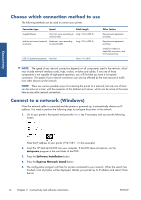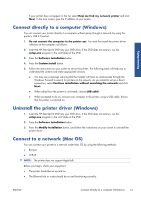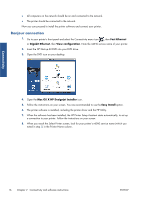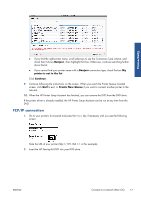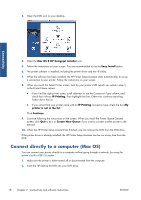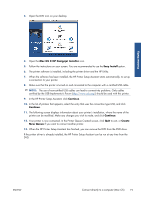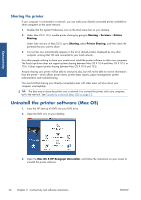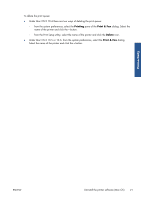HP Designjet Z6200 HP Designjet Z6200 Photo Printer series - User's Guide: Eng - Page 24
Bonjour connection
 |
View all HP Designjet Z6200 manuals
Add to My Manuals
Save this manual to your list of manuals |
Page 24 highlights
Connectivity ● All computers on the network should be on and connected to the network. ● The printer should be connected to the network. Now you can proceed to install the printer software and connect your printer. Bonjour connection 1. Go to your printer's front panel and select the Connectivity menu icon , then Fast Ethernet or Gigabit Ethernet, then View configuration. Note the mDNS service name of your printer. 2. Insert the HP Start-up Kit DVD into your DVD drive. 3. Open the DVD icon on your desktop. 4. Open the Mac OS X HP Designjet Installer icon. 5. Follow the instructions on your screen. You are recommended to use the Easy Install option. 6. The printer software is installed, including the printer driver and the HP Utility. 7. When the software has been installed, the HP Printer Setup Assistant starts automatically, to set up a connection to your printer. Follow the instructions on your screen. 8. When you reach the Select Printer screen, look for your printer's mDNS service name (which you noted in step 1) in the Printer Name column. 16 Chapter 2 Connectivity and software instructions ENWW