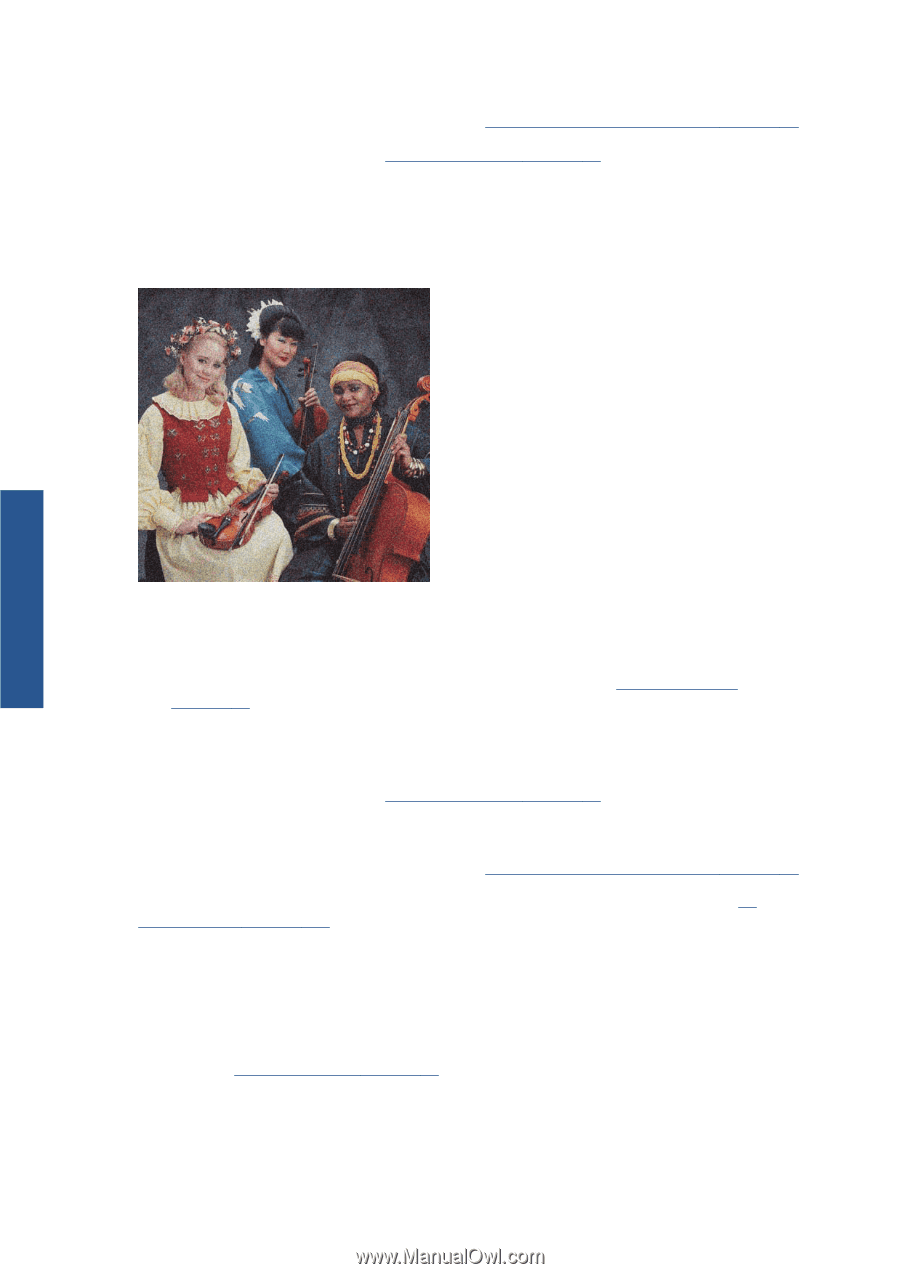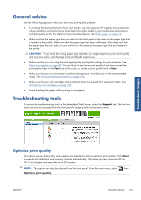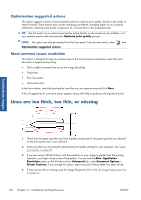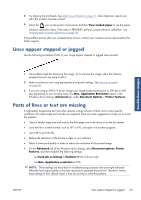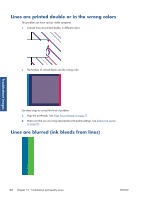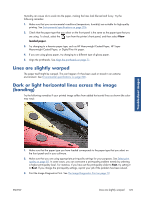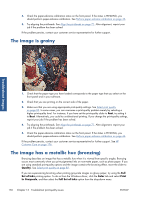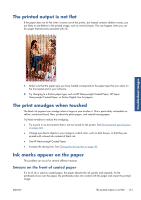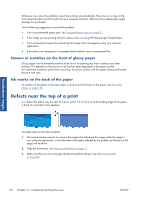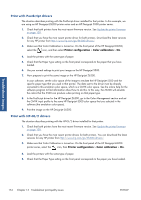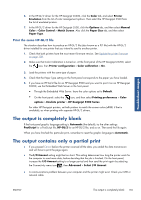HP Designjet Z6200 HP Designjet Z6200 Photo Printer series - User's Guide: Eng - Page 158
The image is grainy, The image has a metallic hue (bronzing
 |
View all HP Designjet Z6200 manuals
Add to My Manuals
Save this manual to your list of manuals |
Page 158 highlights
4. Check the paper-advance calibration status on the front panel. If the status is PENDING, you should perform paper-advance calibration. See Perform paper advance calibration on page 46. 5. Try aligning the printheads. See Align the printheads on page 71. After alignment, reprint your job if the problem has been solved. If the problem persists, contact your customer service representative for further support. The image is grainy Troubleshoot images 1. Check that the paper type you have loaded corresponds to the paper type that you select on the front panel and in your software. 2. Check that you are printing on the correct side of the paper. 3. Make sure that you are using appropriate print-quality settings. See Select print quality on page 82. In some cases, you can overcome a print-quality problem merely by selecting a higher print-quality level. For instance, if you have set the print-quality slider to Fast, try setting it to Best. Alternatively, you could try unidirectional printing. If you change the print-quality settings, reprint your job if the problem has been solved. 4. Try aligning the printheads. See Align the printheads on page 71. After alignment, reprint your job if the problem has been solved. 5. Check the paper-advance calibration status on the front panel. If the status is PENDING, you should perform paper-advance calibration. See Perform paper advance calibration on page 46. If the problem persists, contact your customer service representative for further support. See HP Customer Care on page 176. The image has a metallic hue (bronzing) Bronzing describes an image that has a metallic hue when it is viewed from specific angles. Bronzing occurs most commonly when you print pigmented inks on non-matte paper, such as photo paper. If you are using standard print-quality options and the image contains the bronzing effect, move the slider to Quality. See Select print quality on page 82. If you are experiencing bronzing when printing grayscale images on glossy paper, try using the Full Set of Inks printing option. To do so from the Windows driver, click the Color tab and select Print In Grayscale, and then select the Full Set of Inks option from the drop-down menu. 150 Chapter 13 Troubleshoot print-quality issues ENWW