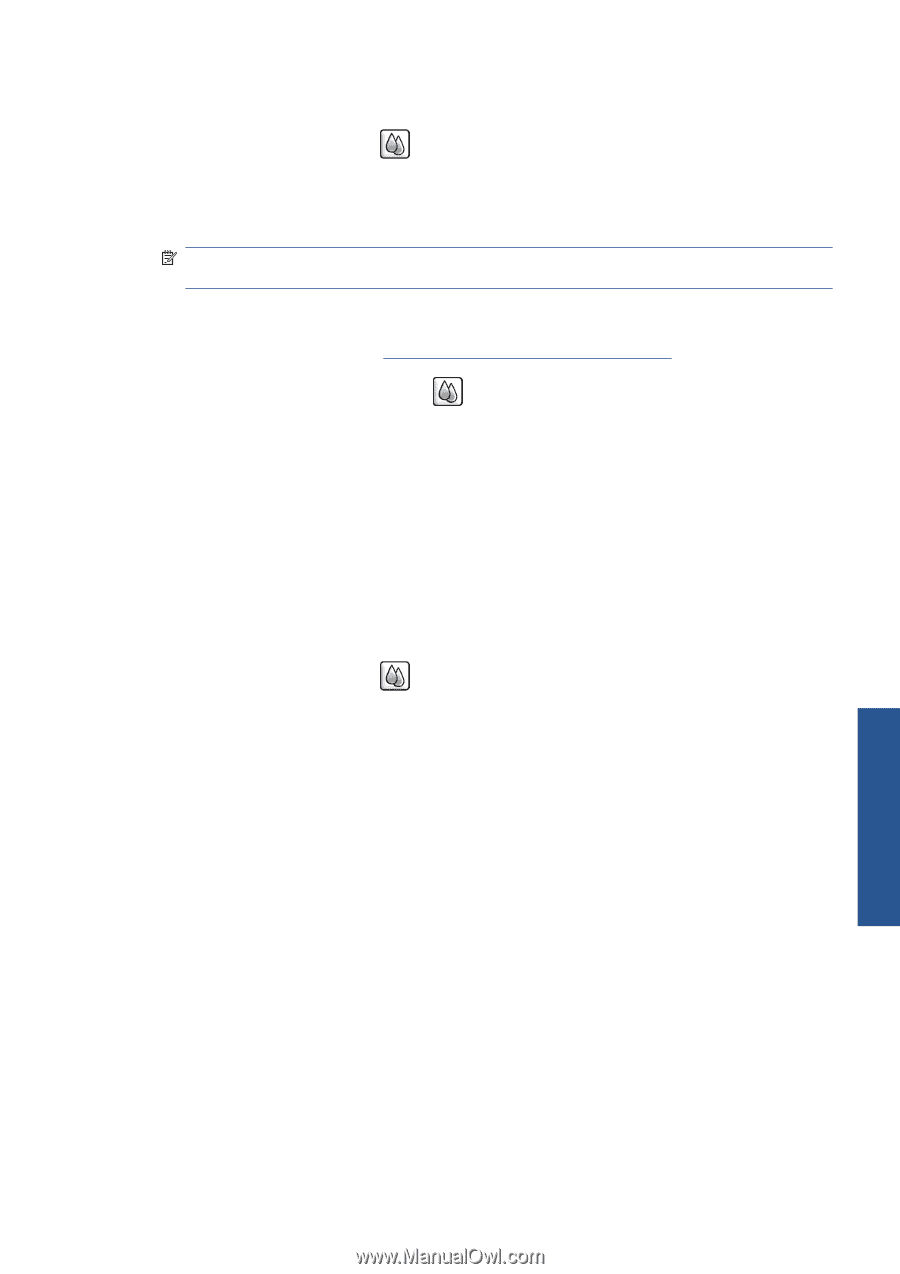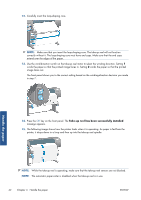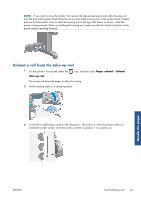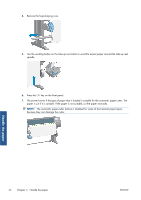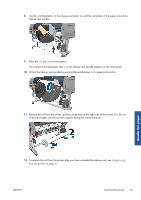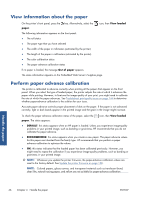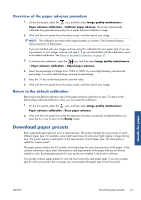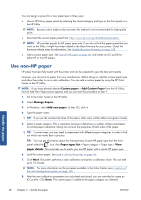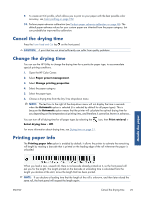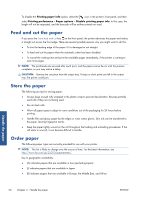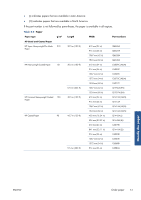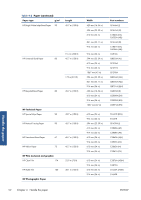HP Designjet Z6200 HP Designjet Z6200 Photo Printer series - User's Guide: Eng - Page 55
Overview of the paper advance procedure, Return to the default calibration, Download paper presets - dark bands
 |
View all HP Designjet Z6200 manuals
Add to My Manuals
Save this manual to your list of manuals |
Page 55 highlights
Overview of the paper advance procedure 1. On the front panel, select the icon, and then select Image quality maintenance > Paper advance calibration > Calibrate paper advance. The printer automatically calibrates the paper-advance and prints a paper advance calibration image. 2. Wait until the front panel shows the status screen, and then reprint your image. NOTE: The calibration procedure takes approximately six minutes. The front-panel display shows any errors in the process. If you are satisfied with your image, continue using this calibration for your paper type. If you see improvement in your image, continue with step 3. If you are dissatisfied with the calibration, return to the default calibration. See Return to the default calibration on page 47. 3. To fine-tune the calibration, select the icon, and then select Image quality maintenance > Paper advance calibration > Adjust paper advance. 4. Select the percentage of change from -100% to 100%. To correct light banding, decrease the percentage. To correct dark banding, increase the percentage. 5. Press the OK key on the front panel to save the value. 6. Wait until the front panel shows the status screen, and then reprint your image. Return to the default calibration Returning to the default calibration sets all the paper-advance calibration to zero. To return to the default paper advance-calibration value, you must reset the calibration. 1. On the front panel, select the icon, and then select Image quality maintenance > Paper advance calibration > Reset paper advance. 2. Wait until the front panel shows that the operation has been successfully completed before you press the Back key to return to the Ready screen. Download paper presets Each supported paper type has its own characteristics. The printer changes the way it prints on each different paper type. For example, some might need more ink and some might require a longer drying time. The printer requires a description of the requirements of each paper type. This description is called the "paper preset". The paper preset contains the ICC profile, which describes the color characteristics of the paper. It also contains information about other characteristics and requirements of the paper that are not directly related to color. Existing paper presets for your printer are installed in the printer's software. Your printer contains paper presets for only the most commonly used paper types. If you buy a paper type for which your printer has no preset, you cannot select that paper type in the front panel. Handle the paper ENWW Download paper presets 47