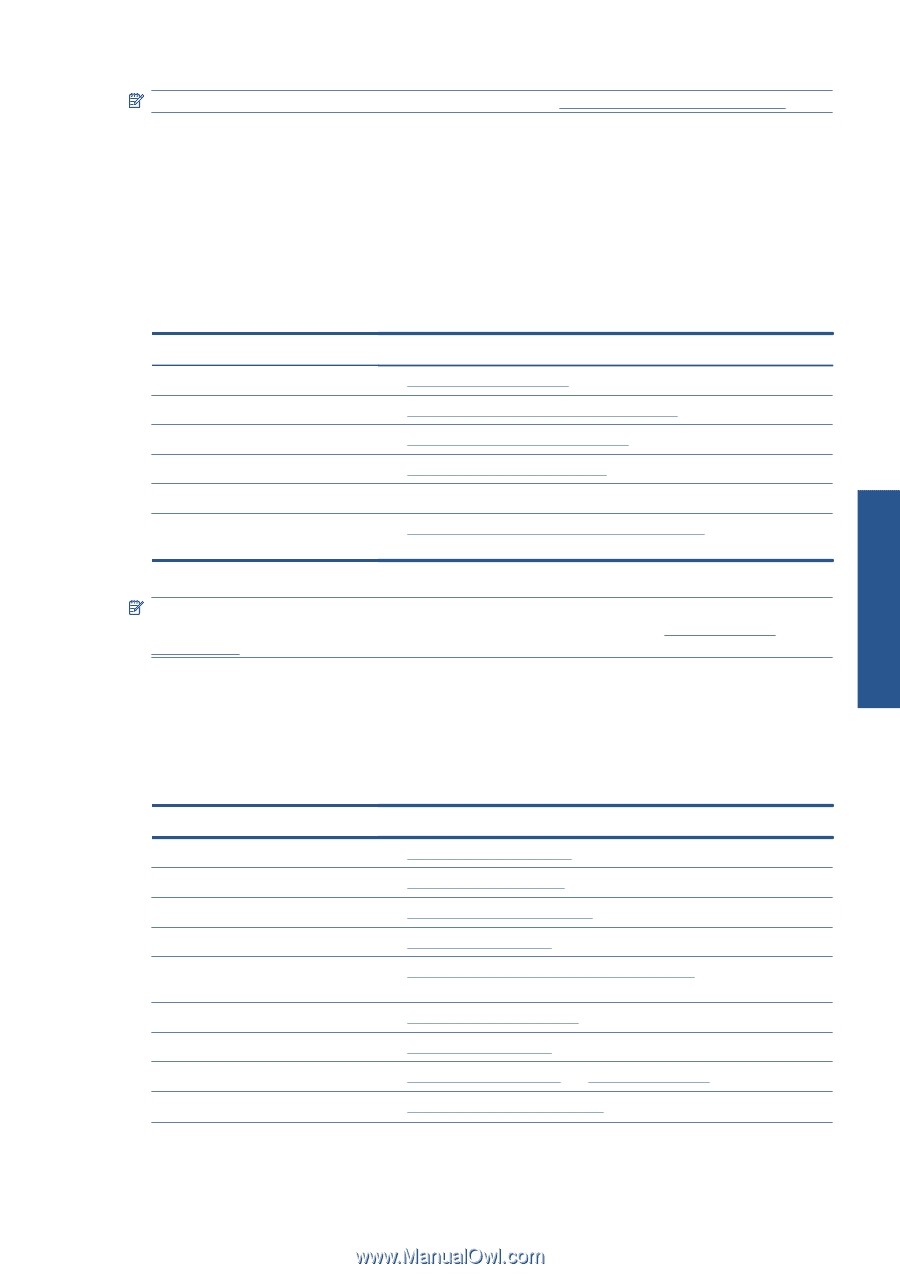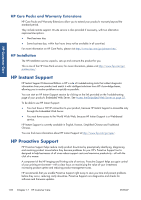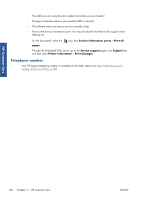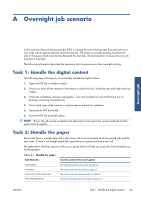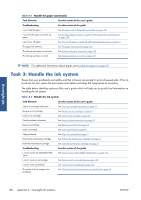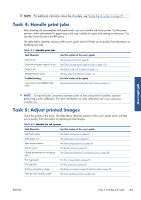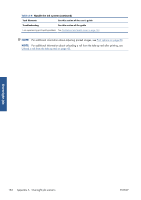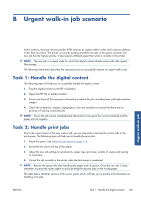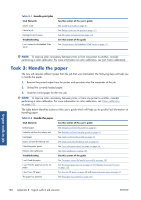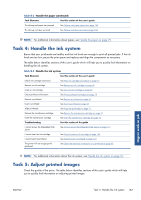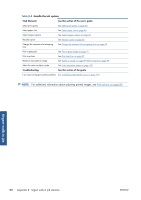HP Designjet Z6200 HP Designjet Z6200 Photo Printer series - User's Guide: Eng - Page 191
Task 4: Handle print jobs, Task 5: Adjust printed images
 |
View all HP Designjet Z6200 manuals
Add to My Manuals
Save this manual to your list of manuals |
Page 191 highlights
Overnight job NOTE: For additional information about the ink system, see Handle the ink system on page 57. Task 4: Handle print jobs After checking ink consumables and paper levels, you can send the job to the printer. On the screen preview, make adjustments for paper type, print size, number of copies and nesting as necessary. You can then move the job to the RIP queue. The table below identifies sections of this user's guide which will help you to quickly find information on handling print jobs. Table A-3 Handle print jobs Task Elements Submit a job Check ink and paper usage for a job Cancel a job Manage the print queue Troubleshooting I can't access the Embedded Web Server See this section of the user's guide See Create a print job on page 81 See Check ink and paper usage for a job on page 118 See Delete a job from the queue on page 115 See Job queue management on page 112 See this section of the guide See Cannot access the Embedded Web Server on page 171 NOTE: To improve color consistency between prints or from one printer to another, consider performing a color calibration. For more information on color calibration, see Color calibration on page 101. Task 5: Adjust printed images Check the quality of the prints. The table below identifies sections of this user's guide which will help you to quickly find information on adjusting printed images. Table A-4 Handle the ink system Task Elements See this section of the user's guide Select print quality Select paper size Select margins options Rescale a print Change the treatment of overlapping lines Print in grayscale Print crop lines Rotate or autorotate an image Select the color emulation mode See Select print quality on page 82 See Select paper size on page 84 See Select margins options on page 85 See Rescale a print on page 86 See Change the treatment of overlapping lines on page 88 See Print in gray shades on page 91 See Print crop lines on page 89 See Rotate an image on page 89 and Autorotate on page 90 See Color emulation modes on page 108 ENWW Task 4: Handle print jobs 183