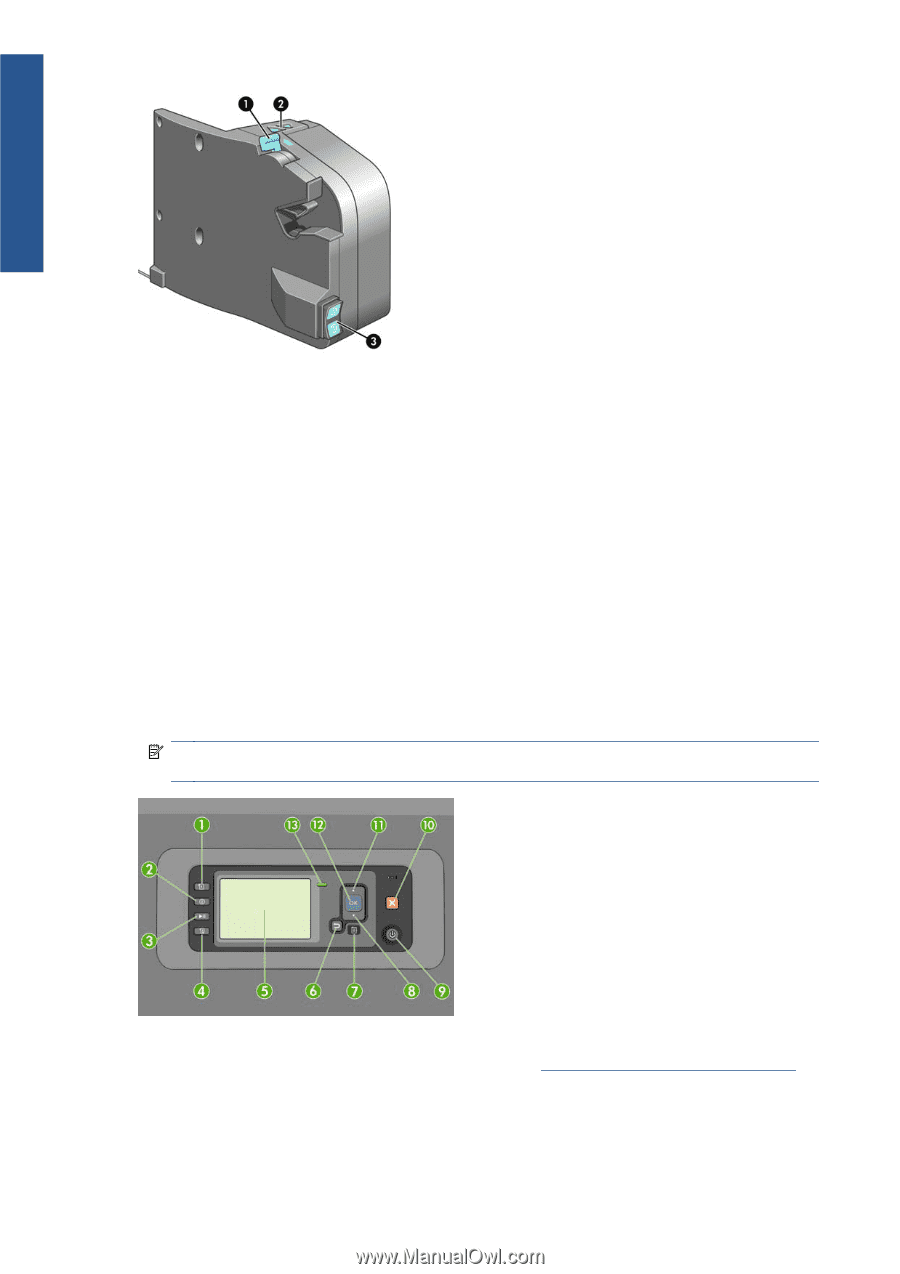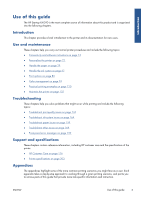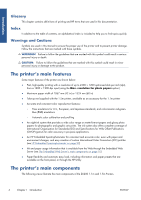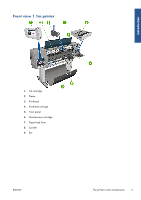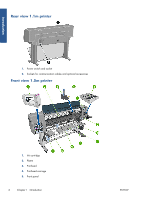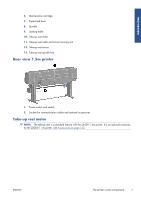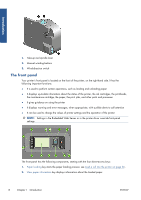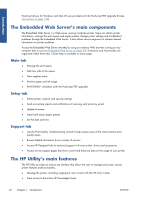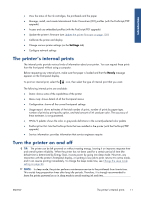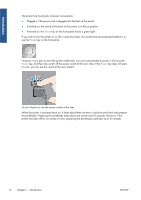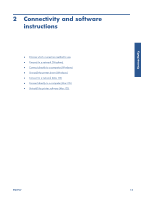HP Designjet Z6200 HP Designjet Z6200 Photo Printer series - User's Guide: Eng - Page 16
The front panel - manual
 |
View all HP Designjet Z6200 manuals
Add to My Manuals
Save this manual to your list of manuals |
Page 16 highlights
Introduction 1. Take-up reel spindle lever 2. Manual winding buttons 3. Wind-direction switch The front panel Your printer's front panel is located on the front of the printer, on the right-hand side. It has the following important functions: ● It is used to perform certain operations, such as loading and unloading paper ● It displays up-to-date information about the status of the printer, the ink cartridges, the printheads, the maintenance cartridge, the paper, the print jobs, and other parts and processes ● It gives guidance on using the printer ● It displays warning and error messages, when appropriate, with audible alerts to call attention ● It can be used to change the values of printer settings and the operation of the printer NOTE: Settings in the Embedded Web Server or in the printer driver override front-panel settings. The front panel has the following components, starting with the four direct-access keys: 1. Paper loading key starts the paper loading process: see Load a roll into the printer on page 36. 2. View paper information key displays information about the loaded paper. 8 Chapter 1 Introduction ENWW