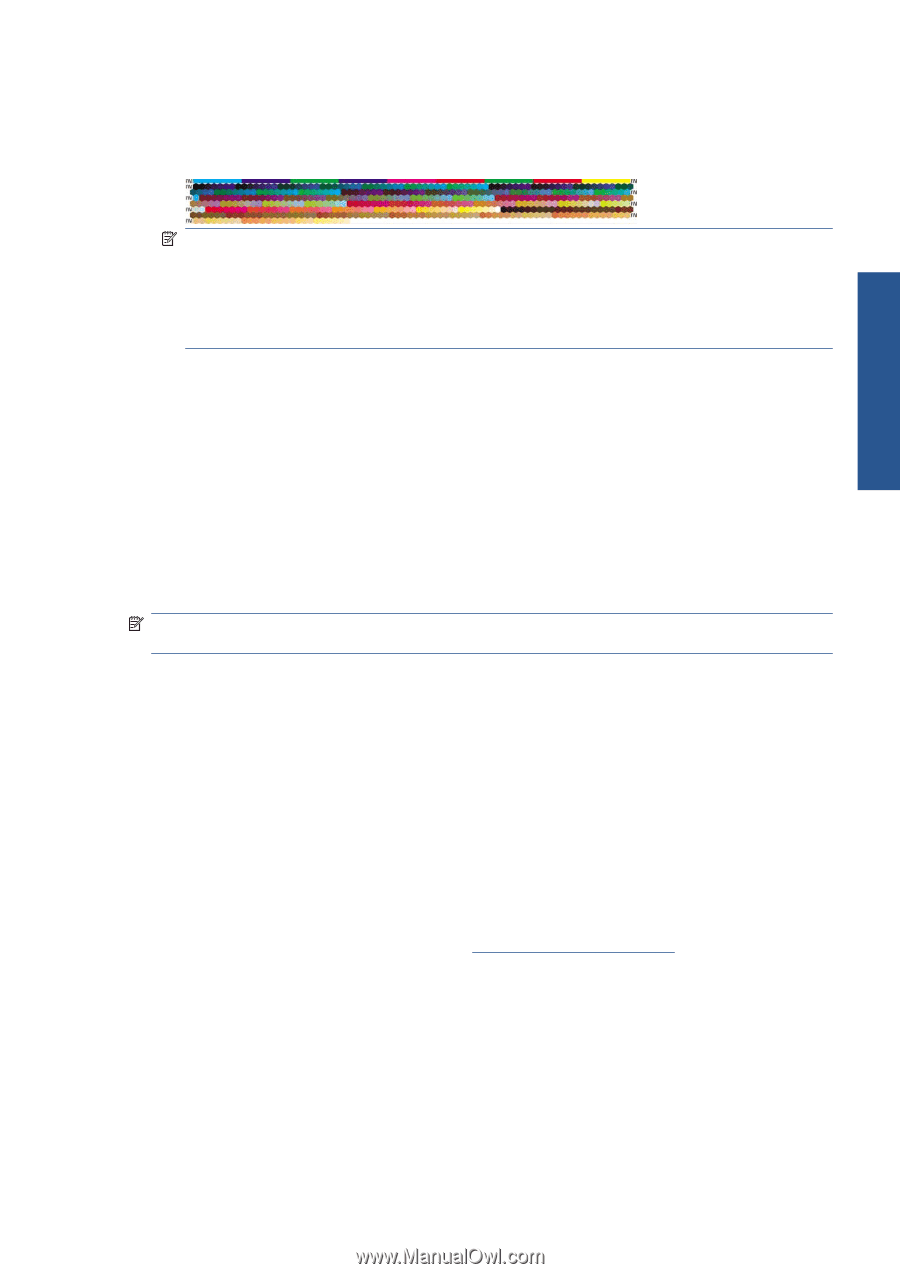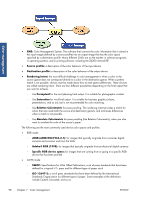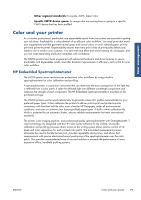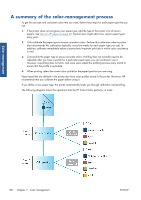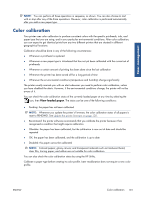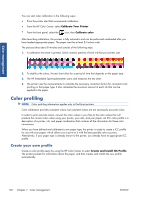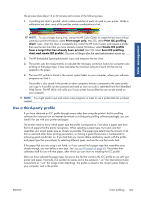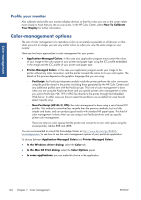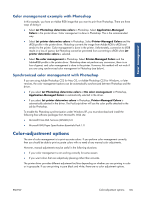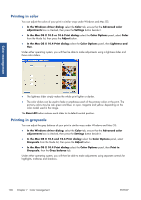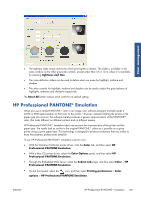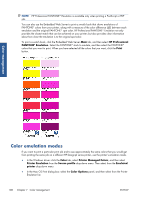HP Designjet Z6200 HP Designjet Z6200 Photo Printer series - User's Guide: Eng - Page 111
Use a third-party profile, Create ICC profile
 |
View all HP Designjet Z6200 manuals
Add to My Manuals
Save this manual to your list of manuals |
Page 111 highlights
Color management The process takes about 15 to 20 minutes and consists of the following steps. 1. A profiling test chart is printed, which contains patches of each ink used in your printer. Unlike a calibration test chart, most of the patches contain combinations of ink. NOTE: To use a longer drying time, instruct the HP Color Center to create the test chart without creating a profile (Windows: select Print target only; Mac OS: select Print ICC profiling chart). Later, when the chart is completely dry, restart the HP Color Center and request a profile that uses the test chart that you have already created (Windows: select Create ICC profile from a target that has already been printed; Mac OS: select Scan ICC profiling chart and create ICC profile). The scan will begin after the spectrophotometer warms up. 2. The HP Embedded Spectrophotometer scans and measures the test chart. 3. The printer uses the measurements to calculate the necessary correction factors for consistent color printing on that paper type. It also calculates the maximum amount of each ink that can be applied to the paper. 4. The new ICC profile is stored in the correct system folder on your computer, where your software programs can find it. The profile is also stored in the printer so other computers that are connected to the same printer can copy it. A profile can be accessed and used as soon as a job is submitted from the Embedded Web Server. The HP Utility will notify you if your printer has profiles that are not yet stored on your computer. NOTE: You might need to quit and restart some programs in order to use a profile that has just been created. Use a third-party profile If you have obtained an ICC profile through means other than using the printer's built-in profiling software (for instance from an Internet download or a third-party profiling software package), you can install it for use with your printer and paper. The printer needs to know which paper type the profile corresponds to. First select a paper type from the list of papers that the printer recognizes. When selecting a paper type, try to pick one that resembles your actual paper type as closely as possible. The paper type determines the amount of ink that is used and other basic printing parameters, so making a good choice here is fundamental to achieving good results later on. If you find that you cannot obtain satisfactory results with the profile and paper type that you picked, try selecting different types, and use the one that works best. If the paper that you are using is not listed, or if you cannot find a paper type that resembles yours closely enough, you can define a new type. See Use non-HP paper on page 48. The printer then calibrates itself for use with that paper, after which you can return to installing the ICC profile. After you have selected the paper type, browse to the file that contains the ICC profile to use with your printer and paper. Normally, ICC profile file names end in the extension ".icc" (for International Color Consortium) or ".icm" (for Image Color Matching). The profile is stored in the correct system folder on your computer, and in the printer. ENWW Color profiling 103