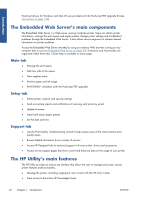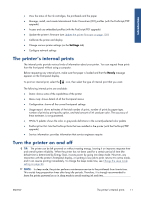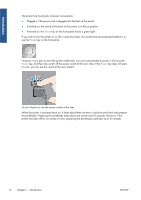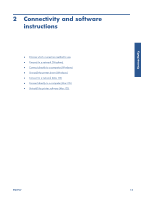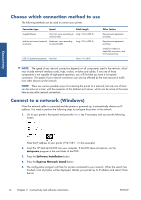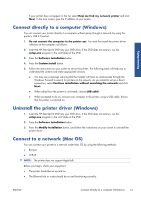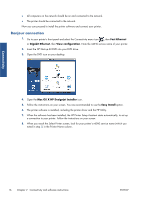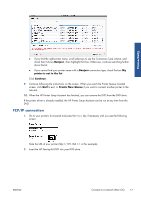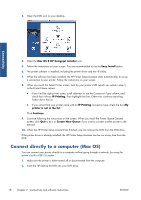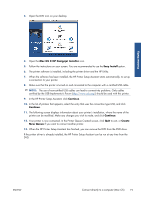HP Designjet Z6200 HP Designjet Z6200 Photo Printer series - User's Guide: Eng - Page 22
Choose which connection method to use, Connect to a network (Windows), Connectivity - setup
 |
View all HP Designjet Z6200 manuals
Add to My Manuals
Save this manual to your list of manuals |
Page 22 highlights
Connectivity Choose which connection method to use The following methods can be used to connect your printer. Connection type Speed Cable length Gigabit Ethernet Very fast; varies according to Long: 100 m (328 ft) network traffic Jetdirect print server (optional Moderate; varies according accessory) to network traffic Long: 100 m (328 ft) USB 2.0 (optional accessory) Very fast Short: 5 m (16 ft) Other factors Requires extra equipment (switches). Requires extra equipment (switches). Useful for wireless or AppleTalk connection, and for Novell printing. NOTE: The speed of any network connection depends on all components used in the network, which may include network interface cards, hubs, routers, switches and cables. If any one of these components is not capable of high-speed operation, you will find that you have a low-speed connection. The speed of your network connection can also be affected by the total amount of traffic from other devices on the network. NOTE: There are various possible ways of connecting the printer to a network, but only one of them can be active at a time; with the exception of the Jetdirect print server, which can be active at the same time as one other network connection. Connect to a network (Windows) Once the network cable is connected and the printer is powered up, it automatically obtains an IP address. You need to perform the following steps to configure the printer in the network: 1. Go to your printer's front panel and press the Menu key if necessary until you see the following screen. Note the IP address of your printer (192.168.1.1 in this example). 2. Insert the HP Start-Up Kit DVD into your computer. If the DVD does not autorun, run the setup.exe program in the root folder of the DVD. 3. Press the Software Installation button. 4. Press the Express Network Install button. 5. The configuration program will look for printers connected to your network. When the search has finished, a list of printers will be displayed. Identify your printer by its IP address and select it from the list. 14 Chapter 2 Connectivity and software instructions ENWW