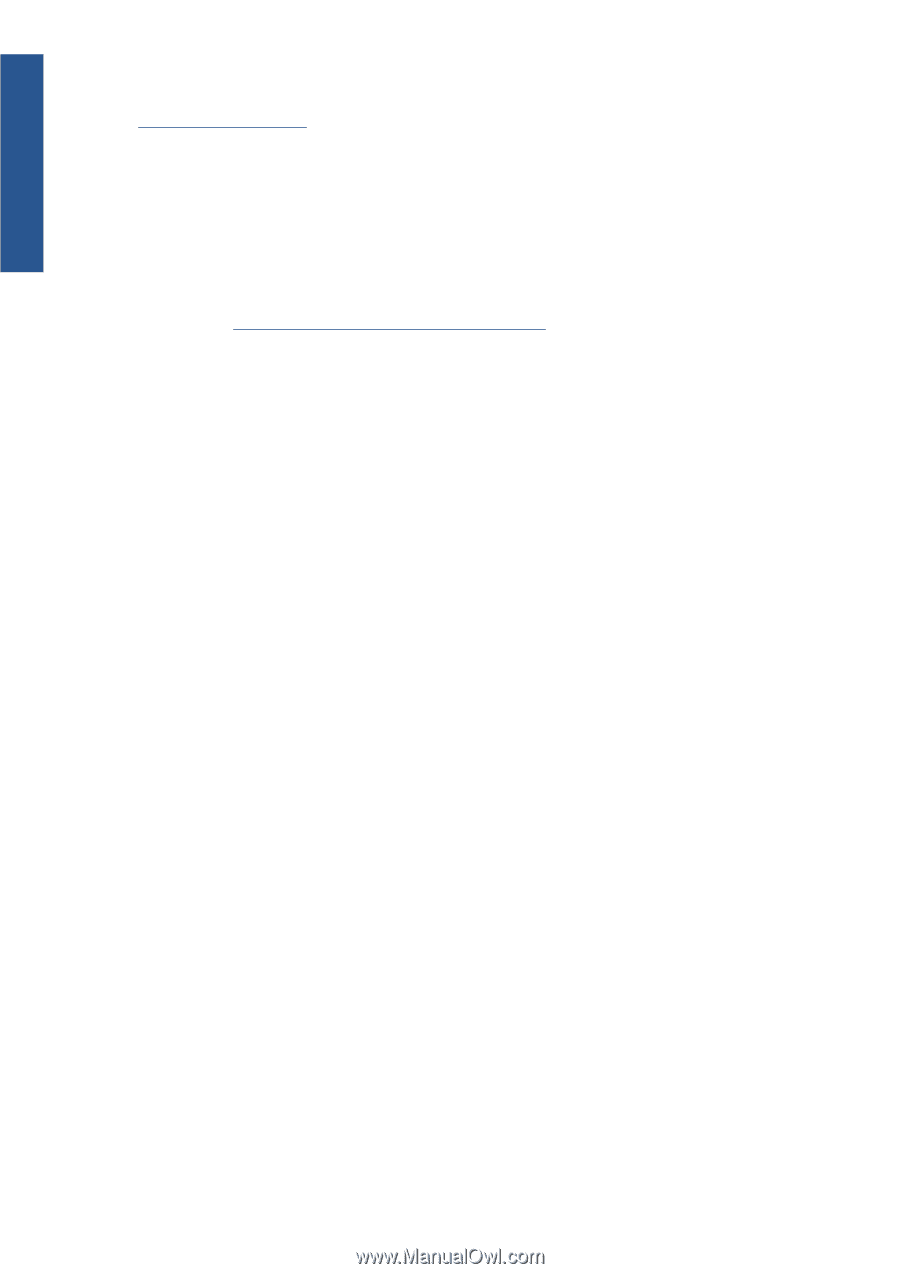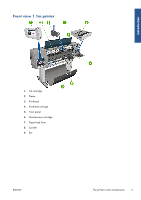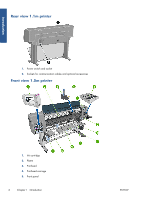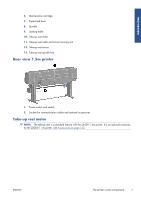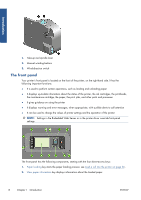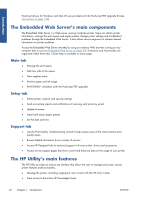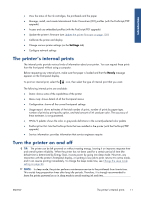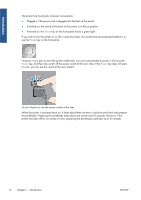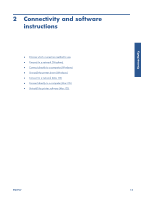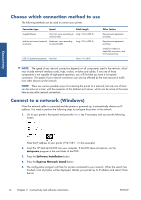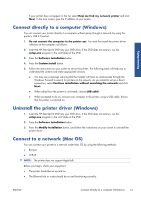HP Designjet Z6200 HP Designjet Z6200 Photo Printer series - User's Guide: Eng - Page 18
The Embedded Web Server’s main components, Main tab, Setup tab, Support tab - pdf
 |
View all HP Designjet Z6200 manuals
Add to My Manuals
Save this manual to your list of manuals |
Page 18 highlights
Introduction PostScript drivers for Windows and Mac OS are provided with the PostScript/PDF Upgrade Kit (see Accessories on page 143). The Embedded Web Server's main components The Embedded Web Server is a Web server running inside the printer. Users can obtain printer information, manage the print queue and paper presets, change printer settings and troubleshoot problems through the Embedded Web Server. It also allows service engineers to retrieve internal information on printer problems. Access the Embedded Web Server remotely by using an ordinary Web browser running on any computer (see Access the Embedded Web Server on page 23). Its features and functionality are organized within three tabs. Online help is available on every page. Main tab ● Manage the print queue ● Add new jobs to the queue ● View supplies status ● Monitor paper and ink usage ● PANTONE©* emulation (with the PostScript/PDF upgrade) Setup tab ● Define printer, network and security settings ● Send accounting reports and notifications of warnings and errors by e-mail ● Update firmware ● Import and export paper presets ● Set the date and time Support tab ● Use the Print Quality Troubleshooting wizard to help resolve some of the most common printquality issues ● Browse helpful information from a variety of sources ● Access HP Designjet links for technical support with your printer, driver and accessories ● Access service support pages that show current and historical data on the usage of your printer The HP Utility's main features The HP Utility provides an easy-to-use interface that allows the user to manage and access various printer features and functionality. ● Manage the printer, including single-point color control with the HP Color Center ● Gain access to the online HP Knowledge Center 10 Chapter 1 Introduction ENWW