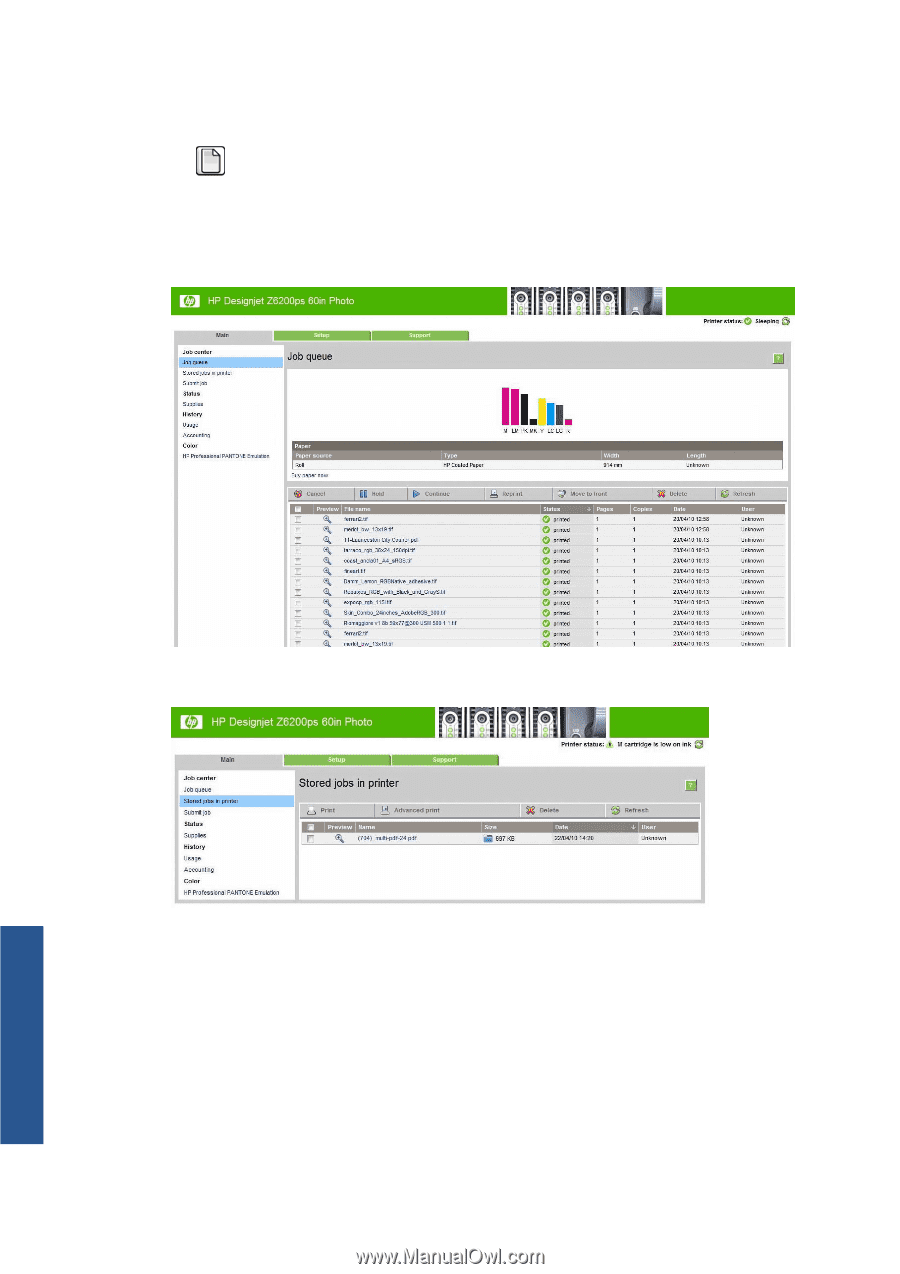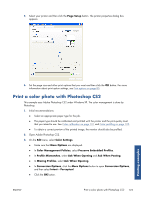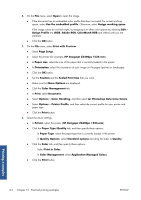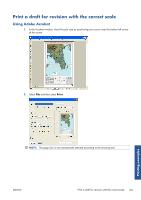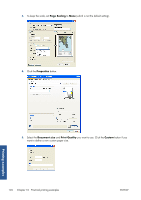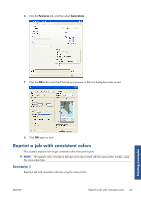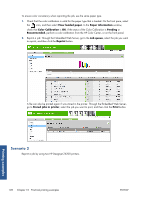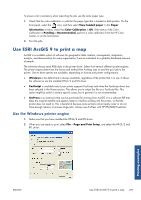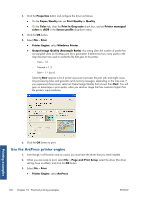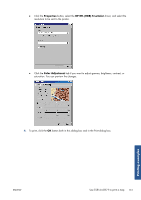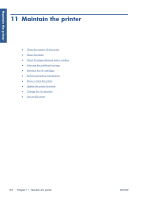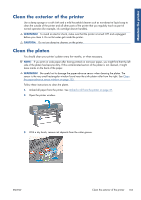HP Designjet Z6200 HP Designjet Z6200 Photo Printer series - User's Guide: Eng - Page 136
Scenario 2, View loaded paper, Paper information, Color Calibration, Pending, Recommended, Job queue
 |
View all HP Designjet Z6200 manuals
Add to My Manuals
Save this manual to your list of manuals |
Page 136 highlights
To ensure color consistency when reprinting the job, use the same paper type. 1. Check that the color calibration is valid for the paper type that is loaded. On the front pane, select the icon, and then select View loaded paper. In the Paper information window, check that Color Calibration is OK. If the status of the Color Calibration is Pending or Recommended, perform a color calibration from the HP Color Center, or on the front panel. 2. Reprint a job: Through the Embedded Web Server, go to the Job queue, select the job you want to reprint, and then click the Reprint button. A file can also be printed again if was stored in the printer. Through the Embedded Web Server, go to Stored jobs in printer, select the job you want to print, and then click the Print button. Scenario 2 Reprint a job by using two HP Designjet Z6200 printers. 128 Chapter 10 Practical printing examples ENWW Printing examples