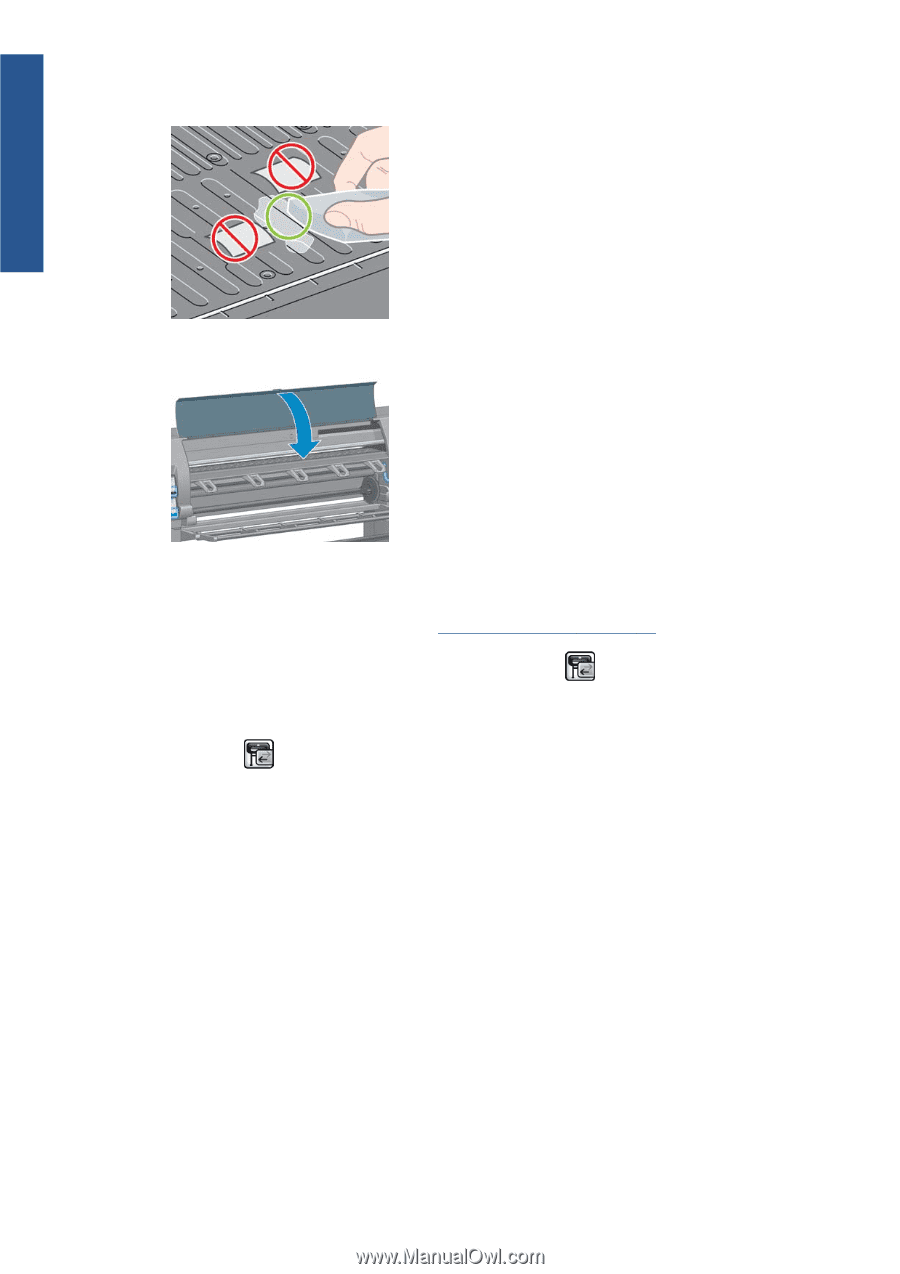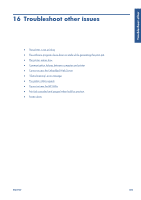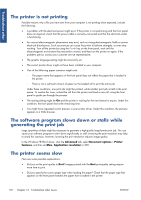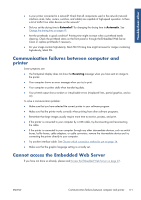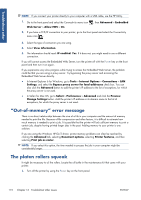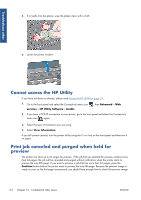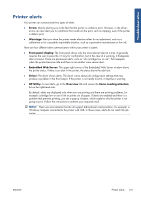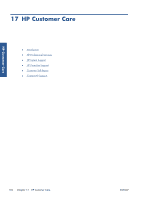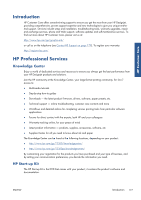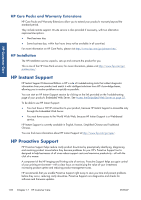HP Designjet Z6200 HP Designjet Z6200 Photo Printer series - User's Guide: Eng - Page 182
Cannot access the HP Utility, Print job canceled and purged when held for preview, Advanced, services
 |
View all HP Designjet Z6200 manuals
Add to My Manuals
Save this manual to your list of manuals |
Page 182 highlights
Troubleshoot other 5. If oil spills onto the platen, wipe the platen clean with a cloth. 6. Lower the printer window. Cannot access the HP Utility If you have not done so already, please read Access the HP Utility on page 24. 1. Go to the front panel and select the Connectivity menu icon services > HP Utility Software > Enable. , then Advanced > Web 2. If you have a TCP/IP connection to your printer, go to the front panel and select the Connectivity menu icon again. 3. Select the type of connection you are using. 4. Select View Information. If you still cannot connect, turn the printer off by using the Power key on the front panel and then turn it on again. Print job canceled and purged when held for preview The printer can store up to 64 pages for preview. If the job that you selected for preview contains more than 64 pages, the job will be canceled and purged without notification when the printer starts to process the sixty-fifth page. If you want to preview a job that has more than 64 pages, press the Continue button before the printer starts to process the sixty-fifth page. Because the preview image is ready as soon as the first page is processed, you should have enough time to check the preview image. 174 Chapter 16 Troubleshoot other issues ENWW