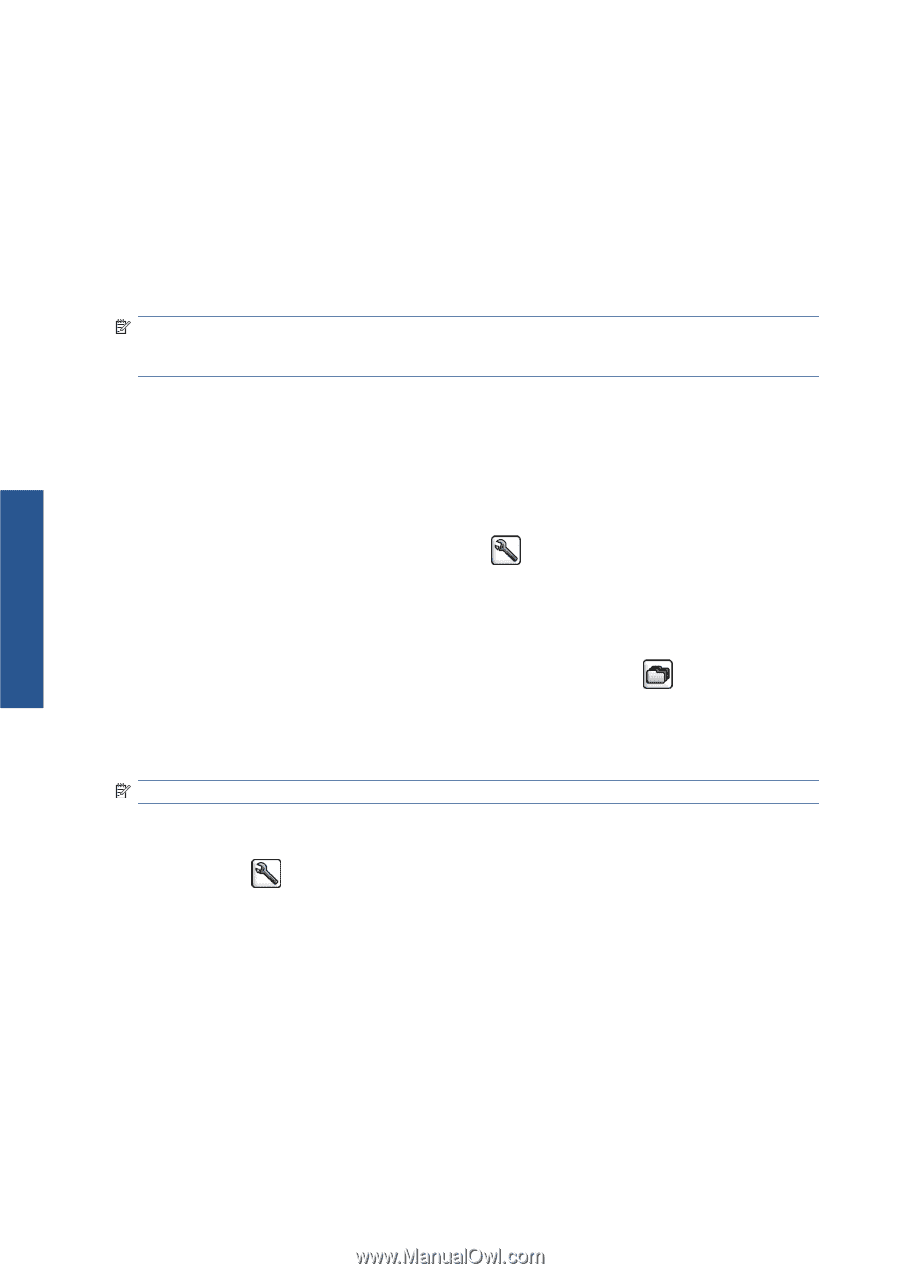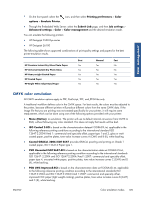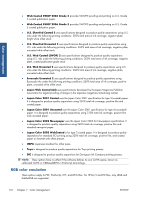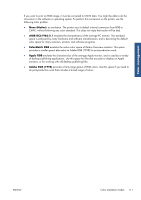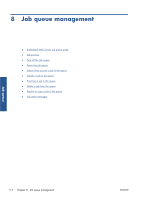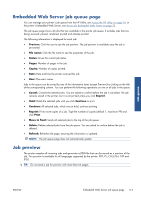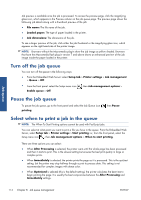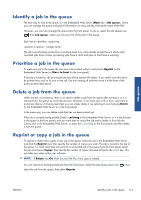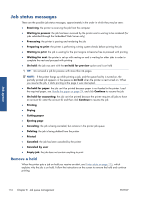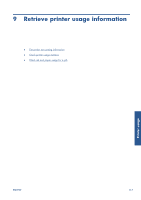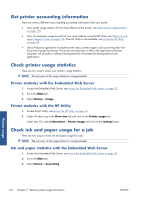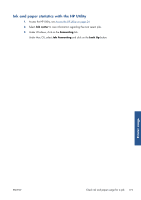HP Designjet Z6200 HP Designjet Z6200 Photo Printer series - User's Guide: Eng - Page 122
Turn off the job queue, Pause the job queue, Select when to print a job in the queue
 |
View all HP Designjet Z6200 manuals
Add to My Manuals
Save this manual to your list of manuals |
Page 122 highlights
Job queue Job preview is available once the job is processed. To access the preview page, click the magnifying glass icon, which appears in the Preview column on the job queue page. The preview page shows the following job details along with a thumbnail preview of the job: ● File name: The file name of the job. ● Loaded paper: The type of paper loaded in the printer. ● Job dimensions: The dimensions of the job. To see a larger preview of the job, click either the job thumbnail or the magnifying glass icon, which appears on the right hand side of the printer image. NOTE: Browsers without the Macromedia plug-in show the job image as yellow shaded. Browsers that have the Macromedia flash plug-in version 7 and above shows an enhanced preview of the job image inside the paper loaded in the printer. Turn off the job queue You can turn off the queue in the following ways: ● From the Embedded Web Server: select Setup tab > Printer settings > Job management > Queue > Off. ● From the front panel: select the Setup menu icon Enable queue > Off. , then Job management options > Pause the job queue To pause the job queue, go to the front panel and select the Job Queue icon printing. , then Pause Select when to print a job in the queue NOTE: The When To Start Printing options cannot be used with PostScript jobs. You can select at what point you want to print a file you have in the queue. From the Embedded Web Server, select Setup tab > Printer settings > Start printing; or, from the front panel, select the Setup menu icon , then Job management options > When to start printing. There are three options you can select: ● When After Processing is selected, the printer waits until the whole page has been processed and then it starts to print. This is the slowest setting but ensures the best print quality in large or complex prints. ● When Immediately is selected, the printer prints the page as it is processed. This is the quickest setting, but the printer may stop halfway through a print to process data. This setting is not recommended for complex images with dense color. ● When Optimized is selected (this is the default setting), the printer calculates the best time to begin printing the page. It is usually the best compromise between the After Processing and Immediately settings. 114 Chapter 8 Job queue management ENWW