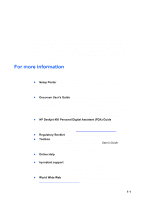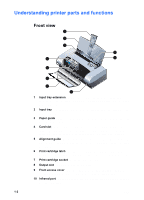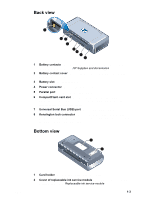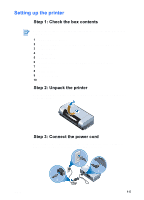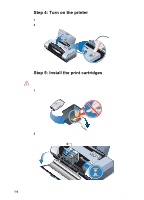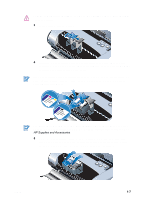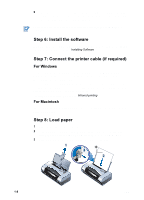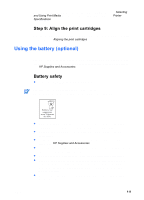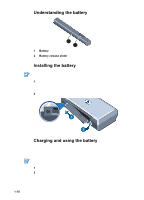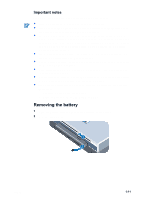HP Deskjet 450 HP Deskjet 450 mobile printer - (English) User Guide - Page 10
Step 4: Turn on the printer, Step 5: Install the print cartridges - ink cartridges
 |
UPC - 844844844303
View all HP Deskjet 450 manuals
Add to My Manuals
Save this manual to your list of manuals |
Page 10 highlights
Step 4: Turn on the printer 1 Lift the input tray to its open position. 2 Press the POWER BUTTON to turn on the printer. Step 5: Install the print cartridges To prevent clogs, ink failure, and bad electrical connections, do not touch the ink nozzles or copper contacts on the print cartridges. 1 Remove each print cartridge from its package, and then pull the colored tab to remove the protective film from each cartridge. 2 Open the front access cover. Wait for the carriage to go to the "print cartridge change" position. This should take only a few seconds. 57 56 58 57 *Print cartridge change position. 1-6 ENWW
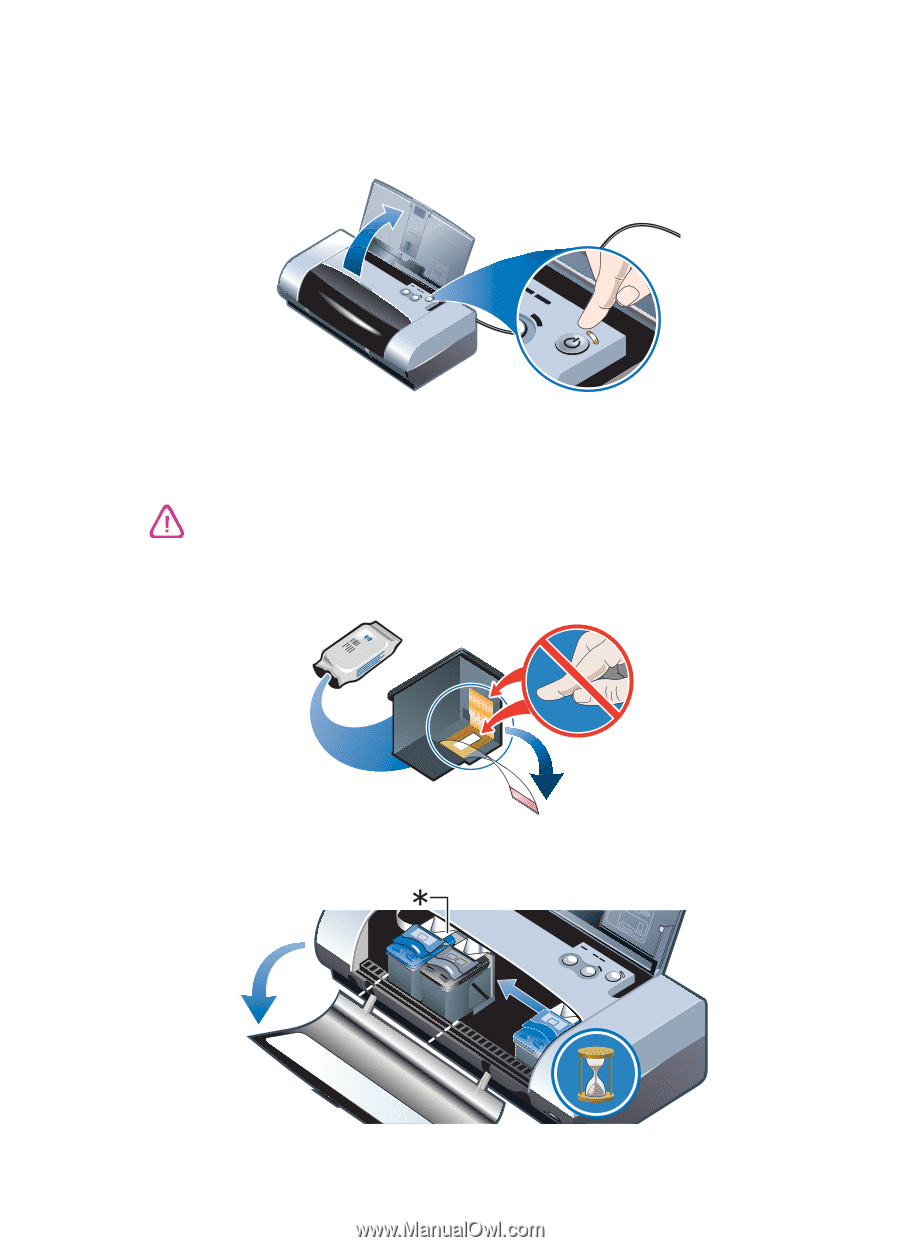
1-6
ENWW
Step 4: Turn on the printer
1
Lift the input tray to its open position.
2
Press the
P
OWER
BUTTON
to turn on the printer.
Step 5: Install the print cartridges
1
Remove each print cartridge from its package, and then pull the colored tab
to remove the protective film from each cartridge.
2
Open the front access cover. Wait for the carriage to go to the “print
cartridge change” position. This should take only a few seconds.
*Print cartridge change position.
To prevent clogs, ink failure, and bad electrical connections, do not touch the
ink nozzles or copper contacts on the print cartridges.
57
58
56
57