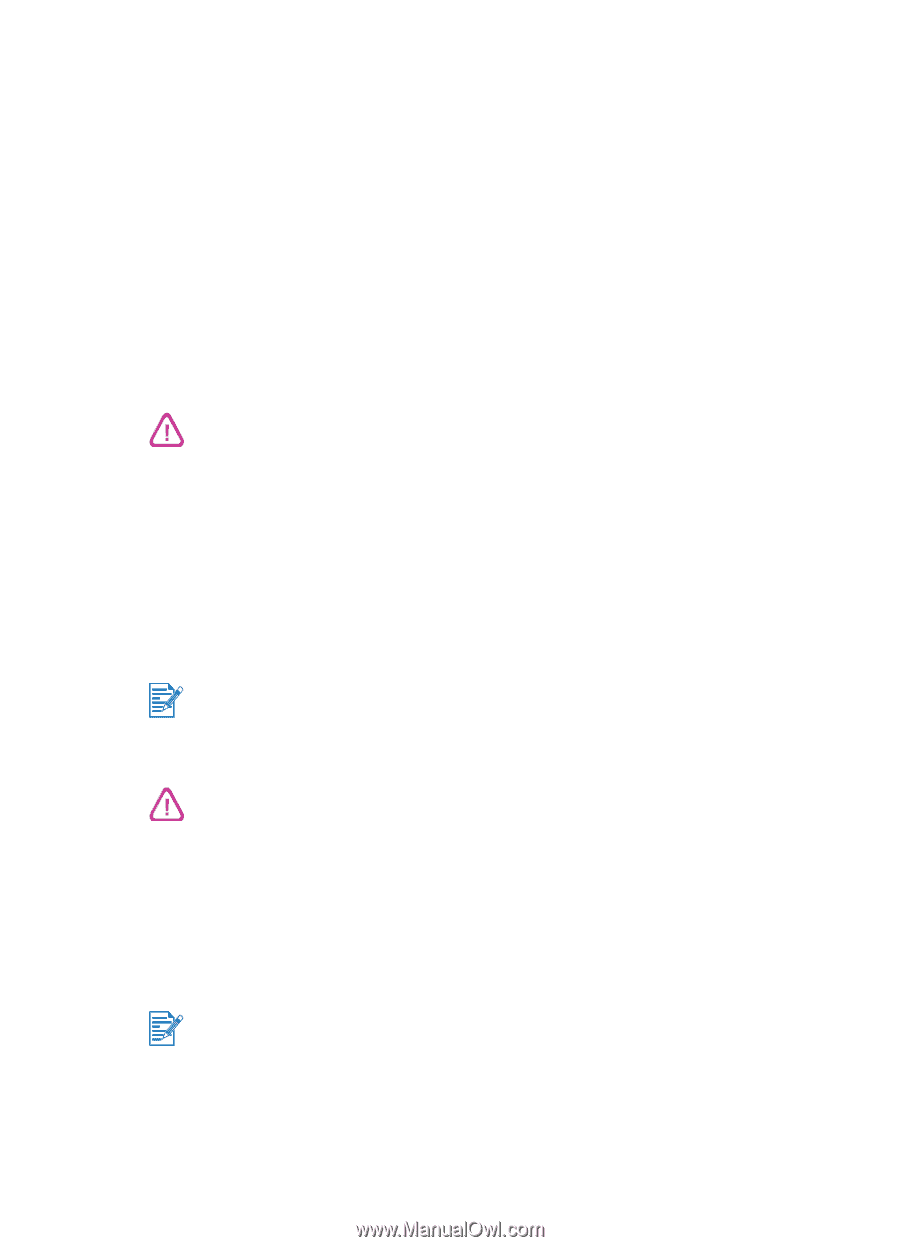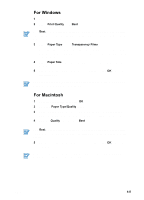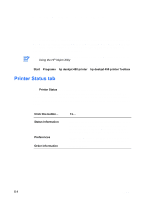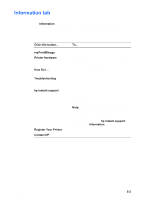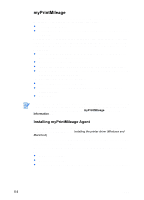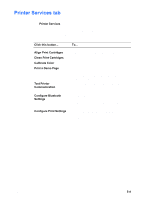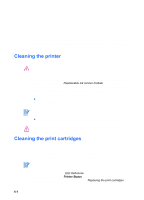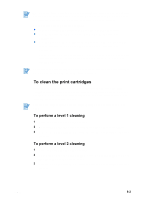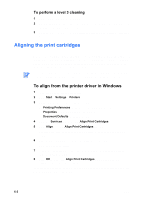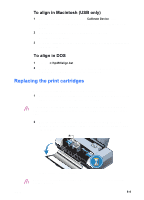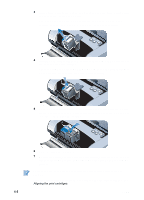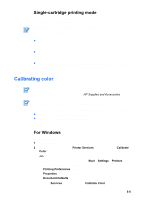HP Deskjet 450 HP Deskjet 450 mobile printer - (English) User Guide - Page 42
Maintaining the Printer, Cleaning the printer, Cleaning the print cartridges - power cord
 |
UPC - 844844844303
View all HP Deskjet 450 manuals
Add to My Manuals
Save this manual to your list of manuals |
Page 42 highlights
6 Maintaining the Printer This chapter explains basic printer maintenance. You can find information about the state of the printer and the print cartridges from the Toolbox if you have it installed. You can also perform maintenance functions from the Toolbox. Cleaning the printer Remember to turn off the printer and unplug the power cord before cleaning the printer. If using the optional battery, turn off the printer and remove the battery before cleaning. The printer does not require scheduled maintenance, except for replacing the ink service module (see Replaceable ink service module). You should attempt, however, to keep the printer free of dust and debris. This cleaning keeps the printer in peak condition and might also make the diagnosis of problems easier. When you clean the printer, follow these guidelines: Clean the outside of the printer with a soft cloth moistened with mild detergent and water. Clean the printer only with water or water mixed with a mild detergent. Using other cleaners or alcohol can damage the printer. Clean the inside of the front access cover with a dry, lint-free cloth. Be careful not to touch the rollers. Skin oils on the rollers can cause print quality problems. Cleaning the print cartridges If printed characters are incomplete, or if dots or lines are missing from the printouts, you might need to clean the print cartridges. This is a symptom of clogged ink nozzles, which are a result of prolonged exposure to air. Before you clean the print cartridges, make sure the print cartridge ink levels are not low or empty. Low ink levels can also cause incomplete characters, missing lines, or dots on the printouts. Check the print cartridge LEDs to make sure they are not on (see LED Reference). You can also check the status of the print cartridges from the Printer Status tab in the Toolbox. Replace any low or empty print cartridges. For instructions, see Replacing the print cartridges. 6-1 ENWW