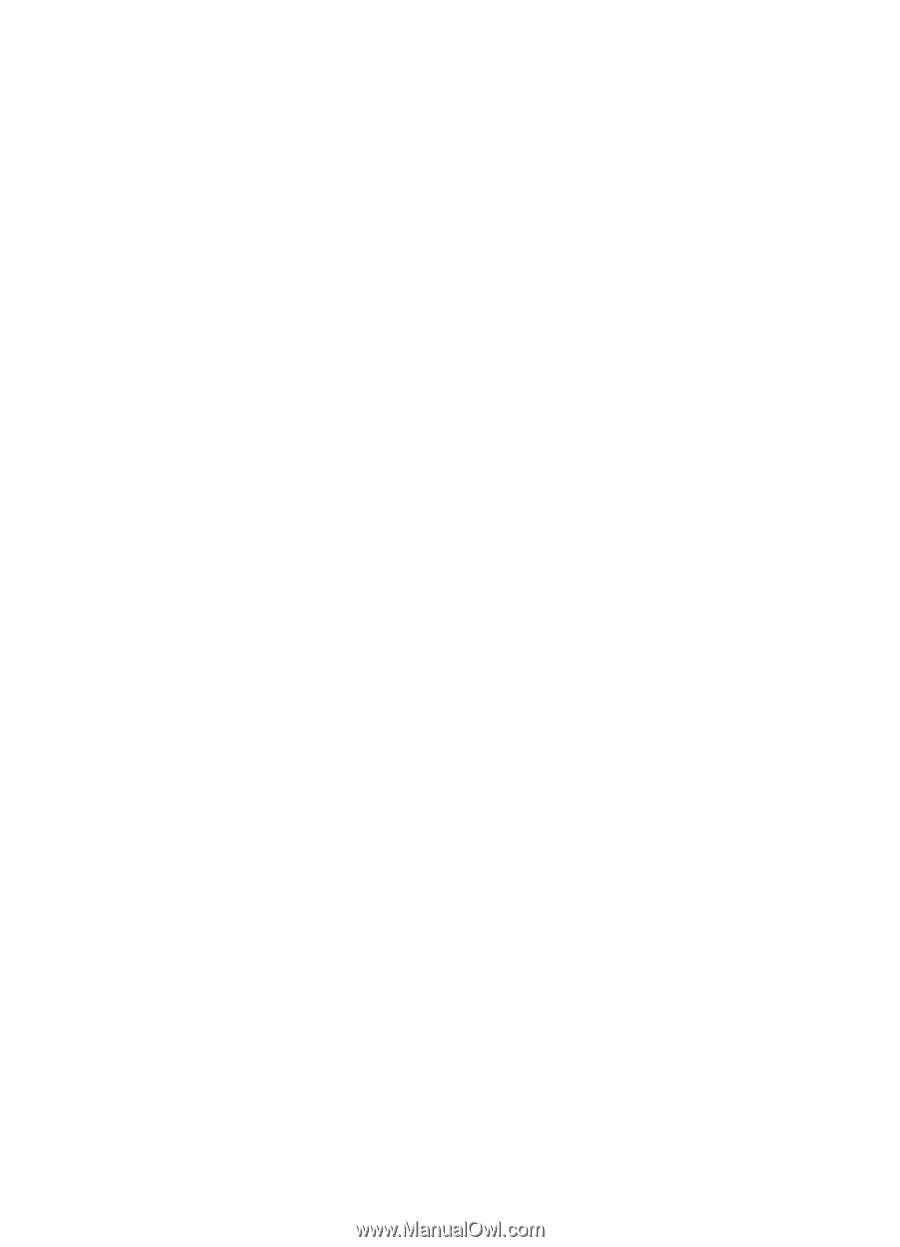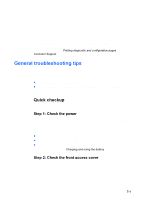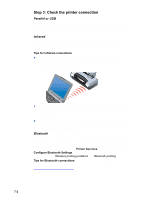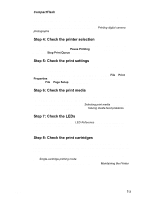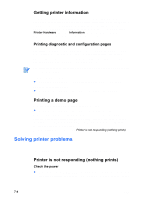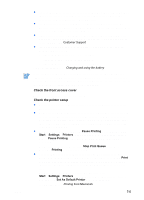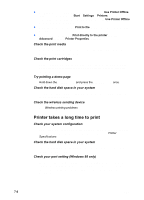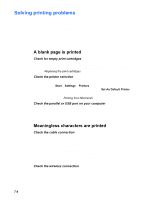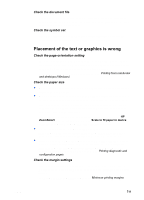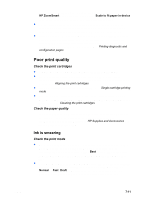HP Deskjet 450 HP Deskjet 450 mobile printer - (English) User Guide - Page 54
Printer takes a long time to print, Use Printer Offline, Start, Settings, Printers, Print to file
 |
UPC - 844844844303
View all HP Deskjet 450 manuals
Add to My Manuals
Save this manual to your list of manuals |
Page 54 highlights
For Windows 2000 and Windows XP, make sure the Use Printer Offline option is not checked. Click Start > Settings > Printers. In the Printers folder, right-click the printer icon, and then make sure Use Printer Offline is unchecked in the pop-up menu. For Windows, make sure the Print to file option is not checked in the Print dialog box. For Windows, try checking Print directly to the printer from the Advanced tab in the Printer Properties dialog box. Check the print media Make sure print media is loaded correctly in the input tray and that the media is not jammed in the printer. Check the print cartridges Make sure the protective film has been removed from the print cartridges. Make sure the print cartridges are properly installed. Properly close the front access cover. Try printing a demo page Hold down the POWER BUTTON and press the RESUME BUTTON once. Check the hard disk space in your system If you are printing in high-resolution mode, make sure you have at least 50 MB of hard disk space. Check the wireless sending device See Wireless printing problems. Printer takes a long time to print Check your system configuration Make sure your computer meets the minimum system requirements for the printer. For information about system requirements, see Printer Specifications. Check the hard disk space in your system If you are printing graphics-intensive files, make sure you have at least 50 MB of hard disk space. Check your port setting (Windows 98 only) The port setting configuration in your system might not be set to ECP (enhanced capability port). See your computer manual for information about how to change your port setting, or contact your computer manufacturer. 7-6 ENWW