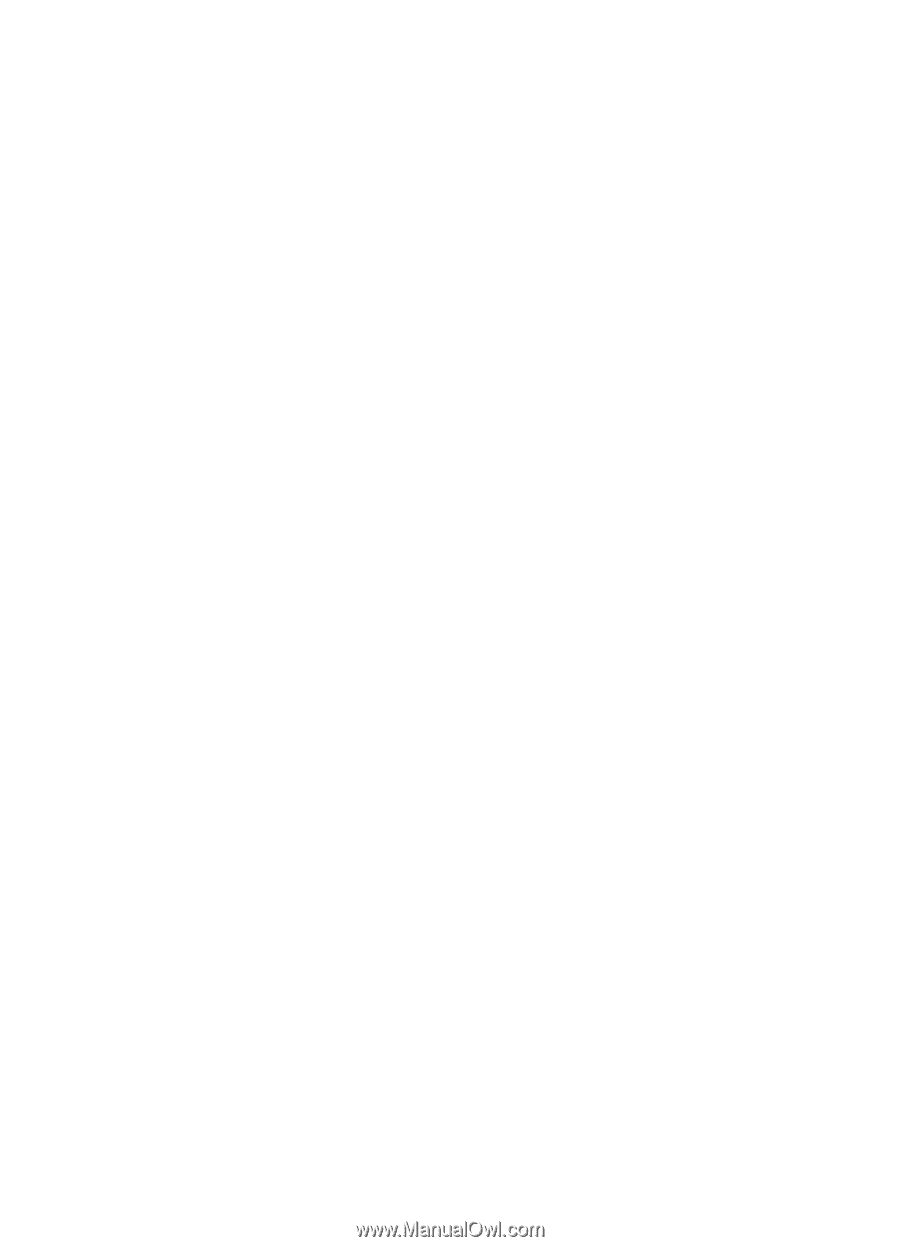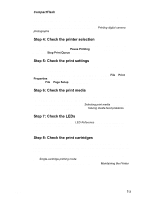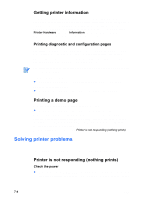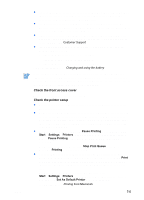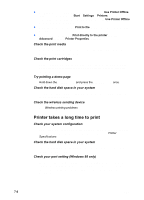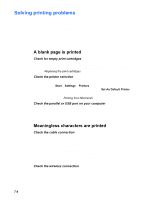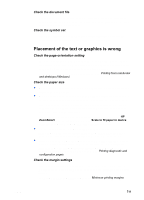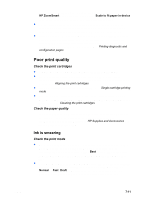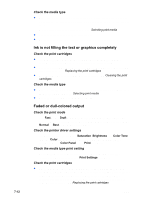HP Deskjet 450 HP Deskjet 450 mobile printer - (English) User Guide - Page 56
Solving printing problems, A blank is printed, Meaningless characters are printed
 |
UPC - 844844844303
View all HP Deskjet 450 manuals
Add to My Manuals
Save this manual to your list of manuals |
Page 56 highlights
Solving printing problems This section provides solutions to common printing problems. If none of the following solutions work, the problem is likely caused by the inability of the software program to properly interpret print settings. Check the release notes on the Starter CD for known software conflicts. Otherwise, check your software program manual, or call the software manufacturer for more specific help with the problem. A blank page is printed Check for empty print cartridges If you are printing black text and a blank page prints, your black print cartridge might be empty. For information about replacing print cartridges, see Replacing the print cartridges. Check the printer selection For Windows, make sure your printer is selected as the current or default printer. Click Start > Settings > Printers to open the Printers folder. In the Printers folder, right-click the printer icon and click Set As Default Printer in the pop-up menu. For Macintosh, see Printing from Macintosh. Check the parallel or USB port on your computer If you are using a parallel or USB cable, make sure your printer is connected directly to the port. Do not share the port with other devices, such as a Zip drive. Meaningless characters are printed Check the cable connection A common cause for meaningless characters is a poor cable connection between the printer and computer. Make sure the cable connection at both ends is good and that the cable is securely fastened. If cables are secure and the problem persists, press the POWER BUTTON to turn off the printer and disconnect the USB or parallel cable from the printer. Turn the printer back on without the connection in place. When the Power LED remains green, reconnect the USB or parallel cable. Check the wireless connection If your wireless connection is disconnected and then reconnected, meaningless characters will print. Resend the print job. 7-8 ENWW