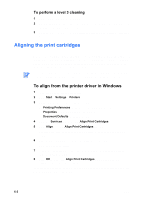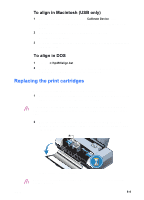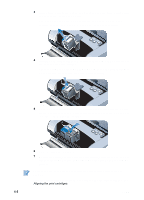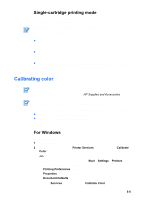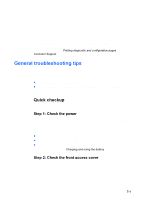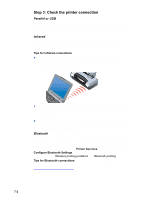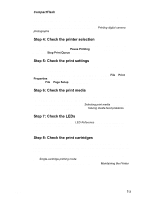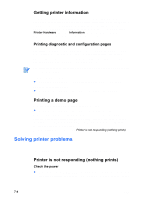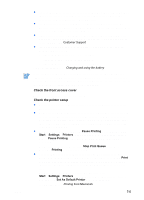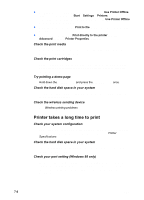HP Deskjet 450 HP Deskjet 450 mobile printer - (English) User Guide - Page 49
Troubleshooting, General troubleshooting tips, Quick checkup - printer power cord
 |
UPC - 844844844303
View all HP Deskjet 450 manuals
Add to My Manuals
Save this manual to your list of manuals |
Page 49 highlights
7 Troubleshooting This chapter provides solutions to common problems, such as paper jams and poor print quality. If your printer is not operating properly and these suggestions do not solve your problem, try to print a diagnostic page, and then contact HP Customer Support (see Printing diagnostic and configuration pages and Customer Support). General troubleshooting tips If you have a problem with the printer or have trouble printing, first try the following troubleshooting tips to help diagnose and solve the problem: Complete the quick checkup steps. Print a diagnostic page and a configuration page to help you diagnose printer problems. Quick checkup The following steps can help you identify and solve printer problems. Step 1: Check the power Make sure the power cord and power adapter are connected firmly to the printer and to a working outlet and that the printer is turned on. If you are using battery power, check the Power LED to make sure the battery power is not low: Lights up in green when 41-100% charged Lights up in amber when 10-40% charged Lights up in red when less than 10% charged For more information, see Charging and using the battery. Step 2: Check the front access cover Make sure the front access cover is closed. ENWW 7-1