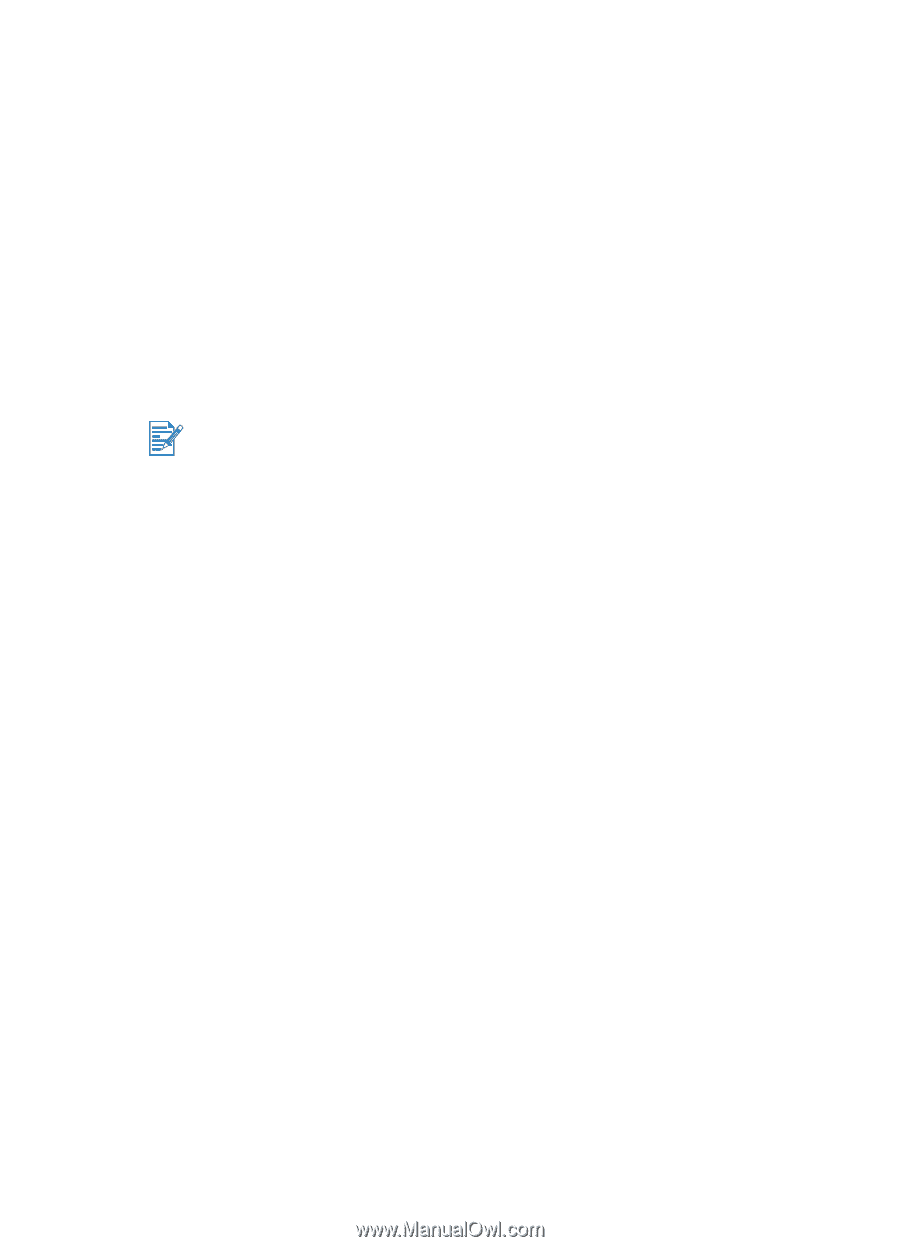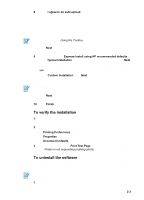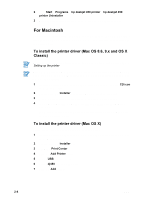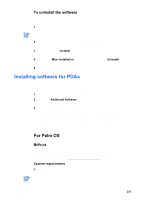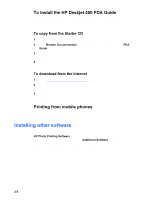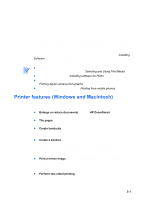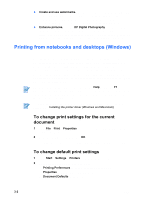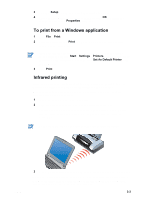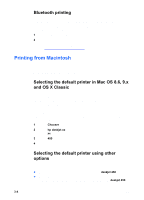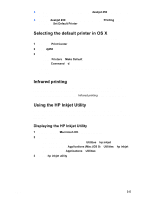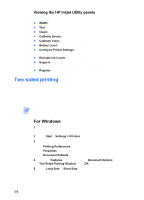HP Deskjet 450 HP Deskjet 450 mobile printer - (English) User Guide - Page 23
Printing, Printer features (Windows and Macintosh - driver
 |
UPC - 844844844303
View all HP Deskjet 450 manuals
Add to My Manuals
Save this manual to your list of manuals |
Page 23 highlights
3 Printing This chapter explains how to print from Windows and Macintosh computers. It also describes printer driver features, printer settings, and how to perform printer tasks. The printer provides the flexibility of four different connectivity options: USB, parallel, infrared and Bluetooth. Refer to the table at the beginning of Installing Software for details. You can also print images with Digital Print Order Format (DPOF) settings from your digital camera via a CompactFlash card. To load media and print on various media types such as cards, transparencies and photo paper, see Selecting and Using Print Media. To print from PDAs, see Installing software for PDAs. To print images from a CompactFlash card with DPOF settings, see Printing digital camera photographs. To print from mobile phones, see Printing from mobile phones. Printer features (Windows and Macintosh) You can use your printer to perform the following functions: Enlarge or reduce documents. Use the HP ZoomSmart feature to resize your documents. Tile pages. Enlarge and print a page in sections and on different sheets of paper. Then use the sheets of paper like tiles to form a large poster. Create handouts. Print a multiple-page document on a single sheet of paper (up to 9 pages per sheet for Windows, up to 12 for Macintosh). Each page image is reduced in size. Create a booklet. Print and collate a multiple-page document by printing two pages on each side of the paper. For example, an eight-page document is printed with pages 1 and 8 on the same side of the paper and pages 2 and 7 on the other side of the paper. Fold the printout in half to create a booklet. Print a mirror image. Use this feature to print the reflected image of a page. When printing on transparencies, the printed side will be faced down on the projector. The other side can then be written on and cleaned off without damaging the printed side. Perform two-sided printing. Print on both sides of the page when you select Two-Sided Printing (Duplex) from the printer driver (Windows) or Print Both Sides (Macintosh). ENWW 3-1