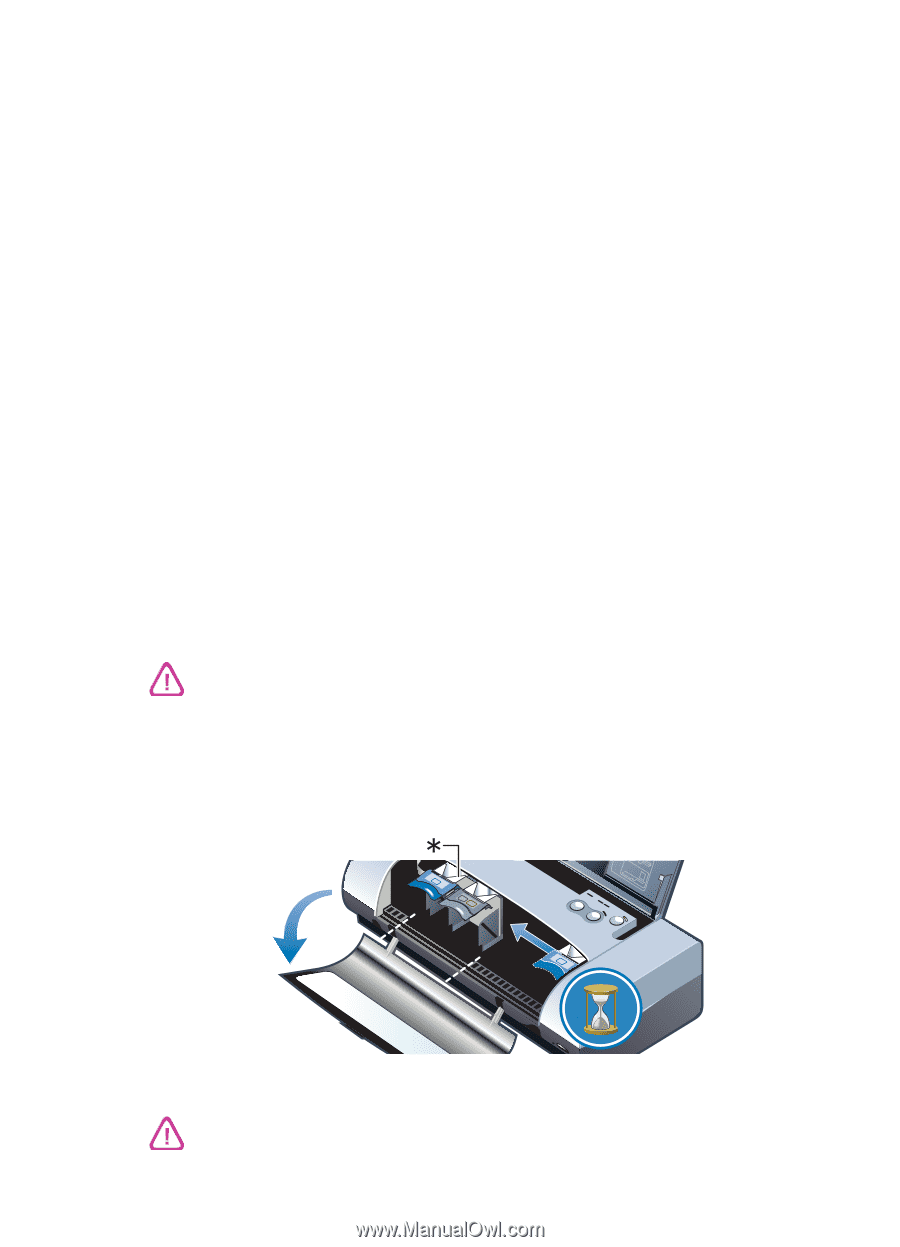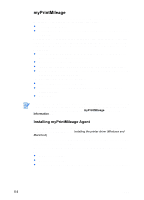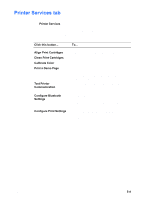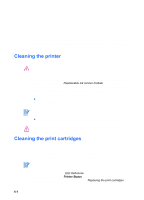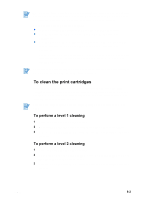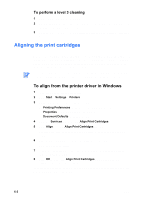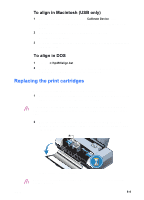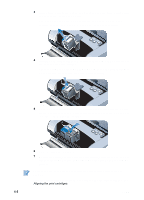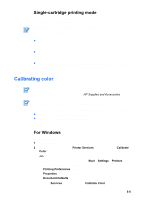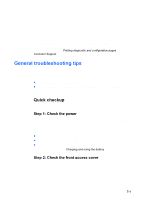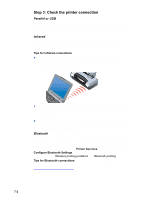HP Deskjet 450 HP Deskjet 450 mobile printer - (English) User Guide - Page 45
Replacing the print cartridges, To align in Macintosh USB only, To align in DOS - cover removal
 |
UPC - 844844844303
View all HP Deskjet 450 manuals
Add to My Manuals
Save this manual to your list of manuals |
Page 45 highlights
To align in Macintosh (USB only) 1 Open the HP Inkjet Utility and click the Calibrate Device button. You are prompted to specify the combination of print cartridges you are using. 2 Specify the combination of print cartridges you are using. An alignment page prints. 3 Follow the instructions on the screen to select the best-aligned pattern from the printed page. To align in DOS 1 Run the c:\hp450\align.bat file. 2 Follow the instructions on the screen to print an alignment page and to select the best-aligned pattern from the printed page. Replacing the print cartridges When a print cartridge has to be replaced, follow these instructions: 1 Remove the new print cartridge from its package and then pull the colored tab to remove the protective film from the cartridge. To prevent clogs, ink failure, and bad electrical connections, do not touch the print cartridge ink nozzles or copper contacts, and do not remove the copper strips. 2 With the printer turned on, open the front access cover. Wait for the carriage to go to "print cartridge change" position. This should take only a few seconds. 57 56 58 57 ENWW *Print cartridge change position. Only remove or install print cartridges when the carriage is in "print cartridge change" position. 6-4