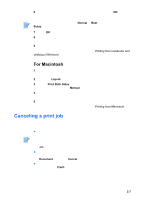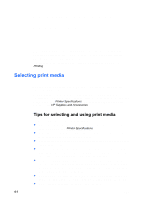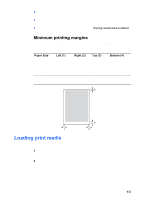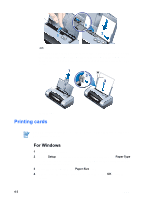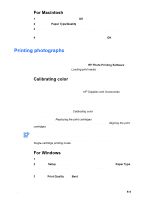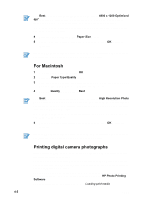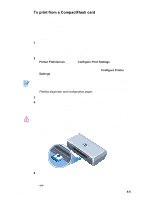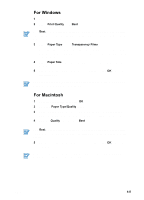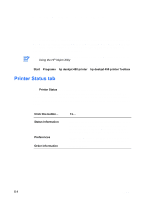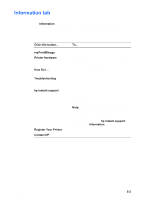HP Deskjet 450 HP Deskjet 450 mobile printer - (English) User Guide - Page 34
Printing digital camera photographs, Paper Size, Paper Type/Quality, Quality, HP Photo Printing - review
 |
UPC - 844844844303
View all HP Deskjet 450 manuals
Add to My Manuals
Save this manual to your list of manuals |
Page 34 highlights
Use Best mode to print photographs. You can select 4800 x 1200 Optimized dpi* for optimum print quality for photographs. In this mode, printing takes longer and more memory is required from your notebook or desktop. *Up to 4800 x 1200 Optimized dpi color printing on hp premium photo papers and 1200 x 1200 input dpi. 4 Select the paper size from the Paper Size menu. 5 Change any other print settings if necessary, then click OK to print the photo(s). It is recommended to remove each sheet of media as it prints and set aside to dry. Allowing wet media to stack up may cause smearing. For Macintosh 1 Select the paper size, then click OK. 2 Open the Paper Type/Quality panel. 3 Select the paper type you are using. For example, if you are printing on HP Premium Plus Photo Paper, select this from the menu. 4 Click the Quality tab and select Best. Use Best mode to print photographs. You can select High Resolution Photo, which provides up to 4800 x 1200 Optimized dpi*, for optimum print quality for photographs. In this mode, printing takes longer and more memory is required from your notebook or desktop. *Up to 4800 x 1200-optimized dpi color printing on hp premium photo papers and 1200 x 1200 input dpi 5 Change any other print settings if necessary, then click OK to print the photo(s). It is recommended to remove each sheet of media as it prints and set aside to dry. Allowing wet media to stack up may cause smearing. Printing digital camera photographs If your digital camera uses a Type I or II CF card, you can insert the card into the printer to print your photos. Your camera must support Digital Print Order Format (DPOF) files in order to print directly from the CF card. Review your digital camera's documentation to see if it supports DPOF files. You can also download photos from your CF card onto your computer's hard disk and print them from a software application such as HP Photo Printing Software. To print photographs on photo paper, see Loading print media. 4-5 ENWW