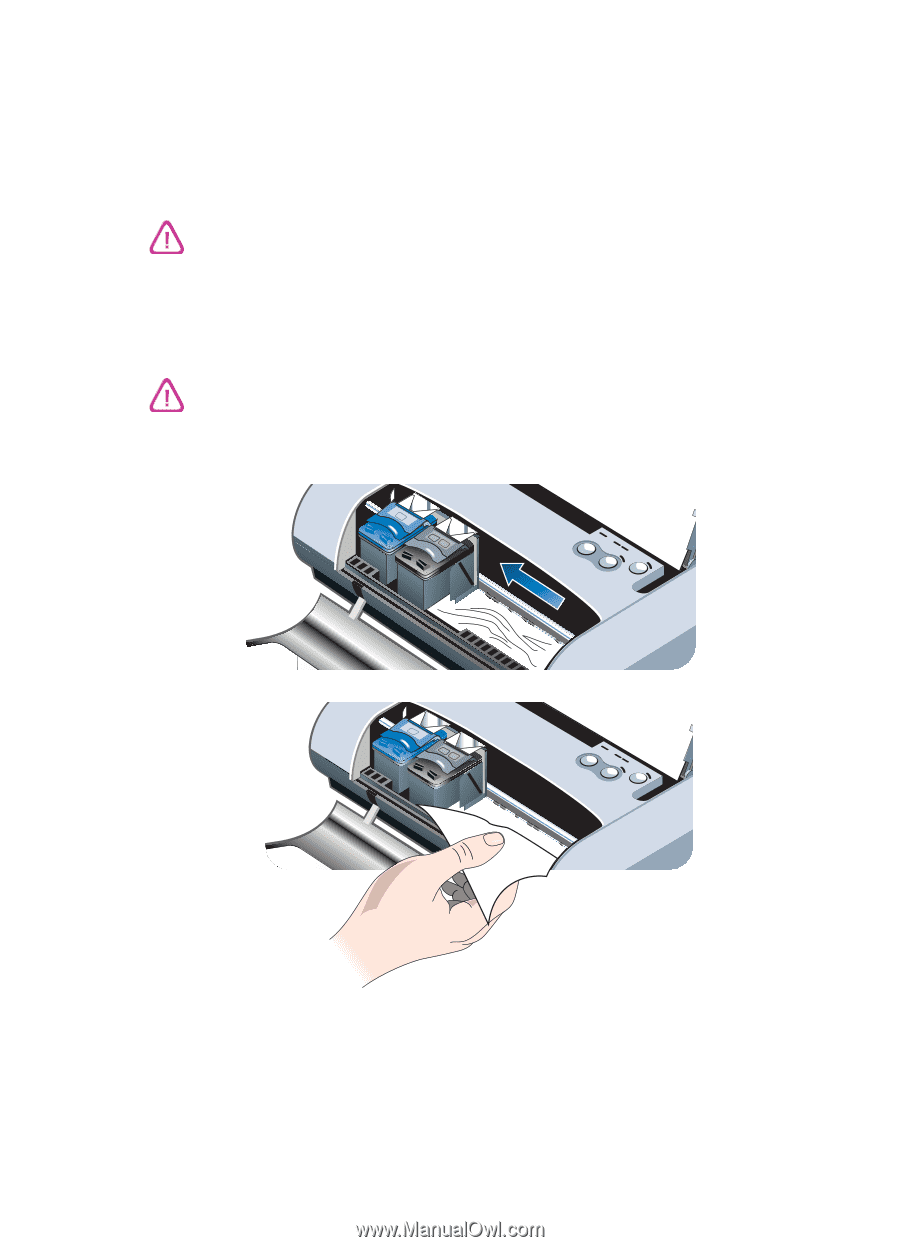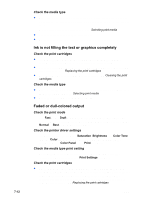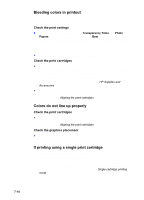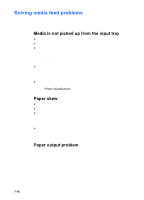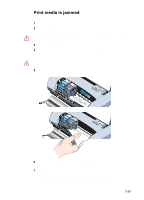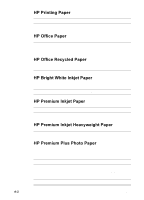HP Deskjet 450 HP Deskjet 450 mobile printer - (English) User Guide - Page 65
Print media is jammed, to continue the print job.
 |
UPC - 844844844303
View all HP Deskjet 450 manuals
Add to My Manuals
Save this manual to your list of manuals |
Page 65 highlights
Print media is jammed If print media is jammed in the printer, follow these instructions to clear the jam. 1 Turn off the printer. 2 Remove media that is not jammed from the input tray and the output slot. Do not stick your hands in the input tray. Use tweezers instead and be careful not to scratch the inside of the printer. 3 Locate the media jam. 4 If the media is visible from the output slot, pull it out from the slot. Otherwise, open the front access cover and clear jammed media. Remove jammed media slowly and steadily to prevent media tear. 5 If the print carriage is obstructing the jam, gently push it to one side and then remove the media. 57 56 58 57 56 58 ENWW 6 If the jammed media is not visible in the print area located inside the printer, remove what is visible in the input tray. 7 After you clear the jam, close the front access cover, turn on the printer, and then press the RESUME BUTTON to continue the print job. The printer will continue the print job on the next page. You will need to resend the page or pages that were jammed in the printer. 7-17