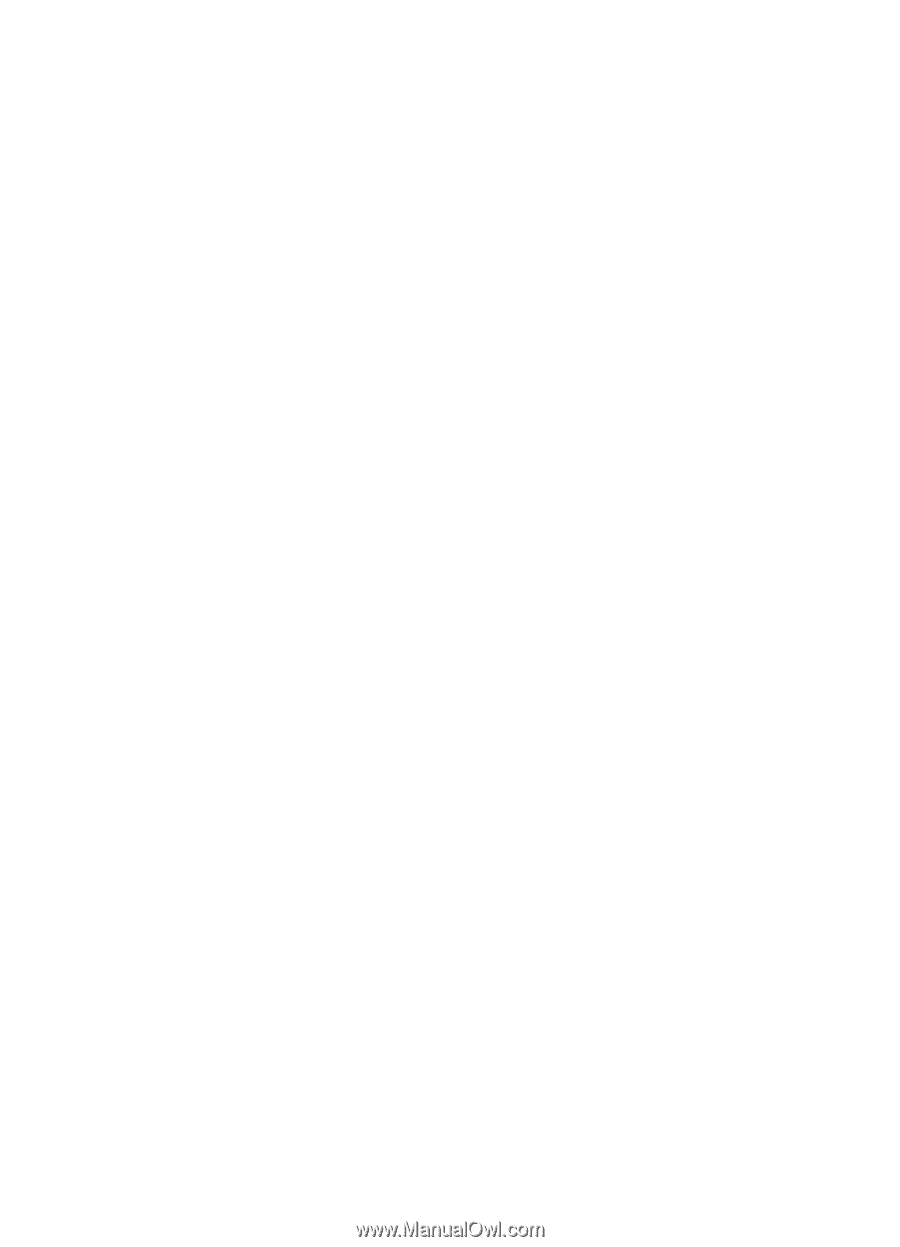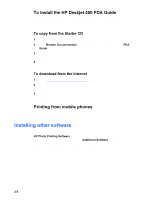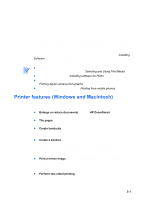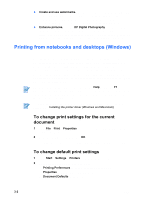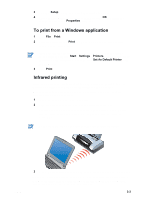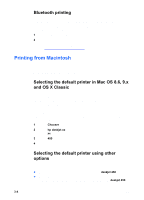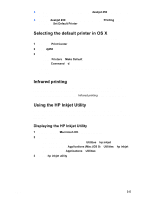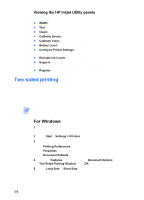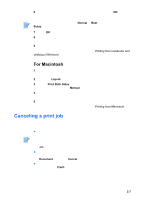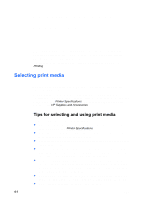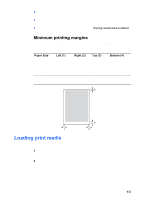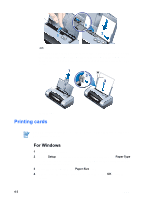HP Deskjet 450 HP Deskjet 450 mobile printer - (English) User Guide - Page 27
Selecting the default printer in OS X, Infrared printing, Using the HP Inkjet Utility - mac
 |
UPC - 844844844303
View all HP Deskjet 450 manuals
Add to My Manuals
Save this manual to your list of manuals |
Page 27 highlights
Drag the document you want to print to the deskjet 450 printer icon on the desktop. Click the deskjet 450 icon on the desktop, then click Printing on the menu bar. Select Set Default Printer. Selecting the default printer in OS X Follow these steps to set the printer as the computer's default printer: 1 Open the Print Center. 2 Click dj450. 3 Do one of the following: • Select Printers > Make Default • Press Command + d A blue bullet appears next to the printer name to indicate that it is the default printer. Infrared printing You can use a Powerbook computer equipped with infrared technology to establish a wireless connection with the printer to initiate a print job. For printing instructions, please see Infrared printing in the Windows section. Using the HP Inkjet Utility For Mac OS 8.6, 9.x and OS X, the HP Inkjet Utility contains tools to calibrate the printer, clean the print cartridges, print a test page, and find website support information. Displaying the HP Inkjet Utility 1 Double-click the Macintosh HD icon on the desktop. 2 Do one of the following: • Mac OS 8.6 to Mac OS 9.0: Select Utilities > hp inkjet. • Mac OS 9.1: Select Applications (Mac (OS 9) > Utilities > hp inkjet. • Mac OS X: Select Applications > Utilities. 3 Select hp inkjet utility. ENWW 3-5