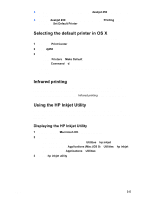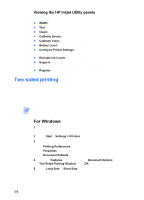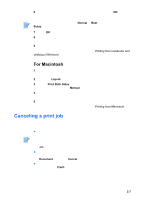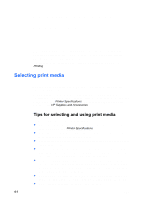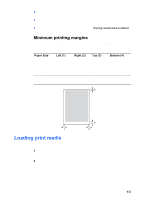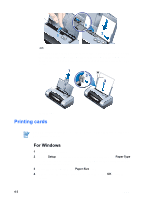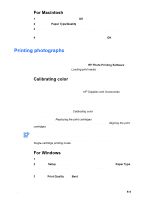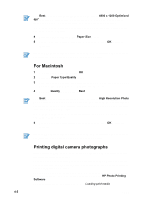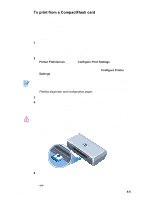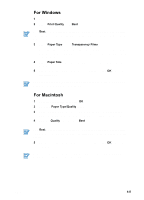HP Deskjet 450 HP Deskjet 450 mobile printer - (English) User Guide - Page 32
Printing cards - driver windows 7
 |
UPC - 844844844303
View all HP Deskjet 450 manuals
Add to My Manuals
Save this manual to your list of manuals |
Page 32 highlights
3 1 2 -or- Insert the media print (glossy for photos) side up into the input tray, making sure that the right edge of the media is squarely against the alignment guide. Adjust the paper guide until it fits snugly against the left edge of the media. 1 3 2 *Glossy side Printing cards For PDA printing instructions, refer to the documentation that comes with your PDA printing software. For Windows 1 Open the printer driver. 2 On the Setup tab, select the paper type you are using from the Paper Type menu. For example, if you are printing on HP Glossy Greeting Card Paper, select this from the menu. 3 Select the card size from the Paper Size menu. 4 Change any other print settings if necessary, then click OK to print the card(s). 4-3 ENWW
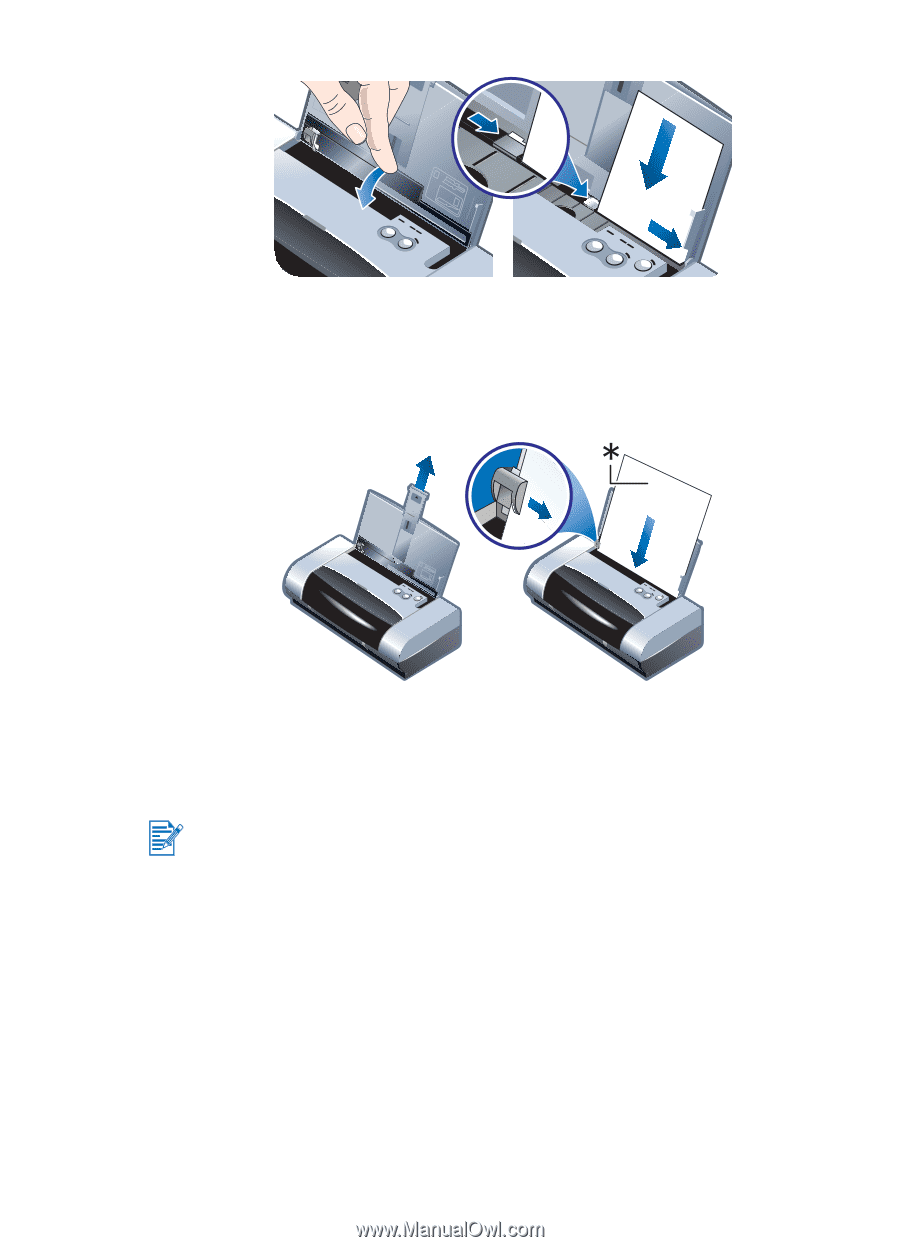
4-3
ENWW
-or-
Insert the media print (glossy for photos) side up into the input tray, making
sure that the right edge of the media is squarely against the alignment
guide. Adjust the paper guide until it fits snugly against the left edge of the
media.
*Glossy side
Printing cards
For Windows
1
Open the printer driver.
2
On the
Setup
tab, select the paper type you are using from the
Paper Type
menu. For example, if you are printing on HP Glossy Greeting Card Paper,
select this from the menu.
3
Select the card size from the
Paper Size
menu.
4
Change any other print settings if necessary, then click
OK
to print the
card(s).
1
2
3
1
2
3
For PDA printing instructions, refer to the documentation that comes with your
PDA printing software.