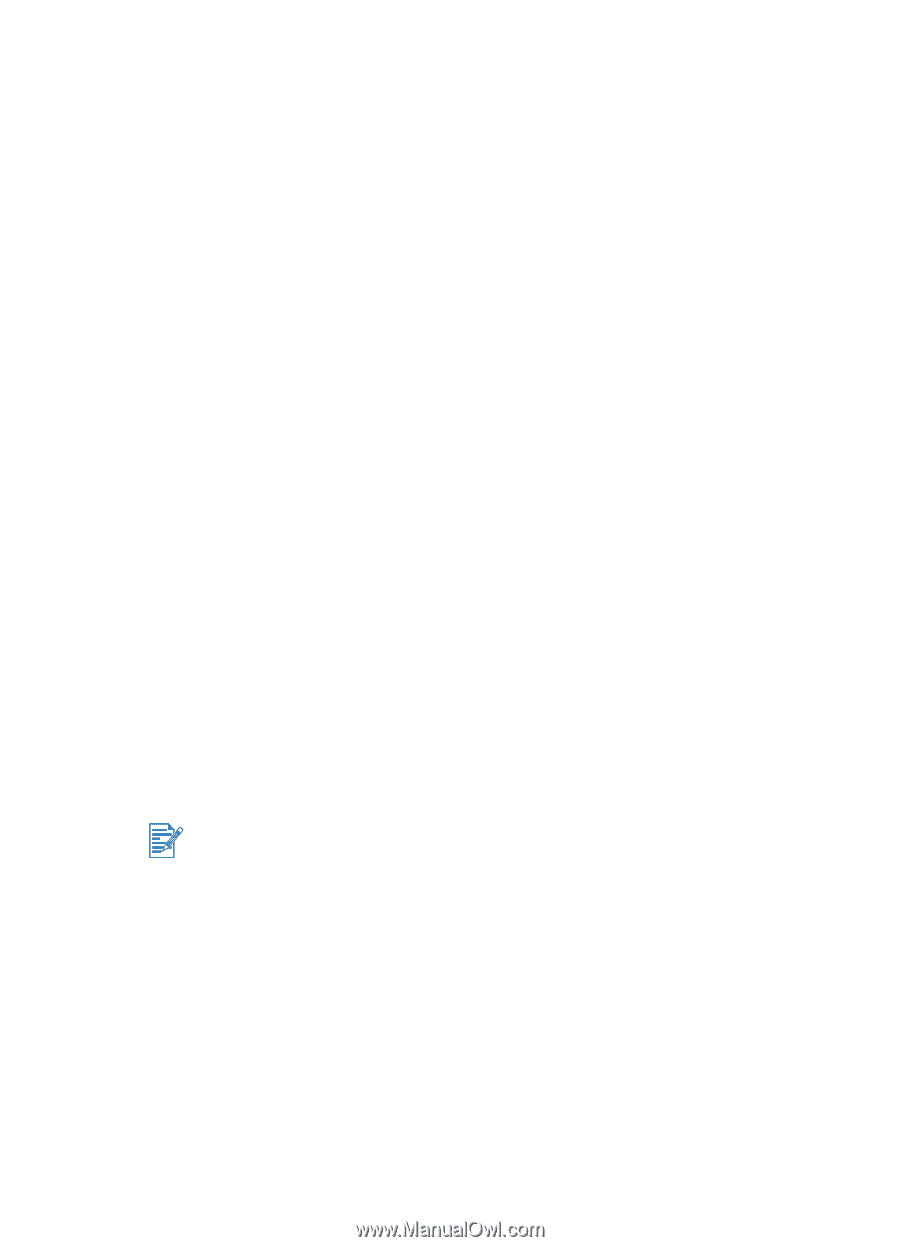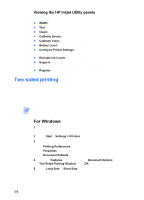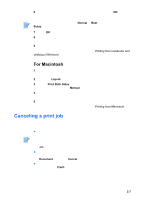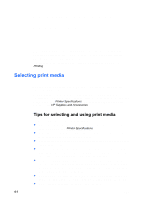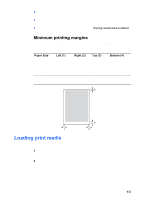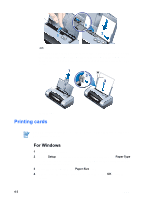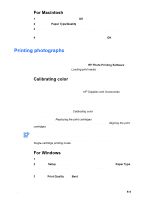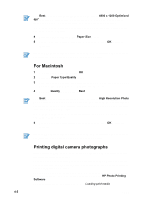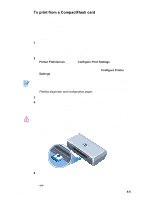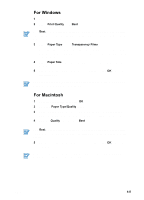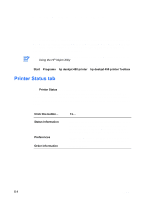HP Deskjet 450 HP Deskjet 450 mobile printer - (English) User Guide - Page 33
Printing photographs, Calibrating color, For Macintosh, For Windows - cf card
 |
UPC - 844844844303
View all HP Deskjet 450 manuals
Add to My Manuals
Save this manual to your list of manuals |
Page 33 highlights
For Macintosh 1 Select the paper size, then click OK. 2 Open the Paper Type/Quality panel. 3 Select the paper type you are using. For example, if you are printing on HP Glossy Greeting Card Paper, select this from the menu. 4 Change any other print settings if necessary, then click OK to print the card(s). Printing photographs You can print photographs from your digital camera via a CompactFlash (CF) card or from a software application, such as HP Photo Printing Software. For media loading details, see Loading print media. Calibrating color Calibrate the color only when the tri-color (HP No. 57) and photo (HP No. 58) print cartridges are installed together. The photo print cartridge is available for purchase as an optional accessory (see HP Supplies and Accessories). Calibrating color is only necessary when printed colors have visibly shifted toward yellow, cyan or magenta, or there is a color tinge in the gray shades. Prior to calibration, print a diagnostic page for color and check ink levels to ensure that print cartridges are functioning properly. For calibrating instructions, see Calibrating color. For information on replacing the black print cartridge with the photo print cartridge, refer to Replacing the print cartridges. You need to align the print cartridges for best possible print quality. For instructions, see Aligning the print cartridges. It is not necessary to calibrate the color when in single-cartridge printing mode or when printing using the tri-color print cartridge in combination with the black print cartridge. For more information on single-cartridge printing mode, see Single-cartridge printing mode. For Windows 1 Open the printer driver. 2 On the Setup tab, select the paper type you are using from the Paper Type menu. For example, if you are printing on HP Premium Plus Photo Paper, select this from the menu. 3 Under Print Quality, click Best. ENWW 4-4