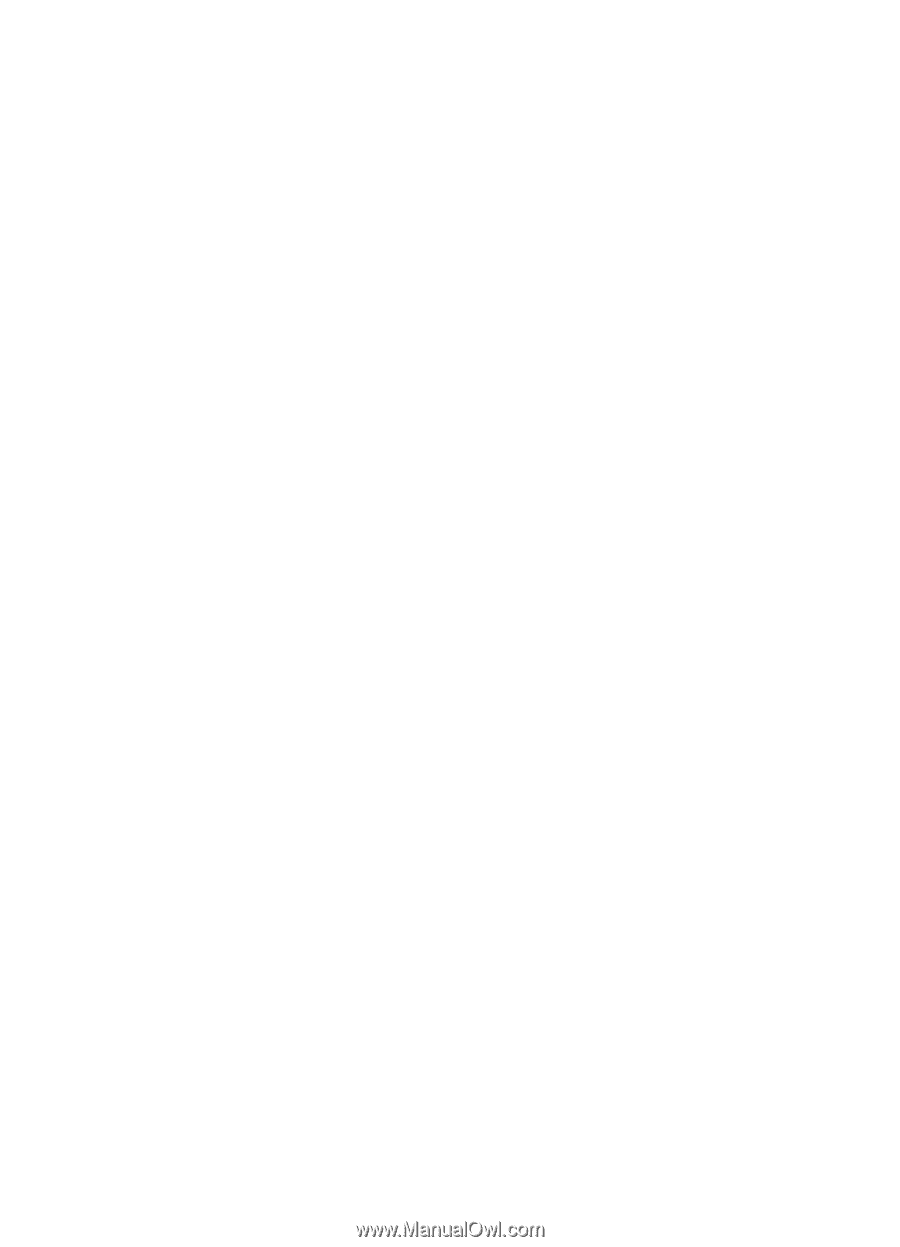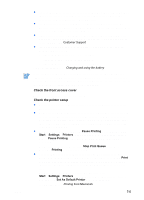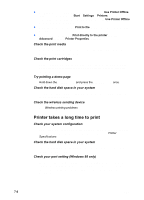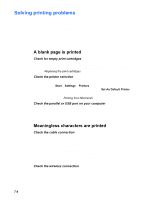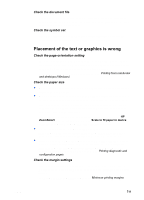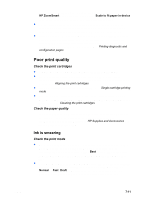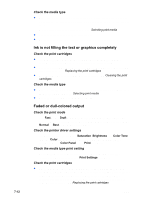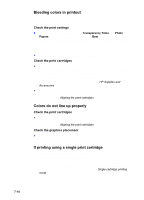HP Deskjet 450 HP Deskjet 450 mobile printer - (English) User Guide - Page 58
Something on the is missing or incorrect, Check that the media is loaded correctly - windows 10
 |
UPC - 844844844303
View all HP Deskjet 450 manuals
Add to My Manuals
Save this manual to your list of manuals |
Page 58 highlights
Check that the media is loaded correctly Make sure the media is squarely against the alignment guide and that the paper guide is snug, but not tight, against the media. Load no more than 45 sheets of media or a stack 0.18 in (4.5 mm) thick loaded in the input tray. Use the card slot for media 4.72 in (120 mm) width or less. Ensure the paper guide on the slot fits snugly against the media. Adjust the paper guide on the slot until it fits snugly against the left edge of the media. For information on loading media, see Selecting print media. If none of the above solutions worked, the problem is likely caused by the inability of the software program to properly interpret print settings. Check the release notes on the Starter CD for known software conflicts. Otherwise, check your software program manual, or call the software manufacturer for more specific help with the problem. Something on the page is missing or incorrect Check the margin settings Make sure the margin settings for the document do not exceed the printable area of your printer. For information about margin settings, see Minimum printing margins. Check the color print settings For Windows, the Print In Grayscale check box might be selected. From your software application, open the Printer Properties dialog box. Click the Color tab and make sure Print in Grayscale is not selected. For Macintosh, adjust these settings from the Color Panel in the Print dialog box. If you are printing with only one print cartridge, see Single-cartridge printing mode. Check if print cartridge is removed If a print cartridge is removed while a page is printing, the data intended for that print cartridge will be lost and will be missing on the printout. If you remove a print cartridge, make sure to wait until the entire page is printed. Check the paper size Make sure the paper size selected in the printer driver matches the paper size loaded in the printer. The size of the document you are printing might be larger than the media in the tray, so that content is cut off because it is outside the printable area. If the layout of the document you are trying to print will fit on a media size supported by the printer, then load the correct media size. Make sure to select the correct page orientation. 7-10 ENWW