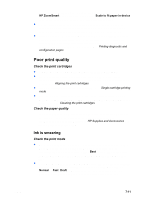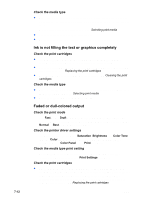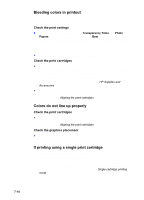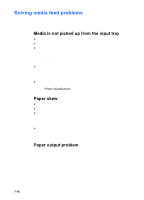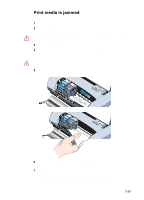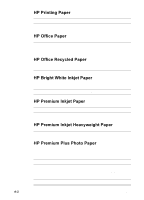HP Deskjet 450 HP Deskjet 450 mobile printer - (English) User Guide - Page 64
Solving media feed problems, Media is not picked up from the input tray, Paper skew
 |
UPC - 844844844303
View all HP Deskjet 450 manuals
Add to My Manuals
Save this manual to your list of manuals |
Page 64 highlights
Solving media feed problems This section provides solutions to common media feed problems. Media is not picked up from the input tray Make sure to pull up the input tray extension. Remove the media, fan it, and reload. Make sure the media is squarely against the alignment guide and that the paper guide is snug, but not tight, against the media. For media using the card slot, make sure the media is aligned squarely against the right edge of the card slot. Adjust the paper guide on the slot until it fits snugly against the left edge of the media. Make sure the media you are using is not wrinkled, bent or curled. Uncurl paper by bending it in the opposite direction of the curl. Do not leave media in the input tray overnight. Leaving media in the input tray overnight can cause it to bend. Do not load more than 45 sheets of plain paper or a stack paper more than 0.18 in (4.5 mm) thick into the input tray. For other media input capacity, see Printer Specifications. Paper skew Make sure to fully extend the input tray extension. Remove the media, fan, and reload. Make sure the media is squarely against the alignment guide and that the paper guide is snug, but not tight, against the media. For cards, make sure they are aligned squarely against the right edge of the card slot. Adjust the paper guide on the slot until it fits snugly against the left edge of the media. Make sure the media you are using is not wrinkled, bent or curled. Uncurl paper by bending it in the opposite direction of the curl. Do not leave media in the input tray overnight. This can cause it to bend. Paper output problem Remove excess media from the output area. If printed media stacks up outside the output slot, it may prevent media from properly exiting the printer. 7-16 ENWW