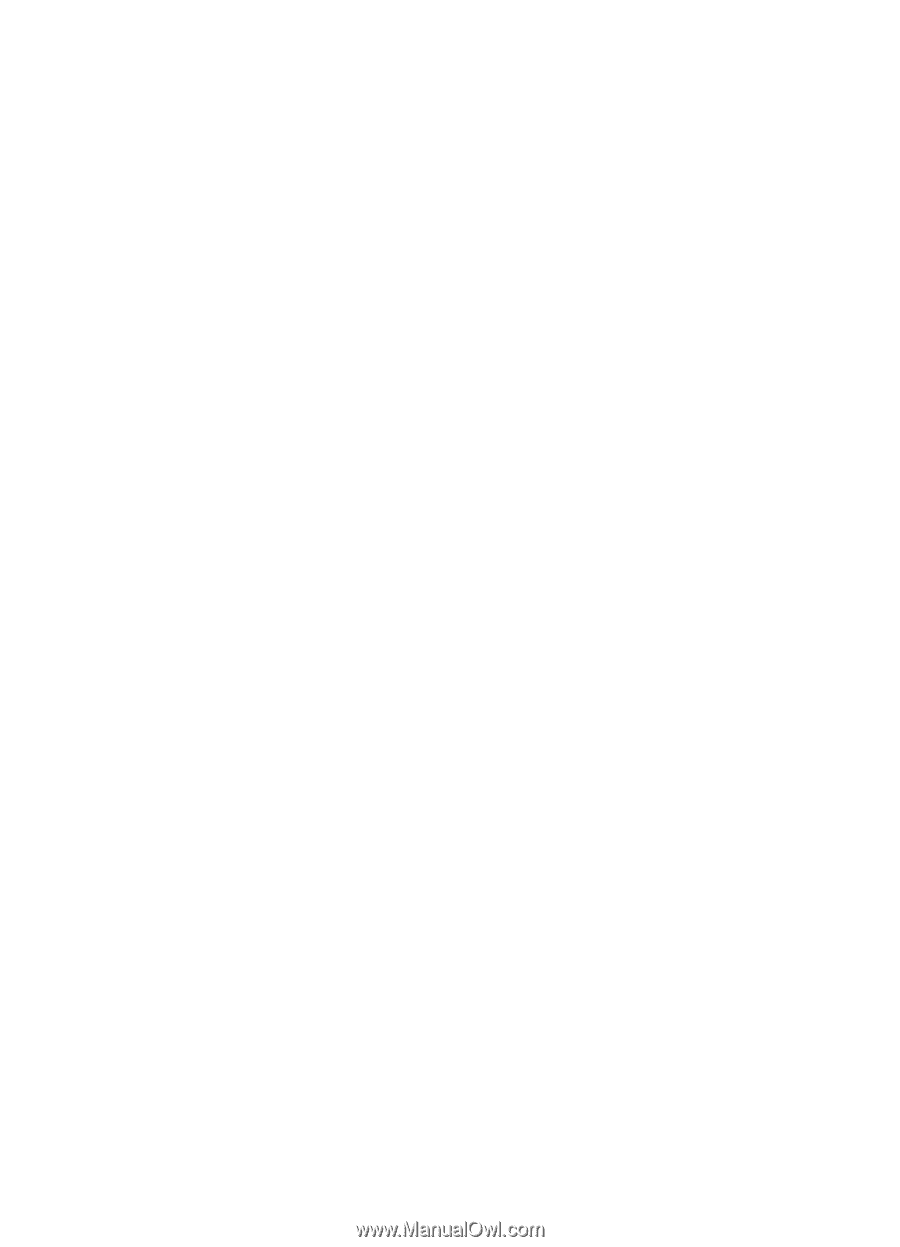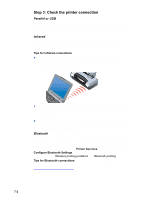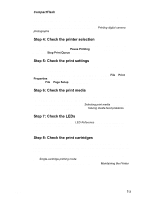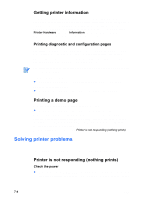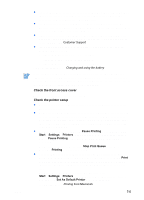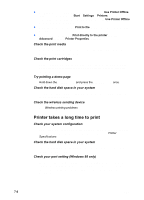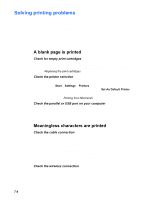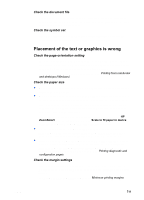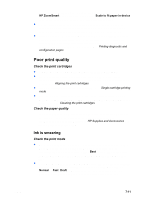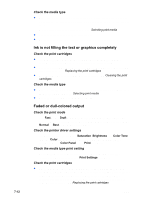HP Deskjet 450 HP Deskjet 450 mobile printer - (English) User Guide - Page 55
Unexpected printer shutdown, Check the status of the print cartridges
 |
UPC - 844844844303
View all HP Deskjet 450 manuals
Add to My Manuals
Save this manual to your list of manuals |
Page 55 highlights
Check the status of the print cartridges If you are printing with a single print cartridge, the print speed may be slower than normal. See Single-cartridge printing mode. Check available system resources If less than 80 percent of the computer resources are available, printing can be significantly slower. To make more computer resources available, close all unused applications and resend your print job. If necessary, restart your system and then resend your print job. Be patient Complex documents containing many fonts, graphics, and/or color photos take longer to begin printing. Printing in Best mode prints slower than Normal or Fast (Draft for Macintosh) modes. The Power LED blinks when the printer is processing information. Printing via a Bluetooth or infrared connection can take longer to print than via a cable connection. Unexpected printer shutdown Check the power If you are using AC power, make sure the power cord and power adapter are connected firmly to the printer and to a working outlet, and that the printer is turned on. The Power LED should be green. Try turning the printer off and then on again. If this does not solve the problem, turn off the printer, unplug the power adapter from the printer, wait a few seconds, and reconnect the power. If you are using battery power, make sure the battery is installed properly. Check the Power LED to see if the battery is sufficiently charged. If the Power LED is amber or red, connect to an AC power source to begin charging the battery. ENWW 7-7