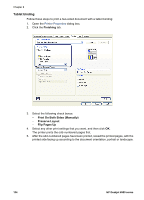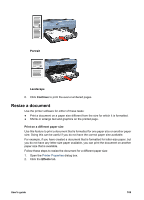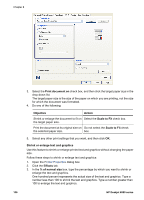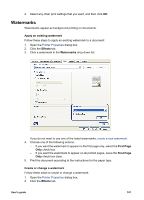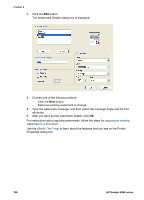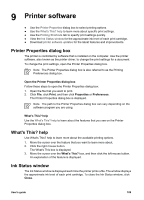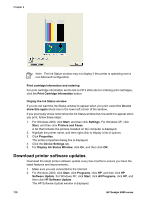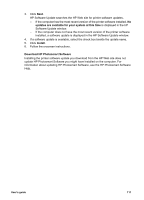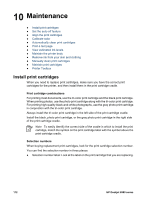HP Deskjet 6980 User Guide - Windows 2000 - Page 109
Watermarks, Apply an existing watermark, Effects, First Create or change a watermark
 |
UPC - 882780129580
View all HP Deskjet 6980 manuals
Add to My Manuals
Save this manual to your list of manuals |
Page 109 highlights
4. Select any other print settings that you want, and then click OK. Watermarks Watermarks appear as background printing on documents. Apply an existing watermark Follow these steps to apply an existing watermark to a document: 1. Open the Printer Properties dialog box. 2. Click the Effects tab. 3. Click a watermark in the Watermarks drop-down list. If you do not want to use one of the listed watermarks, create a new watermark. 4. Choose one of the following actions: - If you want the watermark to appear on the first page only, select the First Page Only check box. - If you want the watermark to appear on all printed pages, leave the First Page Only check box clear. 5. Print the document according to the instructions for the paper type. Create or change a watermark Follow these steps to create or change a watermark: 1. Open the Printer Properties dialog box. 2. Click the Effects tab. User's guide 107