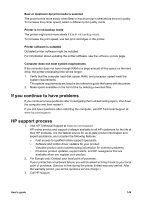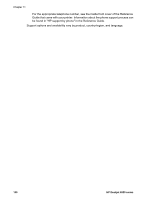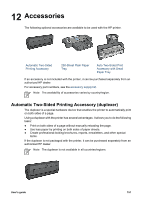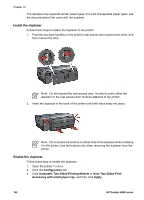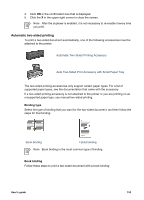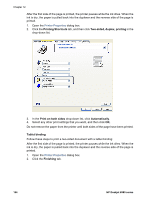HP Deskjet 6980 User Guide - Windows 2000 - Page 156
Printing Shortcuts, Two-sided, duplex, printing, Print on both sides, Automatically, Tablet binding
 |
UPC - 882780129580
View all HP Deskjet 6980 manuals
Add to My Manuals
Save this manual to your list of manuals |
Page 156 highlights
Chapter 12 After the first side of the page is printed, the printer pauses while the ink dries. When the ink is dry, the paper is pulled back into the duplexer and the reverse side of the page is printed. 1. Open the Printer Properties dialog box. 2. Click the Printing Shortcuts tab, and then click Two-sided, duplex, printing in the drop-down list. 3. In the Print on both sides drop-down list, click Automatically. 4. Select any other print settings that you want, and then click OK. Do not remove the paper from the printer until both sides of the page have been printed. Tablet binding Follow these steps to print a two-sided document with a tablet binding: After the first side of the page is printed, the printer pauses while the ink dries. When the ink is dry, the paper is pulled back into the duplexer and the reverse side of the page is printed. 1. Open the Printer Properties dialog box. 2. Click the Finishing tab. 154 HP Deskjet 6980 series