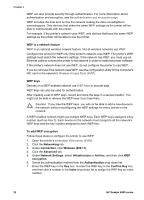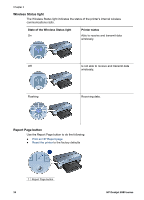HP Deskjet 6980 User Guide - Windows 2000 - Page 35
Open system, SecureEasySetup button, Authentication or Encryption
 |
UPC - 882780129580
View all HP Deskjet 6980 manuals
Add to My Manuals
Save this manual to your list of manuals |
Page 35 highlights
Note If the network uses multiple WEP keys, repeat step six for each WEP key. Assign each WEP key a different index number. 8. Review the configuration summary, click Apply, and then close the EWS. Open system A wireless network that does not use any authentication or encryption method is referred to as an "open system." An open system can still have a minor level of security if the network's wireless access point(s) does not broadcast the network's network name (SSID). A device trying to join the network must then know the network name before connecting. For more information about network names, see the network name (SSID) page. An open system is highly vulnerable to eavesdropping and intrusion. Configure the printer for an open system Follow these steps to configure the printer for an open system: 1. Open the printer's embedded Web server (EWS). 2. Click the Networking tab. 3. Under Connection, click Wireless (802.11). 4. Click the Advanced tab. 5. Under Network Settings, select Infrastructure or Ad Hoc, and then click No Authentication or Encryption. 6. Review the configuration summary, click Apply, and then close the EWS. SecureEasySetup button SecureEasySetup (SES) simplifies the setup of a Wi-Fi network by automating the processes of configuring new wireless networks and adding devices to existing networks. After a user pushes the SecureEasySetup button on their router and printer, SecureEasySetup establishes a private connection between the devices and automatically configures the network's Service Set Identifier (SSID) while enabling WPA security. 1 SecureEasySetup button See the Setup Guide for instructions on how to use SecureEasySetup. User's guide 33