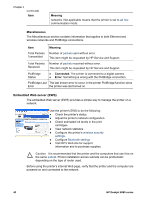HP Deskjet 6980 User Guide - Windows 2000 - Page 43
Con Bluetooth settings on a network printer, Open the Embedded Web Server, Networking, Parameter - toolbox software
 |
UPC - 882780129580
View all HP Deskjet 6980 manuals
Add to My Manuals
Save this manual to your list of manuals |
Page 43 highlights
Open the Embedded Web Server Follow these steps to open the printer's internal Web page: 1. Launch the Internet browser. Use Microsoft Internet Explorer 5.0 or higher or Netscape 4.75 or higher. 2. Enter either the printer's IP address or host name in the browser's address box. Note If the printer is on a different subnet than the computer, enter the printer's IP address (for example: http://192.168.1.1) in the browser's address box to open the embedded Web server. Also, if the computer uses a proxy server to access the Internet, you might need to configure the browser to by-pass the proxy server in order to access the EWS. If you do not know the printer IP address or host name, print an HP Report page. Caution Use caution when changing the print server's wireless network settings; you can lose the connection. If you lose the connection, you might need to use the new settings to reconnect. If the printer loses its network connection, you might need to reset it to factory defaults and reinstall the software. Configure Bluetooth settings on a network printer The following table describes the Bluetooth settings you can configure on the Networking tab of the printer's embedded Web server (EWS) if the printer is connected to the network either wirelessly or with an Ethernet cable: Note If your printer is not connected to a network, connect a USB cable from your computer to the rear USB port on the printer and open the printer Toolbox to configure the Bluetooth settings. Parameter Device Address Device Name Passkey Visibility Description The hardware address of the Bluetooth device. Note You cannot change this address. The device name assigned to the printer which can identify it on a Bluetooth device. A 4-digit value that the user must enter in order to print using Bluetooth. The default passkey is 0000. Shows whether or not the printer is visible to other Bluetooth devices that are within range. ● Visible to all: Any Bluetooth device within range can print to the printer. ● Not visible: Only Bluetooth devices that have stored the device address of the printer can print to it. User's guide 41