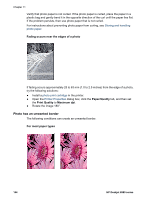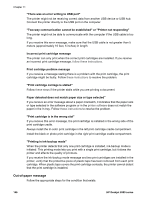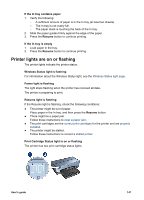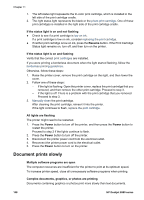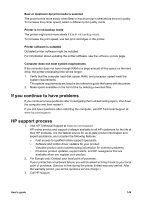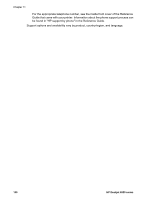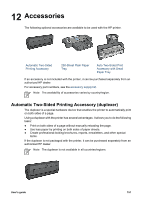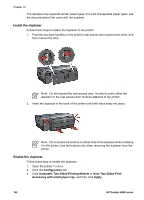HP Deskjet 6980 User Guide - Windows 2000 - Page 149
Printer lights are on or flashing, Resume light is flashing
 |
UPC - 882780129580
View all HP Deskjet 6980 manuals
Add to My Manuals
Save this manual to your list of manuals |
Page 149 highlights
If the In tray contains paper 1. Verify the following: - A sufficient amount of paper is in the In tray (at least ten sheets). - The In tray is not overly full. - The paper stack is touching the back of the In tray. 2. Slide the paper guides firmly against the edge of the paper. 3. Press the Resume button to continue printing. If the In tray is empty 1. Load paper in the tray. 2. Press the Resume button to continue printing. Printer lights are on or flashing The printer lights indicate the printer status. Wireless Status light is flashing For information about the Wireless Status light, see the Wireless Status light page. Power light is flashing The light stops flashing when the printer has received all data. The printer is preparing to print. Resume light is flashing If the Resume light is flashing, check the following conditions: ● The printer might be out of paper. Place paper in the In tray, and then press the Resume button. ● There might be a paper jam. Follow these instructions to clear a paper jam. ● The print cartridges are the correct print cartridges for the printer and are properly installed. ● The printer might be stalled. Follow these instructions to correct a stalled printer. Print Cartridge Status light is on or flashing The printer has two print cartridge status lights. User's guide 147