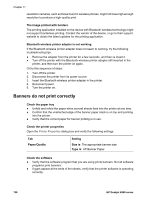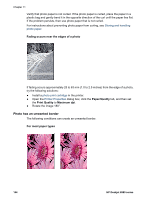HP Deskjet 6980 User Guide - Windows 2000 - Page 142
Too much or too little ink appears on the Document is misprinted
 |
UPC - 882780129580
View all HP Deskjet 6980 manuals
Add to My Manuals
Save this manual to your list of manuals |
Page 142 highlights
Chapter 11 ● The printer might be in direct sunlight. Direct sunlight can adversely affect the Automatic Paper-Type Sensor. Move the printer out of direct sunlight. ● You might be trying to print a borderless document with only the black print cartridge installed. When printing a borderless document, always have the tri-color print cartridge and a black or photo print cartridge installed. Too much or too little ink appears on the page If too much or too little ink appears on the page, follow these instructions. Too much or too little ink appears on the page If too much or too little ink appears on the page, try adjusting the ink volume and dry time or selecting a different paper type. Adjust the ink volume and dry time 1. Open the Printer Properties dialog box. 2. Click the Advanced tab. 3. Click Document Options, and then click Printer Features. 4. Click Dry Time, then select Change in the drop-down list, and then click the Change button. A Dry Time slider is displayed. 5. Move the Dry Time slider toward Less or More. 6. Click OK. 7. Click Ink Volume, then select Change in the drop-down list, and then click the Change button. An Ink Volume slider is displayed. 8. Move the Ink Volume slider toward Light or Heavy. Note If you increase the ink volume, move the Dry time slider toward More to avoid smearing the ink. 9. Click OK, and then click OK again. Select a specific paper type 1. Open the Printer Properties dialog box. 2. Click the Paper/Quality tab. 3. In the Type is drop-down list, click an appropriate paper type. Do not select Automatic. 4. Click OK, and then click OK again. Document is misprinted Text and images are misaligned If the text and images on the printouts are misaligned, then align the print cartridges. Document is printed off-center or at an angle 1. Verify that the paper is correctly placed in the In tray. 2. Verify that the paper guides fit firmly against the edge of the paper. 3. Reprint the document. 140 HP Deskjet 6980 series