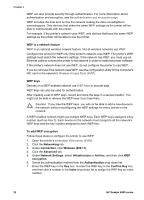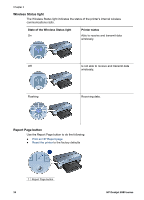HP Deskjet 6980 User Guide - Windows 2000 - Page 34
Network Settings, Confirm Key
 |
UPC - 882780129580
View all HP Deskjet 6980 manuals
Add to My Manuals
Save this manual to your list of manuals |
Page 34 highlights
Chapter 4 WEP can also provide security through authentication. For more information about authentication and encryption, see the authentication and encryption page. WEP encodes the data sent across the network making the data unintelligible to eavesdroppers. Only devices that share the same WEP settings as the printer will be able to communicate with the printer. For example, if the printer's network uses WEP, only devices that have the same WEP settings as the printer will be able to use the printer. WEP is a network feature WEP is an optional wireless network feature. Not all wireless networks use WEP. Configure the printer for WEP only if the printer's network uses WEP. The printer's WEP settings must match the network's settings. If the network has WEP, you must use an Ethernet cable to connect the printer to the network in order to install the printer software. If the printer's network does not use WEP, do not configure the printer to use WEP. If you do not know if the network uses WEP, see the configuration utility for the computer's NIC card or the network's Wireless Access Point (WAP). WEP keys Devices on a WEP-enabled network use WEP keys to encode data. WEP keys can also be used for authentication. After creating a set of WEP keys, record and store the keys in a secure location. You might not be able to retrieve the WEP keys if you lose them. Caution If you lose the WEP keys, you will not be able to add a new device to the network without reconfiguring the WEP settings for every device on the network. A WEP-enabled network might use multiple WEP keys. Each WEP key is assigned a key number (such as Key 2). Each device on the network must recognize all the network's WEP keys and the key number assigned to each WEP key. To add WEP encryption Follow these steps to configure the printer to use WEP: 1. Open the printer's embedded Web server (EWS). 2. Click the Networking tab. 3. Under Connection, click Wireless (802.11). 4. Click the Advanced tab. 5. Under Network Settings, select Infrastructure or Ad Hoc, and then click WEP encryption. 6. Select the authentication method from the Authentication drop-down list. 7. Enter the WEP key in the Key box, re-enter the WEP key in the Confirm Key box, and then click a number in the Index drop-down list to assign the WEP key an index number. 32 HP Deskjet 6980 series