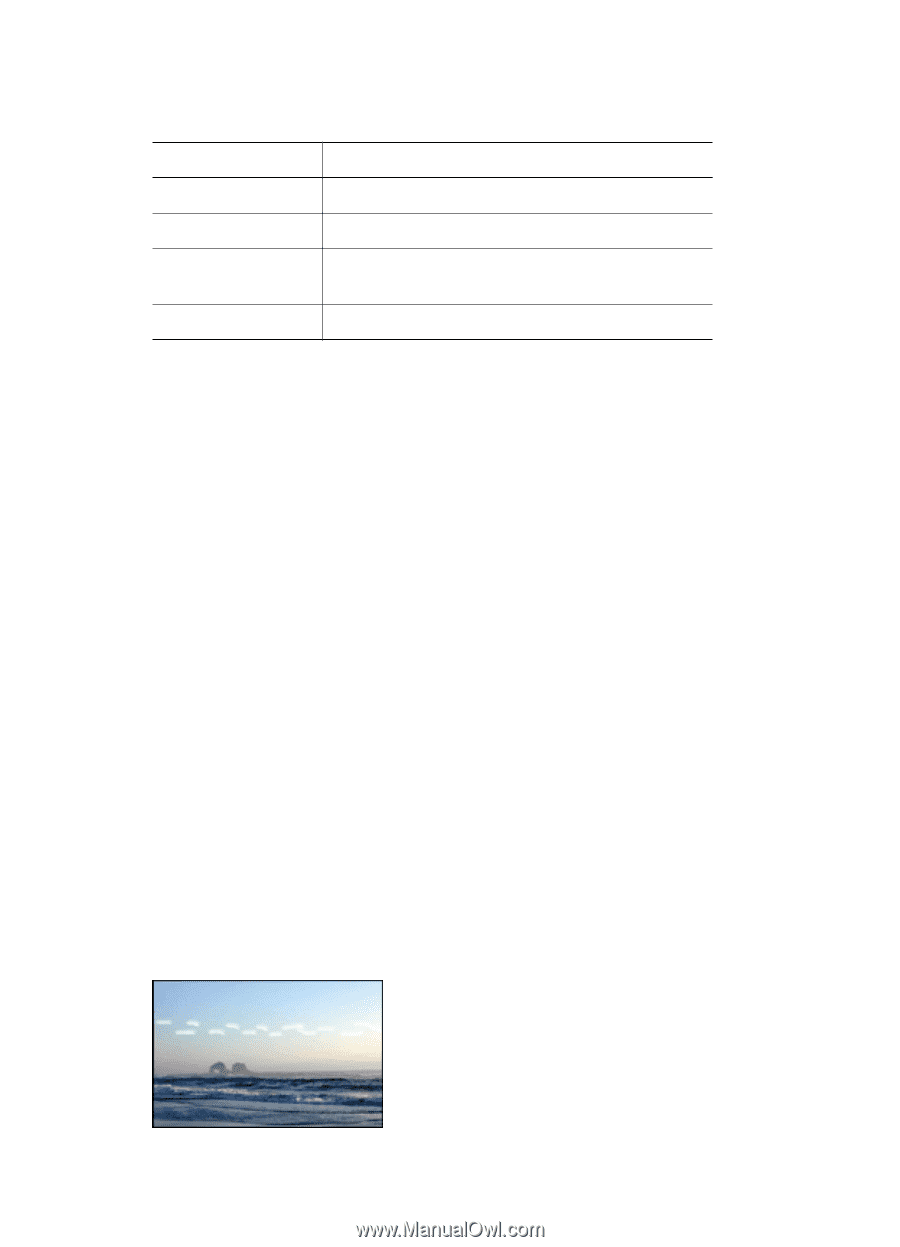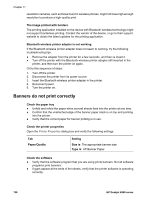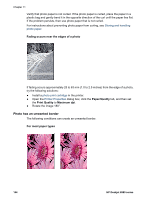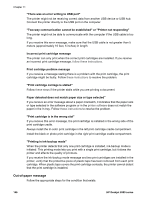HP Deskjet 6980 User Guide - Windows 2000 - Page 143
Problems with borderless documents
 |
UPC - 882780129580
View all HP Deskjet 6980 manuals
Add to My Manuals
Save this manual to your list of manuals |
Page 143 highlights
Parts of the document are missing or printed in the wrong place Open the Printer Properties and confirm the following options: Tab Finishing Paper/Quality Effects Finishing Setting Orientation: Verify the appropriate orientation. Size is: Verify the appropriate paper size. Scale to fit: Select this option to scale text and graphics to the paper. Poster printing: Verify that Off is selected. If parts of the document are still missing, the printer settings might be overridden by the software program print settings. Select the appropriate print settings from within the software program. Envelope is printed at an angle 1. Slide the flap inside the envelope before loading it in the printer. 2. Confirm that the paper guides fit firmly against the edge of the envelope. 3. Reprint the envelope. Document does not reflect the new print settings The printer settings might differ from the software program print settings. Select the appropriate print settings within the software program. Problems with borderless documents Borderless printing guidelines When printing borderless photos or brochures, follow these guidelines: ● Verify that the paper size that is specified in the Paper Size drop-down list on the Printing Shortcuts tab matches the size of the paper that is loaded in the In tray. ● Select the appropriate paper type in the Paper Type drop-down list on the Printing Shortcuts tab. ● If printing in grayscale, select Print in high quality grayscale on the Color Option drop-down list on the Printing Shortcuts tab. ● Do not print borderless documents in ink-backup mode. Always have two print cartridges installed in the printer when printing borderless documents. Streaks appear in a light portion of a photo User's guide 141