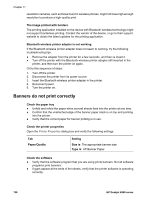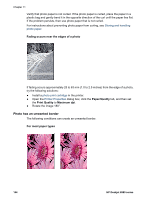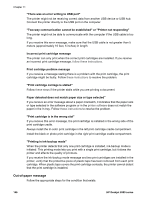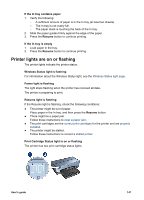HP Deskjet 6980 User Guide - Windows 2000 - Page 144
Paper/Quality, Print Quality, Maximum dpi, Horizontal lines appear on a photo
 |
UPC - 882780129580
View all HP Deskjet 6980 manuals
Add to My Manuals
Save this manual to your list of manuals |
Page 144 highlights
Chapter 11 If streaks appear in a light portion of a photo, approximately 63 mm (2.5 inches) from one of the long edges of the photo, try the following solutions: ● Install a photo print cartridge in the printer. ● Rotate the image 180°. ● Open the Printer Properties dialog box, click the Paper/Quality tab, and then set the Print Quality to Maximum dpi. Horizontal lines appear on a photo If light or dark horizontal lines appear on photos: 1. Clean the print cartridges. 2. Reprint the photo. 3. If the lines still occur, align the print cartridges. 4. Reprint the photo. Image is printed at an angle Verify that no problem exists with the source image. For example, if you are printing a scanned image, verify that the image was not crooked when it was scanned. If the problem is not caused by the source image, follow these steps: 1. Remove all paper from the In tray. 2. Load the paper correctly in the In tray. 142 HP Deskjet 6980 series