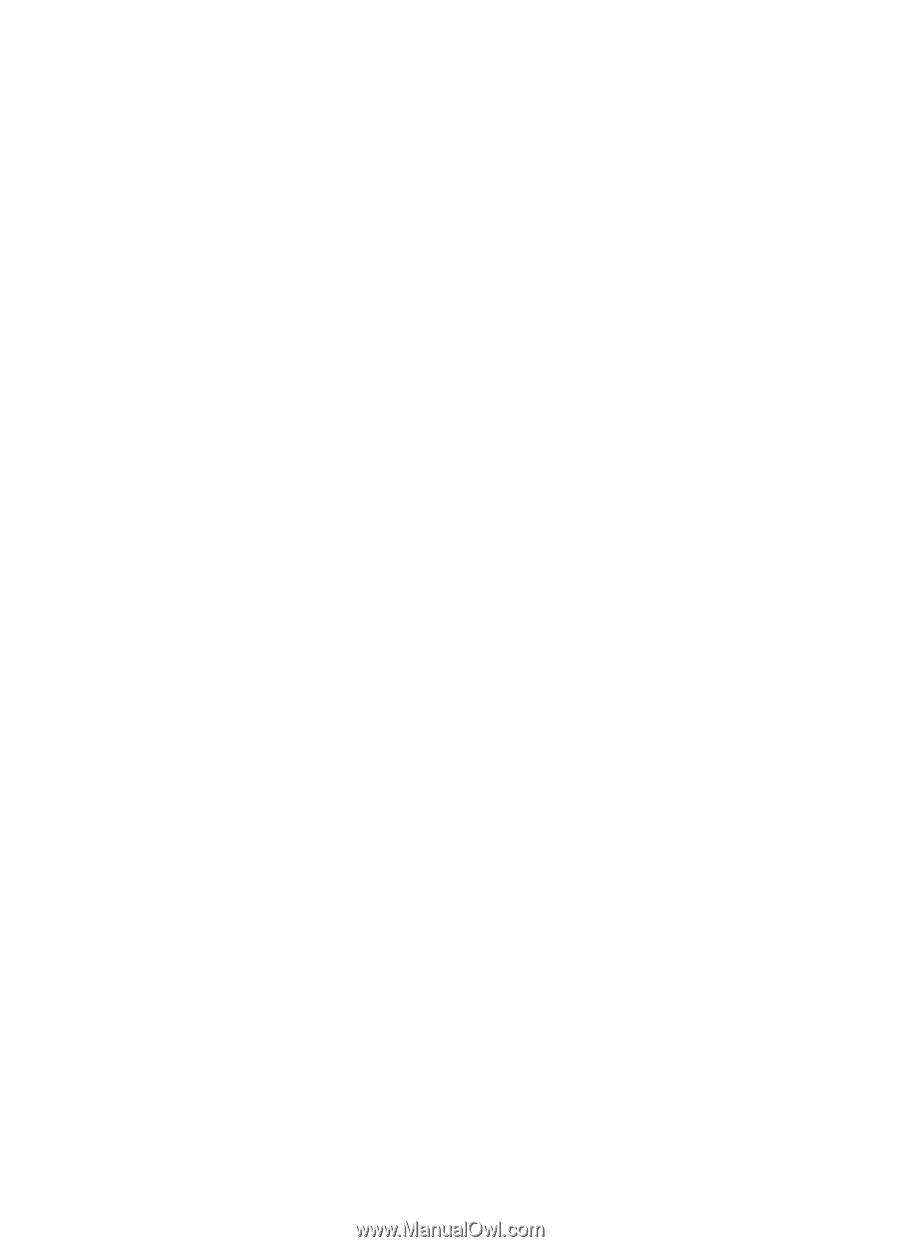HP Deskjet 6980 User Guide - Windows 2000 - Page 132
Printer prints on multiple sheets at once, Paper mismatch
 |
UPC - 882780129580
View all HP Deskjet 6980 manuals
Add to My Manuals
Save this manual to your list of manuals |
Page 132 highlights
Chapter 11 ● If you are performing a color calibration, install both the tri-color and the photo print cartridges. ● If you are printing a borderless document and the Resume and Print Cartridge Status lights are flashing, follow the borderless printing guidelines. ● Verify that the protective piece of plastic tape has been removed from the print cartridges. ● If you are printing a borderless document and the Resume light and a Print Cartridge Status light are flashing, you might be trying to print a borderless document with only the black print cartridge installed. When printing a borderless document, always have the tri-color print cartridge and a black or photo print cartridge installed. Out-of-paper message If an out-of-paper message is displayed, follow these guidelines. Paper jam For information about clearing a paper jam, see the paper jam page. Printer prints on multiple sheets at once If the printer prints on multiple sheets at once, follow these guidelines. Printer prints on multiple sheets at once If the printer prints on multiple sheets at once, check the following: Paper weight The printer might print on multiple sheets of paper at once if the paper is under the recommended paper weight. Use paper that is within the recommended specifications. For paper weight specifications, see the reference guide that came with the printer. Paper might be loaded improperly The printer might print on multiple sheets of paper at once if the paper is loaded too far toward the back of the printer or if the paper guide is not positioned firmly against the paper. Reload the paper into the In tray, pushing the paper until you feel resistance, and then slide the paper guide firmly against the edge of the paper stack. The printer might also print on multiple sheets at once if different paper types are loaded in the In tray. For example, photo paper might be mixed with plain paper. Empty the In tray and load only the paper type that is appropriate for the document that you are printing. Paper mismatch If you receive an error message about a paper mismatch, it indicates that the paper size or type selected in the software program or in the printer software does not match the paper in the In tray. You can continue printing with the mismatched paper by pressing the Resume button. To cancel printing, press the Cancel button. 130 HP Deskjet 6980 series