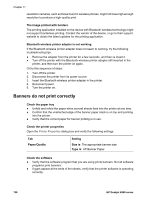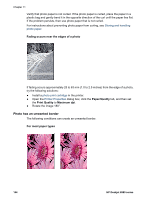HP Deskjet 6980 User Guide - Windows 2000 - Page 141
Print quality is poor, Streaks and missing lines, Print is faded, Blank s print
 |
UPC - 882780129580
View all HP Deskjet 6980 manuals
Add to My Manuals
Save this manual to your list of manuals |
Page 141 highlights
Print quality is poor Streaks and missing lines If the printed pages are missing lines or dots or if streaks appear, the print cartridges might be low on ink or might need to be cleaned. Print is faded ● Verify that neither of the print cartridges is low on ink. If a print cartridge is low on ink, consider replacing the print cartridge. For the correct part numbers, see the reference guide that came with the printer. ● Verify that a black print cartridge is installed. If the black text and images on the printouts are faded, you might be printing with only the tri-color print cartridge. Insert a black print cartridge, in addition to the tricolor print cartridge, for optimal black print quality. ● Verify that the protective piece of plastic tape has been removed from the print cartridges. 1 Remove plastic tape ● Consider selecting a higher print quality. Blank pages print ● The protective piece of plastic tape might still be attached to the print cartridges. Verify that the plastic tape has been removed from the print cartridges. 1 Remove plastic tape ● The print cartridges might be out of ink. Replace one or both empty print cartridges. User's guide 139