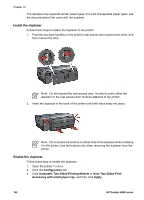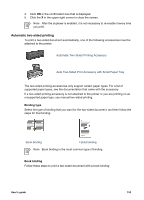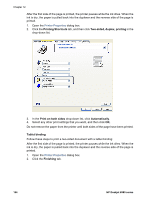HP Deskjet 6980 User Guide - Windows 2000 - Page 159
Paper jam occurs inside the Automatic Two-Sided Printing Accessory - printer driver
 |
UPC - 882780129580
View all HP Deskjet 6980 manuals
Add to My Manuals
Save this manual to your list of manuals |
Page 159 highlights
Paper jam occurs inside the Automatic Two-Sided Printing Accessory Follow these steps to remove a paper jam from the duplexer. 1. Turn off the printer. 2. Press the buttons on the left and right sides of the duplexer, and then remove it from the printer. Warning Remove the duplexer before opening it when clearing a paper jam. 3. Remove any paper inside the printer. 4. Open the duplexer. 5. Remove any paper from inside the duplexer. 6. Close the duplexer, and then re-attach the duplexer to the printer. Option for two-sided printing cannot be selected The printer driver cannot sense the duplexer until a print job is sent to the printer. Print a single sided document, and then print the two-sided document. The option for using the duplexer will appear in the printer software. User's guide 157