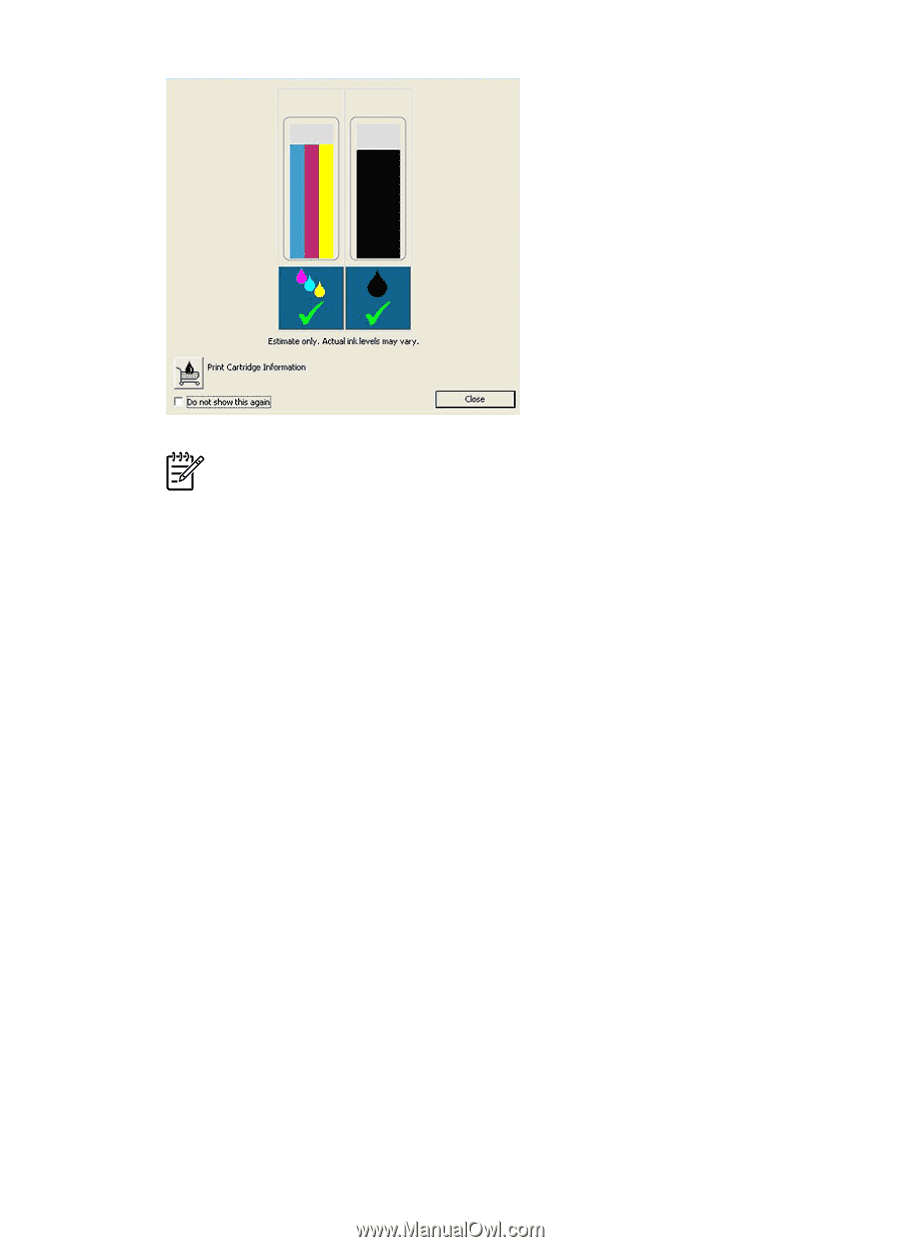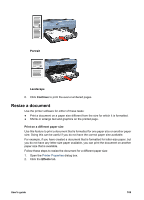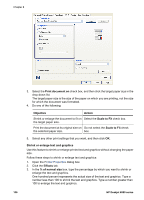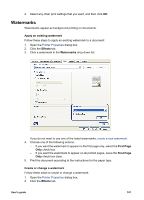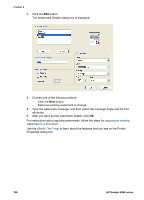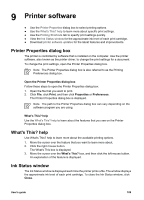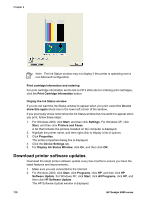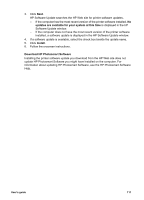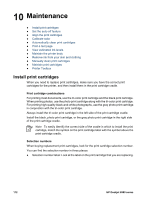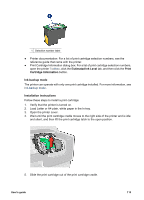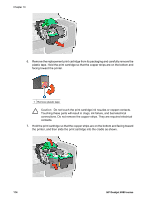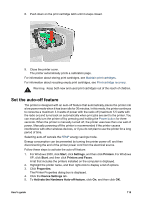HP Deskjet 6980 User Guide - Windows 2000 - Page 112
Download printer software updates, Display the Ink Status window
 |
UPC - 882780129580
View all HP Deskjet 6980 manuals
Add to My Manuals
Save this manual to your list of manuals |
Page 112 highlights
Chapter 9 Note The Ink Status window may not display if the printer is operating over a non-Microsoft configuration. Print cartridge information and ordering For print cartridge information and to link to HP's Web site for ordering print cartridges, click the Print Cartridge Information button. Display the Ink Status window If you do not want the Ink Status window to appear when you print, select the Do not show this again check box in the lower-left corner of the window. If you previously chose not to show the Ink Status window but now want it to appear when you print, follow these steps: 1. For Windows 2000, click Start, and then click Settings. For Windows XP, click Start, and then click Printers and Faxes. A list that includes the printers installed on the computer is displayed. 2. Highlight the printer name, and then right-click to display a list of options. 3. Click Properties. The printer properties dialog box is displayed. 4. Click the Device Settings tab. 5. For Display Ink Status Window, click On, and then click OK. Download printer software updates Download the latest printer software update every few months to ensure you have the latest features and improvements: 1. Make sure you are connected to the Internet. 2. For Windows 2000, click Start, click Programs, click HP, and then click HP Software Update. For Windows XP, click Start, click All Programs, click HP, and then click HP Software Update. The HP Software Update window is displayed. 110 HP Deskjet 6980 series