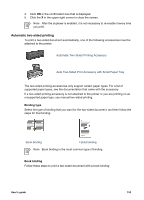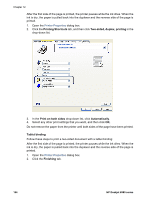HP Deskjet 6980 User Guide - Windows 2000 - Page 160
Automatic Two-Sided Printing Accessory specifications
 |
UPC - 882780129580
View all HP Deskjet 6980 manuals
Add to My Manuals
Save this manual to your list of manuals |
Page 160 highlights
Chapter 12 If the option for the duplexer still does not appear, verify that the following conditions exist: ● The duplexer is attached to the printer. ● The duplexer is enabled in the printer software. ● The media type and size selected on the Paper/Quality tab are supported by the duplexer. For a list of supported media types and sizes, see the specifications for the duplexer: - Automatic Two-Sided Printing Accessory - Auto Two-Sided Print Accessory with Small Paper Tray Only one side of the page prints when the two-sided printing option is enabled Verify that the following conditions exist: ● The correct print options are set in both the printer software and the software program that you are using. ● The photo paper is not curled, if you are printing on two-sided photo paper. Photo paper should be flat before printing. See storing and handling photo paper for more information. ● If the media type or size is not supported by the duplexer, you can print the document by using the manual two-sided printing instructions. The media type and size that is selected on the Paper/Quality tab are supported by the duplexer. Note Do not try to print a two-sided document on single-sided paper, such as single-sided photo paper. Binding margin is in the wrong place 1. Open the Printer Properties dialog box. 2. Click the Finishing tab. 3. Verify that the following conditions exist: - Flip pages up is not selected for binding along the side (book binding). - Flip pages up is selected for binding along the top (tablet binding). For more information, see two-sided printing. Paper size changes when the two-sided printing option is selected The paper size is not supported by the duplexer. Colors look faded If the colors look faded, try printing the two-sided document by using the manual twosided printing instructions. Automatic Two-Sided Printing Accessory specifications Dimensions when attached to printer 124.6 mm (4.9 in) tall x 320.5 mm (12.62 in) wide x 77.7 mm (3.06 in) deep 158 HP Deskjet 6980 series