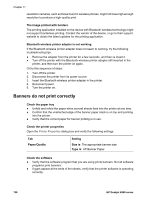HP Deskjet 6980 User Guide - Windows 2000 - Page 137
Part of the photo is faded, Fading occurs on the edges of a photo, Paper/Quality, Print Quality
 |
UPC - 882780129580
View all HP Deskjet 6980 manuals
Add to My Manuals
Save this manual to your list of manuals |
Page 137 highlights
Part of the photo is faded If part of the photo is faded, follow these guidelines. Part of the photo is faded Fading might occur on the edges or near the edges of a photo. Fading occurs on the edges of a photo Verify that the photo paper is not curled. If the photo paper is curled, place the paper in a plastic bag and gently bend it in the opposite direction of the curl until the paper lies flat. If the problem persists, then use photo paper that is not curled. For instructions about preventing photo paper from curling, see Store and handle photo paper. Fading occurs near the edges of a photo If fading occurs approximately 25 to 63 mm (1.0 to 2.5 inches) from the edge of a photo, try the following solutions: ● Install a photo print cartridge and a tri-color print cartridge in the printer. ● Open the Printer Properties dialog box, click the Paper/Quality tab, and then set the Print Quality to Maximum dpi. ● Rotate the image 180°. User's guide 135