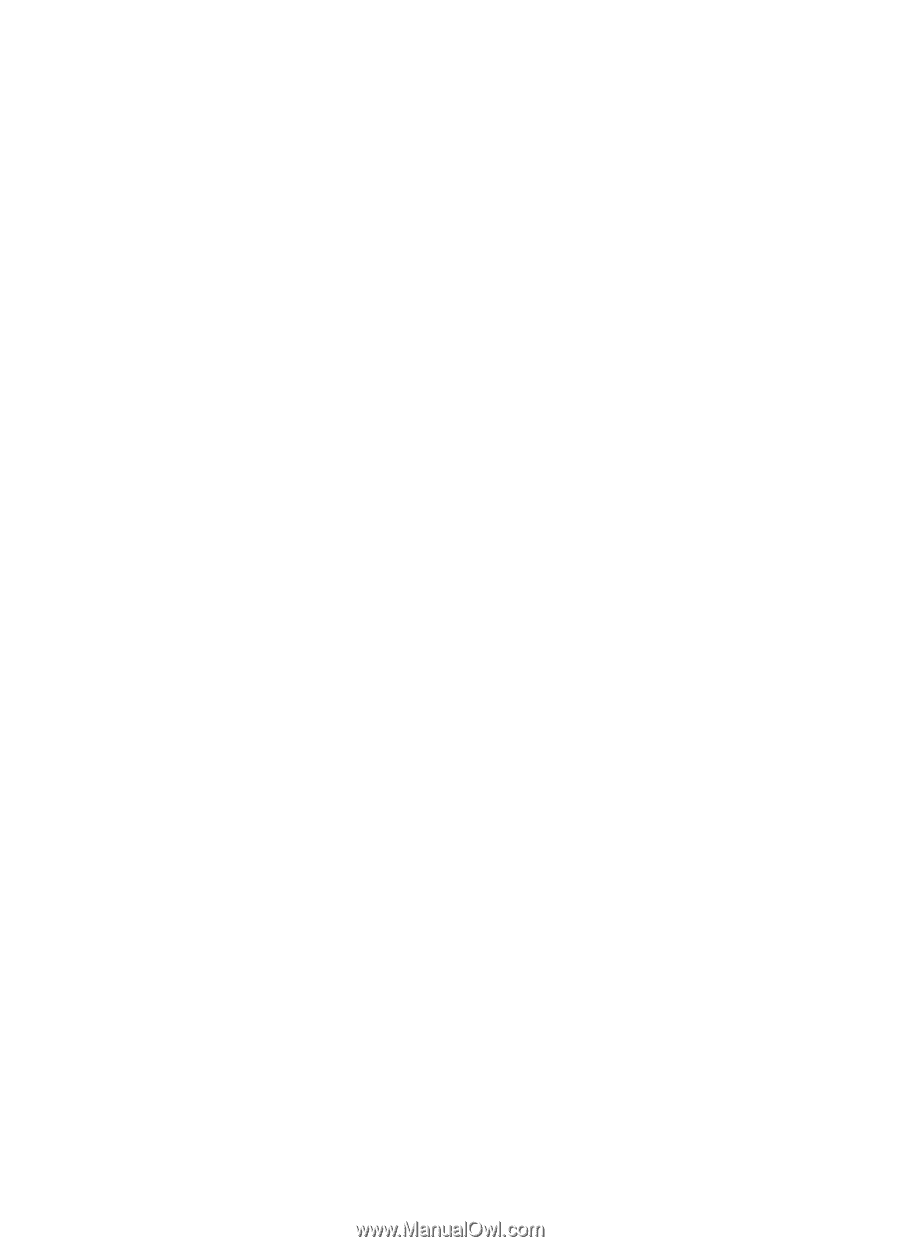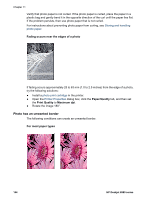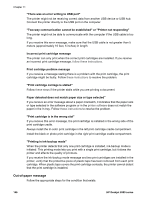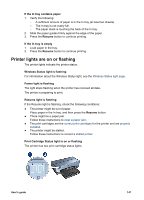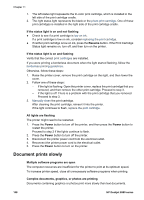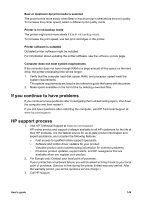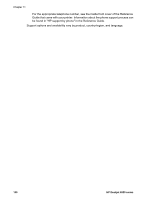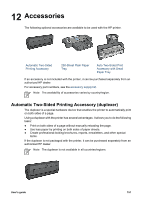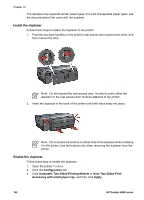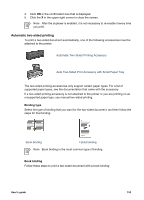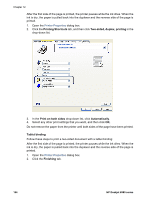HP Deskjet 6980 User Guide - Windows 2000 - Page 151
If you continue to have problems, HP support process, Best or maximum dpi print mode is selected - drivers only
 |
UPC - 882780129580
View all HP Deskjet 6980 manuals
Add to My Manuals
Save this manual to your list of manuals |
Page 151 highlights
Best or maximum dpi print mode is selected The printer prints more slowly when Best or maximum dpi is selected as the print quality. To increase the printer speed, select a different print quality mode. Printer is in ink-backup mode The printer might print more slowly if it is in ink-backup mode. To increase the print speed, use two print cartridges in the printer. Printer software is outdated Outdated printer software might be installed. For information about updating the printer software, see the software update page. Computer does not meet system requirements If the computer does not have enough RAM or a large amount of free space on the hard drive, the printer processing time will be longer. 1. Verify that the computer hard disk space, RAM, and processor speed meet the system requirements. The system requirements are listed in the reference guide that came with the printer. 2. Make space available on the hard drive by deleting unwanted files. If you continue to have problems If you continue to have problems after investigating the troubleshooting topics, shut down the computer and then restart it. If you still have questions after restarting the computer, visit HP Technical Support at www.hp.com/support. HP support process 1. Visit HP Technical Support at www.hp.com/support. HP online service and support is always available to all HP customers for the life of their HP products. It is the fastest source for up-to-date product information and expert assistance, and includes the following features: - Fast access to qualified online support specialists - Software and printer-driver updates for your product - Valuable product and troubleshooting information for common problems - Proactive product updates, support alerts, and HP newsgrams that are available when you register your product 2. For Europe only: Contact your local point of purchase. If your printer has a hardware failure, you will be asked to bring it back to your local point of purchase. (Service is free during the printer limited-warranty period. After the warranty period, you will be quoted a service charge.) 3. Call HP support. User's guide 149