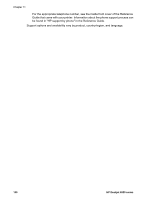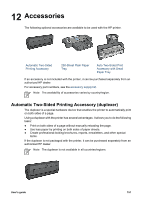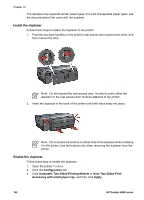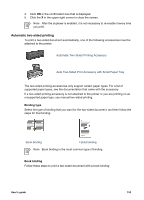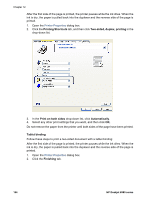HP Deskjet 6980 User Guide - Windows 2000 - Page 157
Print a booklet automatically, Auto Two-Sided Print Accessory with Small Paper Tray
 |
UPC - 882780129580
View all HP Deskjet 6980 manuals
Add to My Manuals
Save this manual to your list of manuals |
Page 157 highlights
3. Select the Print on both sides check box. 4. Select the Preserve layout check box. 5. Select the Flip pages up check box. 6. Select any other print settings that you want, and then click OK. Do not remove the paper from the printer until both sides of the page have been printed. Print a booklet automatically To print a booklet automatically, one of the following accessories must be attached to the printer: Automatic Two-Sided Printing Accessory Auto Two-Sided Print Accessory with Small Paper Tray The two-sided printing accessories only support certain paper types. For a list of supported paper types, see the specifications for either the Automatic Two-Sided Printing Accessory or the Auto Two-Sided Print Accessory with Small Paper Tray. If a two-sided printing accessory is not attached to the printer or you are printing on an unsupported paper type, use manual two-sided printing. User's guide 155