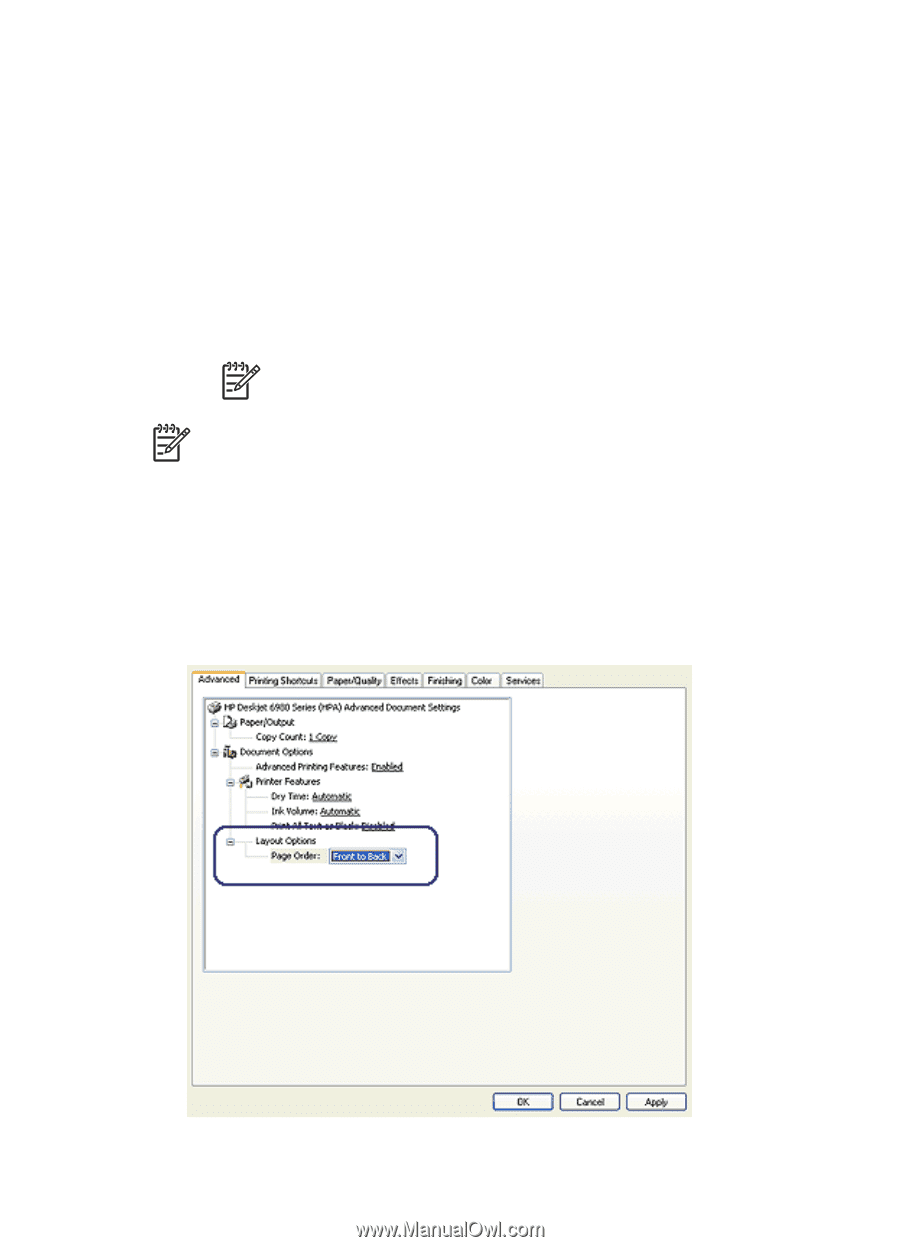HP Deskjet 6980 User Guide - Windows 2000 - Page 95
Set the order, Printing Shortcuts, Print quality, Fast Draft, Fast Normal, Normal, Maximum dpi
 |
UPC - 882780129580
View all HP Deskjet 6980 manuals
Add to My Manuals
Save this manual to your list of manuals |
Page 95 highlights
1. Open the Printer Properties dialog box. 2. Click the Printing Shortcuts tab. 3. Click one of the following options in the Print quality drop-down list: - Fast Draft: Prints at the fastest printing speed while using the least amount of ink. - Fast Normal: Prints more quickly than Normal mode and at a higher print quality than Fast Draft. - Normal: Provides the best balance between print quality and speed. This is the appropriate setting for most documents. - Best: Provides high-quality printing. - Maximum dpi: Provides the highest quality printing, but requires longer to print than Best and requires a large amount of disk space. Note Maximum dpi is available on the Paper/Quality tab. Note The print quality options that are available on the Printing Shortcuts tab vary depending on the type of document that you are printing. Set the page order The page order determines the order in which the multipage documents print. To set the page order, follow these steps: 1. Open the Printer Properties dialog box. 2. Click the Advanced tab. User's guide 93