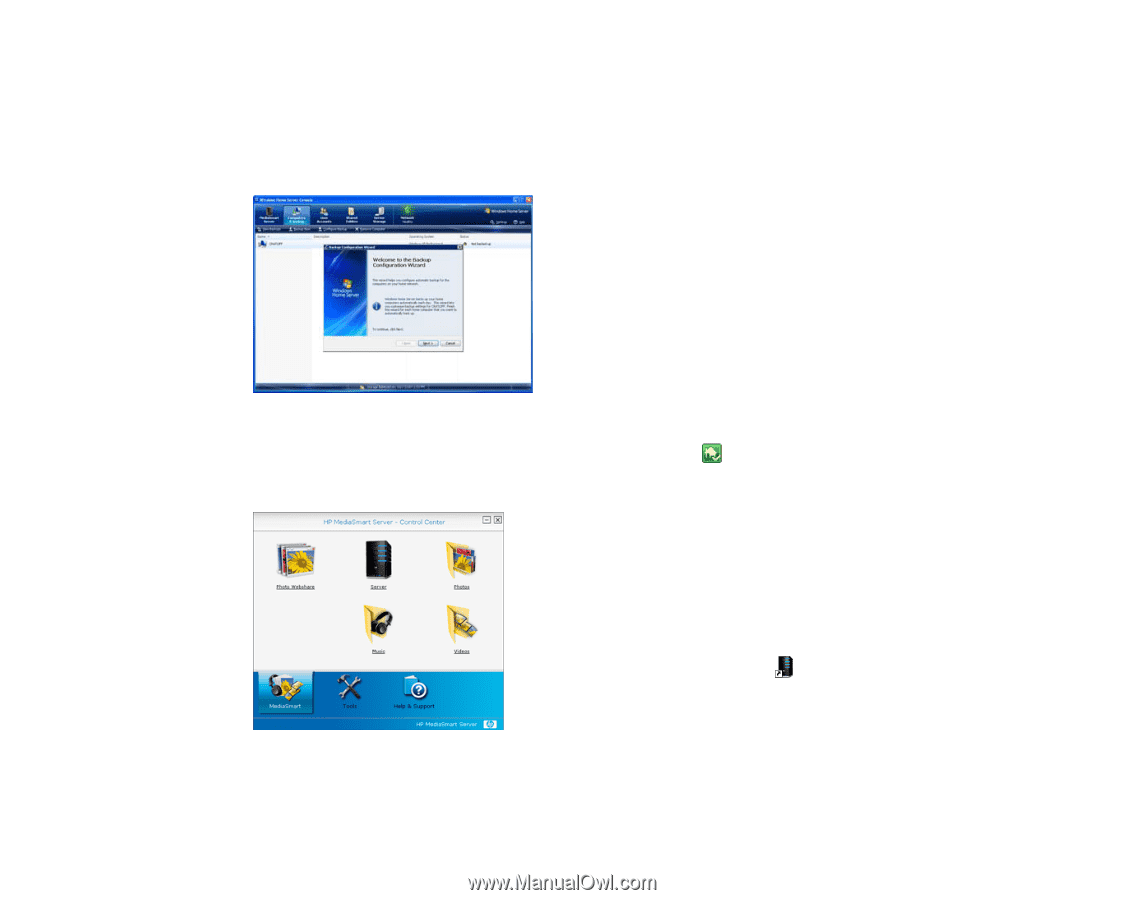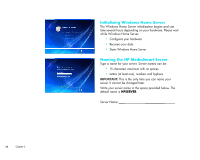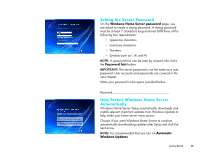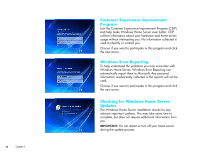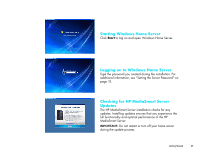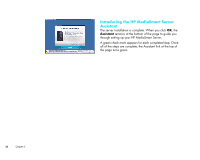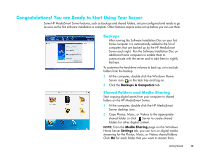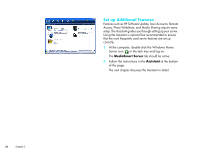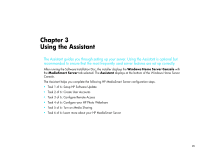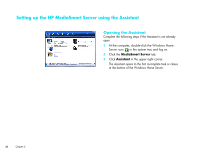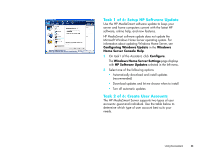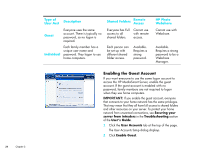HP EX475 HP MediaSmart Server - Installation and Troubleshooting Guide - Page 21
Congratulations! You are Ready to Start Using Your Server, Backups, Shared Folders and Media Sharing - software
 |
UPC - 883585222643
View all HP EX475 manuals
Add to My Manuals
Save this manual to your list of manuals |
Page 21 highlights
Congratulations! You are Ready to Start Using Your Server Some HP MediaSmart Server features, such as backups and shared folders, are pre-configured and ready to go as soon as the first software installation is complete. Other features require some set up before you can use them. Backups After running the Software Installation Disc on your first home computer it is automatically added to the list of computers that are backed up by the HP MediaSmart Server each night. Run the Software Installation Disc on additional home computers to enable them to communicate with the server and to add them to nightly backups. To customize the hard-drive volumes to back up, or to exclude folders from the backup 1 At the computer, double-click the Windows Home Server icon in the task tray and log on. 2 Click the Backups & Computers tab. Shared Folders and Media Sharing Start copying digital assets from your computer to shared folders on the HP MediaSmart Server. 1 At the computer, double-click the HP MediaSmart Server desktop icon . 2 Copy Photos, Music, or Videos to the appropriate shared folder or click Server to create shared folders for other digital content. NOTE: From the Media Sharing page on the Windows Home Server Settings tab, you can turn on digital media streaming for the Photos, Music, or Videos shared folders. Click On for each folder that you want to stream from. Getting Started 19